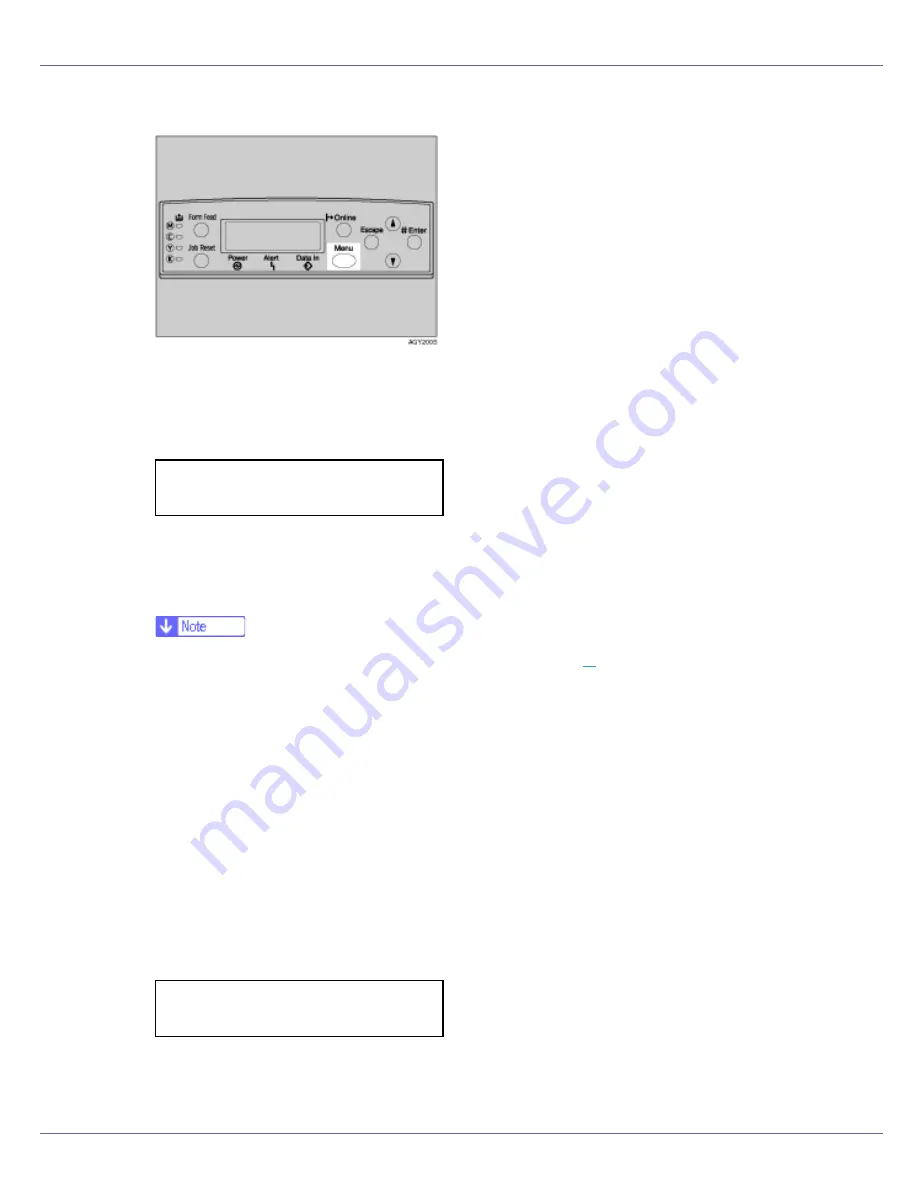
Cleaning and Adjusting the Printer
63
A
Press the
{
Menu
}
key.
The
[
Menu
]
screen appears.
B
Press the
{U}
or
{T}
key to display [
Maintenance
], and then press the
{
#
Enter
}
key.
The maintenance menu appears.
C
Press the
{U}
or
{T}
key to display [
Color Calibrate
], and then press the
{
#
Enter
}
key.
❒
If you perform only correction 2, proceed to step
L
.
D
Check [
Start Calibr. 1
] is displayed, and then press the
{
# Enter
}
key.
E
Check [
Yes
] is displayed, and press
{
# Enter
}
key to print gradation cor-
rection sheet 1.
F
Set the gradation correction value of the highlighted part using correc-
tion 1. For setting K (black) gradation, hold the correction value (0-6) for
“K” of the correction value setting sheet 1 over the color sample (K) for
gradation correction 1 of the Color Calibration Sample Sheet, and set
the numerical value of the closest color using either the
{U}
or
{T}
key.
Set the correction value using the supplied Color Calibration Sample Sheet
and the gradation correction sheet 1 printed in the previous step.
Set M (magenta), C (cyan), and Y (yellow) using the same method.
Menu:
Maintenance
Calibrate 1:
K:3 M:3 C/Y:3/3






























