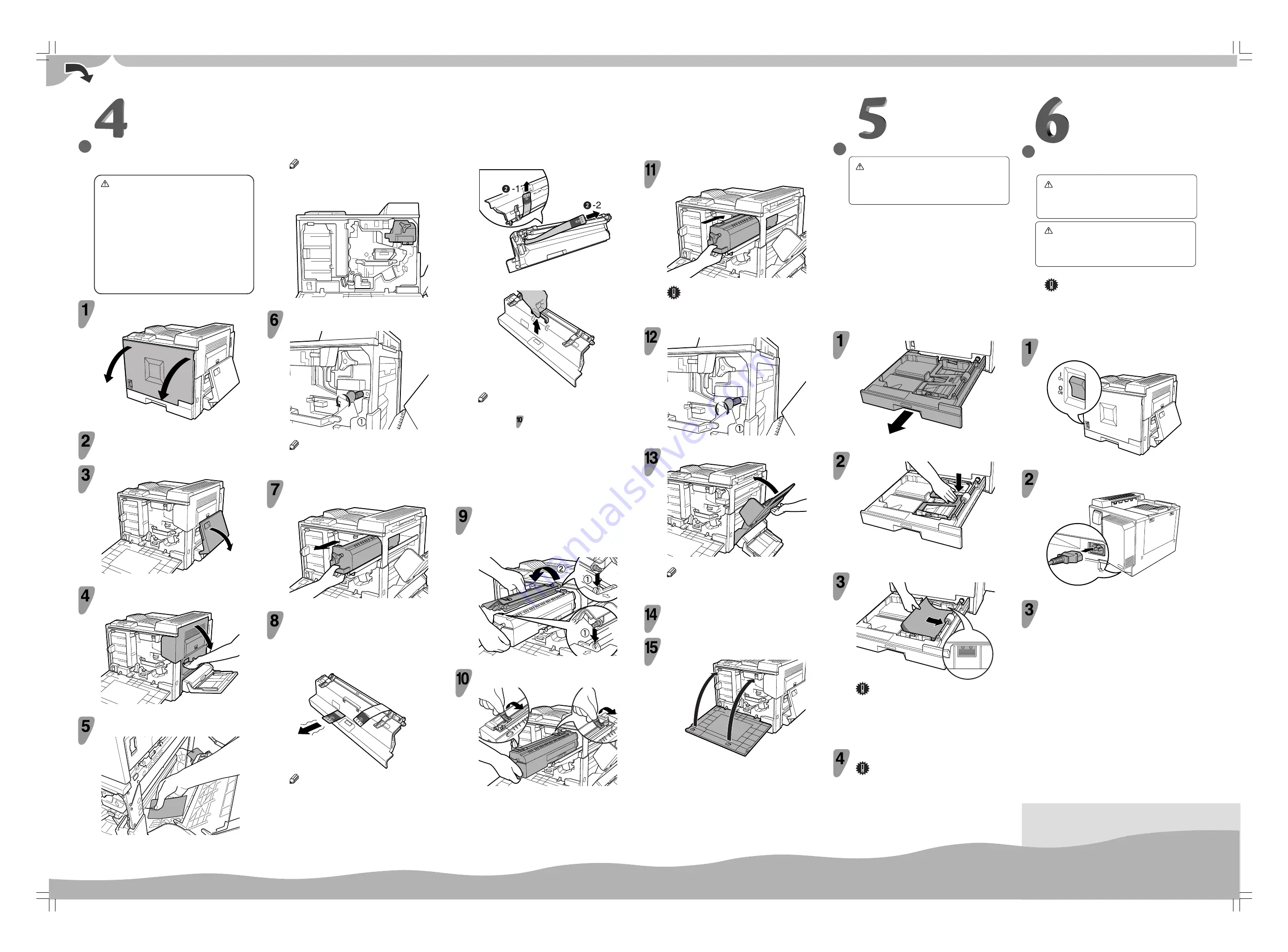
○○○○○○○○○○○○○○○○○○○○○○○○○○○○○○○○○○○○○○○○○○○○○
○○○○○○○○○○○○○○○○○○○○○○○○○○○○○○○○○○○○○○○○○○○○○○○○○○○○○○○○○○○○
○○○○○○○○○○○○○○○○○○○○○○○○○○○○○○○○○○○○○○○○○○○○○○○○○○○○○○○○○○○○○
○○○○○○○○○○○○○○○○○○○○○○○○○○○○○○○○○○○○○○○○○○○○○○
○○○○○○○○○○○○○○○○○○○○○○○○○○○○○○○○○○○○○○
○○○○○○○○○○○○○○○○○○○○○○○○○○○○○○○○○○○○○○○○○○○○○
○○○○○○○○○○○○○○○○○○○○○○○○○○○○○○○○○○○○○○○○○○○○○○○○○○○
○○○○○○○○○○○○○○○○○○○○○○○○○○○○○
○○○○○○○○○○○○○○○○○○○○○○○○○○○○○○○○○○○○○○○○○○○○○○○○○○○○○○
Sheet 1/2
Go to sheet 2/2.
INSTALLING THE FUSER OIL
UNIT
Caution
•
Do not incinerate the oil bottle. This could cause
a fire or an injury.
•
Spilt oil is very slippery. If oil is spilt, wipe it up
with an alkaline cleaner. Otherwise, the oily
surfaces can create the danger of slipping and
an injury.
•
Do not pull out the fusing unit quickly. It may
cause the unit to fall, and result in an injury.
•
Do not open the front cover when the paper tray
is pulled out halfway. If you do, it might cause an
injury.
Open the front cover slowly by pulling down from
the two areas on the left and right.
ZESX400E
Remove the packing material.
Open the Bypass Tray.
ZESX318E
Open the right cover of the printer by pushing up
the handle.
ZESX319E
Remove the packing materials by holding the red
tags as shown in the illustration.
ZESX910E
Note
❒
There are two of them.
The fuser oil unit is placed on the fusing unit shown in the
illustration.
ZESX300E
Release the green screw that is fastening the
fusing unit.
ZESX320E
Note
❒
Use a coin (
A
) to release the screw.
❒
The screw cannot be detached.
Holding the handle, pull the fusing unit slowly until
it stops.
ZESX301E
Take out the new fuser oil unit from the bag.
Remove the covering paper, the seals, and then
the fitting.
A
Remove the seal
by shaking it to pull.
ZESX804E
Note
❒
If you cannot remove it easily, pull it out with a
little force.
B
Remove the seal
B
slowly by turning the fuser oil unit.
ZESX055E
C
Remove the fitting.
ZESX805E
Note
❒
Do not remove the two red fittings with the tapes
until step
.
❒
Be sure to remove the seals to avoid a printer
malfunction.
❒
Be sure to remove the seal
first, and then remove
the seal
to avoid an oil leak.
❒
Be sure to put the fuser oil unit in a stable and level
place to avoid an oil leak.
❒
Oil is on the seals and fusing oil roller after removal.
Be careful not to get it on your hands or clothes.
Holding the green part at the center of the fuser
oil unit, align the shaft of the fuser oil unit with
the metal holder of the fusing unit (
A
), and then
set the fusing oil unit firmly by rotating it to the
direction of the arrow (
B
).
ZESX054E
Remove the two red fittings along with the tapes
from the fuser oil unit.
ZESX056E
Holding the handle, insert the fusing unit slowly
until it stops.
ZESX325E
Important
❒
Do not press the fusing unit forcefully into the
printer, as it may cause a printer malfunction.
Fasten the green screw tightly using a coin (
).
ZESX326E
Close the right cover of the printer.
ZESX327E
Note
❒
Press “PUSH” to close the cover firmly.
Close the Bypass Tray.
Close the front cover slowly by pushing the two
areas on the left and right.
ZESX328E
LOADING PAPER
Caution
•
The paper tray does not have a stopper. When
pulling it out, be careful not to pull it strongly. If
you do, the tray might fall and cause an injury.
The following procedure describes how to load A4/letter
K
paper.
For more information about the paper sizes that can be set
in the paper tray, see “Paper Sizes” in Maintenance Guide
2 on the CD-ROM labeled “Operating Instructions”.
For information about loading paper size other than A4/
letter, see “Loading Paper” in Maintenance Guide 2 on the
CD-ROM labeled “Operating Instructions”.
For information about loading paper on the Bypass Tray,
see “Loading Paper” in Maintenance Guide 2 on the CD-
ROM labeled “Operating Instructions”.
Pull out the paper tray slowly until it stops.
ZESX329E
Lower the base panel by pushing “Push”.
ZESX330E
Load paper into the tray with the print side up.
ZESX331E
Important
❒
Make sure that the top of the stack is not higher
than the limit mark inside the tray.
❒
The front and side guides should be set exactly to
the paper size to avoid paper misfeeds.
❒
Do not load different kinds of paper in the tray.
Slide the paper tray completely into the printer.
Important
❒
Be sure to insert the paper tray completely.
Otherwise, misfeeds might occur, or the front cover
might touch the paper tray.
CONNECTING THE POWER
CORD
Warning
•
It is dangerous to handle the plug with wet hands.
Doing this may result in receiving an electric
shock.
Caution
•
When you pull the plug out of the socket, grip
the plug, not the cord, to avoid damaging the
cord and causing a fire or an electric shock.
Important
❒
Be sure to connect the power plug to the socket or
the wall outlet firmly.
❒
The printer power must be off when plugging in
and out the power cord.
Confirm that the printer's power switch is off. If it
is on, turn it off.
ZESX332E
Attach the power cord to the rear of the printer,
at the lower right.
ZESX333E
Plug the other end securely into the wall outlet.




