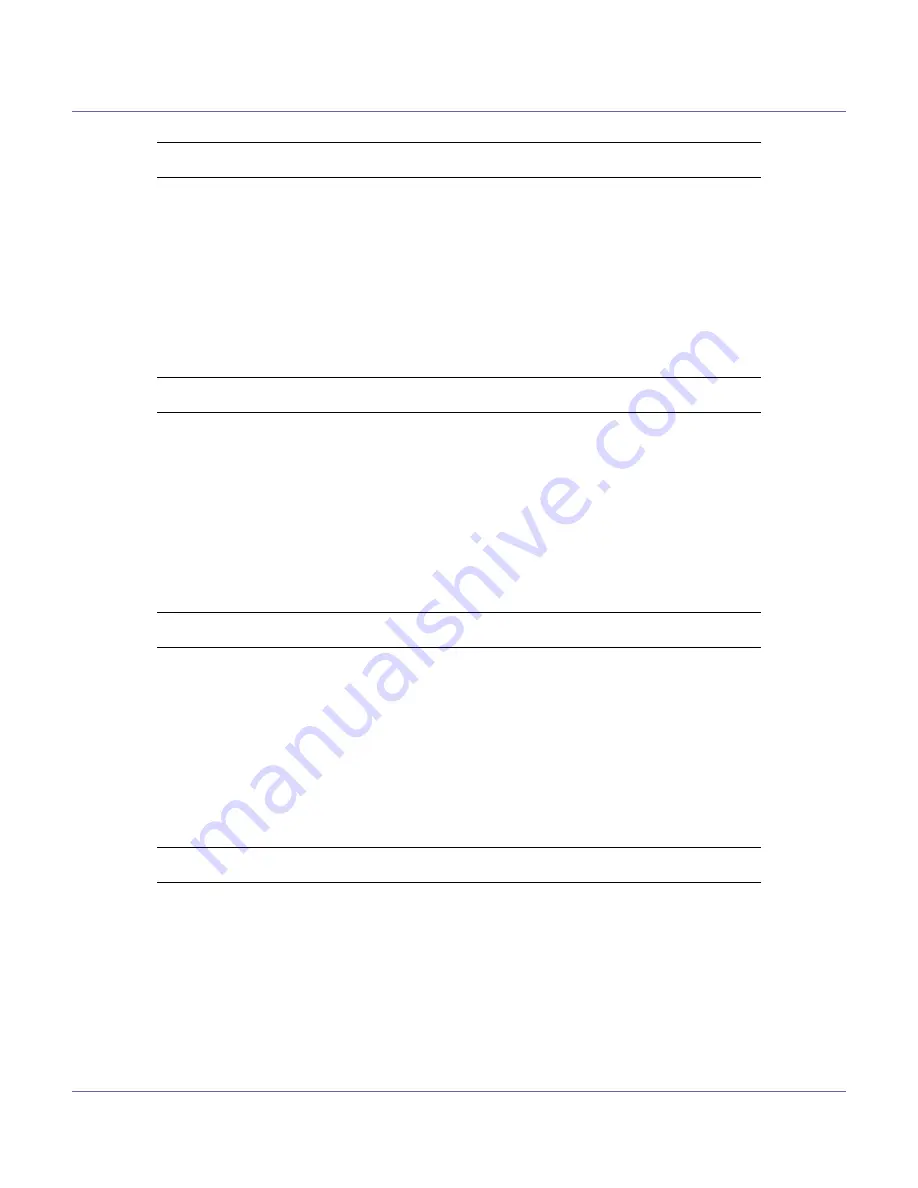
Troubleshooting
85
Windows 95/98/Me
A
Click [
Start
], point to [
Settings
] and then click [
Printers
].
B
Click to select the icon of the printer. Next, on the [
File
] menu, click [
Prop-
erties
].
C
Click the [
Details
] tab.
D
Check the [
Print to the following port
] box to confirm that the correct port is
selected.
Windows 2000
A
Click [
Start
], point to [
Settings
] and then click [
Printers
].
B
Click to select the icon of the printer. Next, on the [
File
] menu, click [
Prop-
erties
].
C
Click the [
Port
] tab.
D
Check the [
Print to the following port
] box to confirm that the correct port is
selected.
Windows XP Professional, Windows Server 2003
A
Select the [
Printers and Faxes
] window from [
Start
] on the taskbar.
B
Click to select the icon of the printer. Next, on the [
File
] menu, click [
Prop-
erties
].
C
Click the [
Port
] tab.
D
Check the [
Print to the following port(s).
] box to confirm that the correct port
is selected.
Windows XP Home Edition
A
Select the [
Control Panel
] window from [
Start
] on the taskbar.
B
Click [
Printers and Other Hardware
].
C
Click [
Printers and Faxes
].
D
Click to select the icon of the printer. Next, on the [
File
] menu, click [
Prop-
erties
].
















































