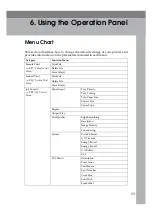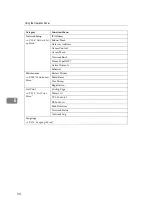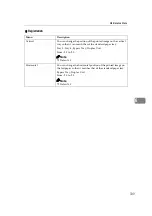Accessing the Main Menu
95
6
Accessing the Main Menu
Take the printer offline.
Press
{
Menu
}
to display the “Main Menu” on the panel display.
The “Main Menu” has the following seven menus, which can be displayed one
by one using
{T
T
T
T}
or
{U
U
U
U}
.
• Sample Print
• Locked Print
• Job Control
• Network Setup
• Maintenance
• List Print
• Language
Note
❒
{T
T
T
T}
: Press to go to the next page.
❒
{U
U
U
U}
: Press to go back to the previous page.
❒
After making the printer's settings, be sure to return to the previous menu by
pressing
{
Escape
}
.
❒
After making the printer's settings, press
{
On Line
}
to return to the ready con-
dition.
❒
The revised settings are not canceled even if the printer power is turned off.
Summary of Contents for Aficio AP3200
Page 52: ...Paper and Other Media 40 3...
Page 104: ...Sample Print Locked Print 92 5...
Page 124: ...Using the Operation Panel 112 6...
Page 138: ...126 EE GB G062...