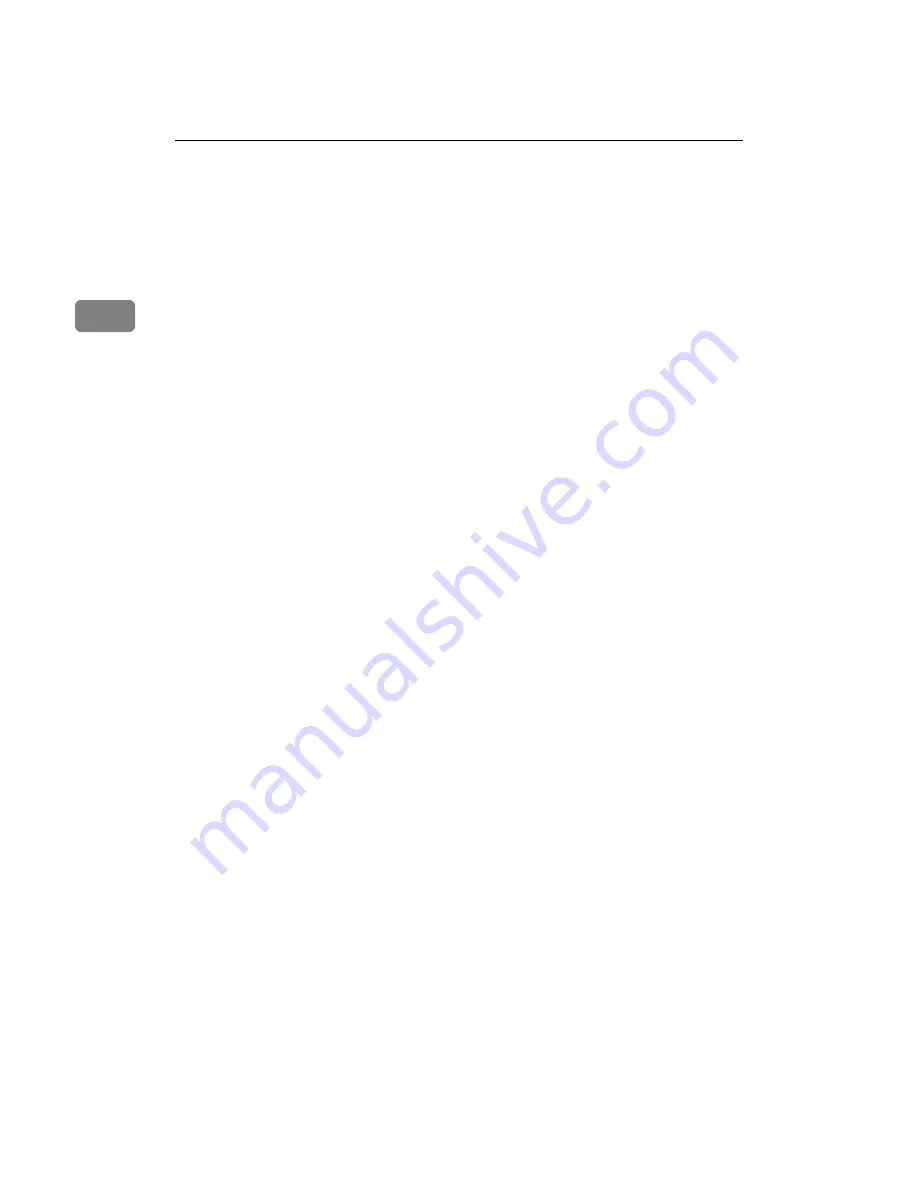
User Tools (System Settings)
18
2
❖
❖
❖
❖
Tray Paper Size
Specifies the size of the paper roll in the paper tray separately.
• Metric version
• A Series
• 210mm
• 297mm
• 420mm
• 594mm
• 660mm
• 800mm
• 841mm
• 880mm
• 914mm
• JIS B Series
• 257mm
• 364mm
• 515mm
• 728mm
• Inch version
• Engineering
• 8
1
/
2
"
• 11"
• 17"
• 22"
• 34"
• JIS B Series
• 9"
• 12"
• 18"
• 24"
• 30"
• 36"
Summary of Contents for Aficio 470W
Page 4: ...Copyright 2001...
Page 10: ...vi...
Page 14: ...4...
Page 22: ...Combined Function Operations 12 1...
Page 37: ...27 3 Specification...
Page 40: ...30 UE USA B010...



























