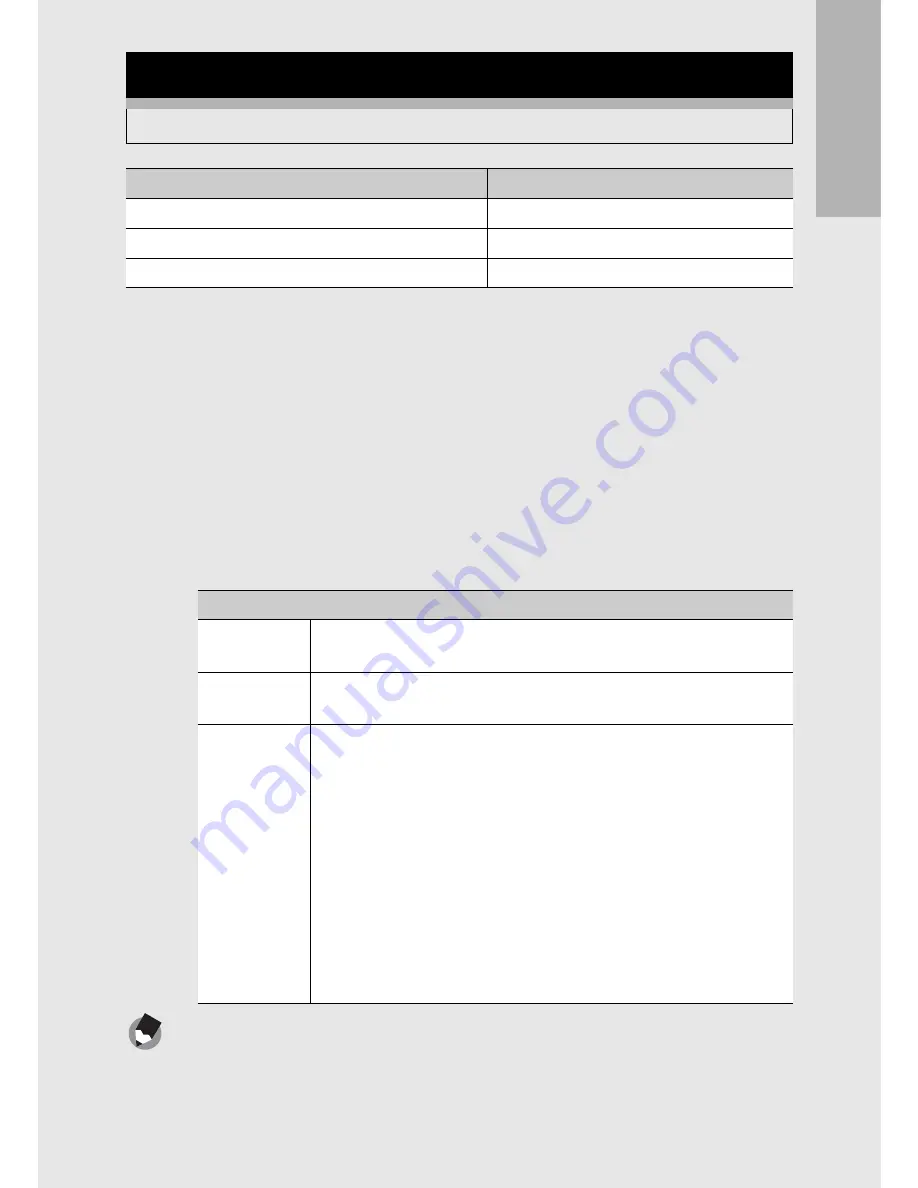
If
yo
u
are u
s
in
g
th
e
ca
mera
fo
r th
e
fi
rst ti
me
, r
e
ad
th
is
secti
o
n
.
55
1
Press the
6
(Playback) button.
• The last file recorded is displayed.
2
Press the ADJ./OK button
!"#$
to display the still
image you want to enlarge.
3
Turn the zoom lever toward
8
(Enlarged View).
• The still image is enlarged.
Note ---------------------------------------------------------------------------------------------------
•
When [LCD Confirm.] is set to [Hold] on the setup menu (
G
P.168), the image
displayed on the screen after being taken can be enlarged.
•
Movies cannot be enlarged.
Enlarging Images
You can enlarge a still image displayed on the picture display.
Image Size
Enlarged View (maximum magnification)
640
×
480
3.4
×
1280
×
960
6.7
×
Image sizes other than those above
16
×
In Enlarged View
8
on the
Zoom Lever
Enlarges the displayed still image.
9
on the
Zoom Lever
Returns the enlarged still image to its original size.
ADJ./OK
Button
If the image size is 2048
×
1536 or larger:
In enlarged view at magnifications of less than 8
×
, pressing the
ADJ./OK button increases the magnification to 8
×
. In enlarged
view at magnifications of 8
×
or more, pressing the ADJ./OK
button increases the magnification to 16
×
.
If the image size is 1280
×
960 or less:
Pressing the ADJ./OK button in enlarged view increases the
magnification to the maximum level.
Regardless of the image size, pressing the ADJ./OK button when
an image is displayed at the maximum magnification returns the
image to its original size. You can move the area displayed in
enlarged view by pressing the ADJ./OK button
!"#$
.






























