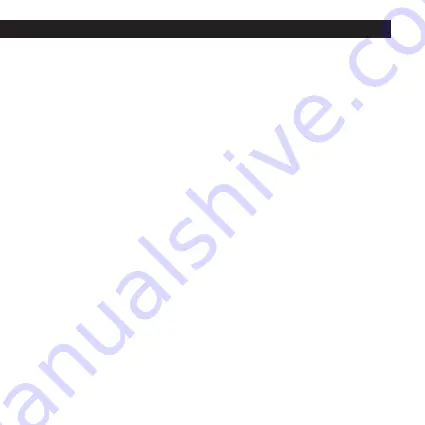
22
Application download and signup
The updated version of the handle setting guide in the Janus Lock application, including the screen
descriptions can be found on our website www.richterczech.cz/navody.
a) Download the “
Janus Lock
“ application in App Store/Google Play or
use the QR code on the front page of this guide.
b) After download and installation, open the “
Janus Lock
“ application and sign up (use the settings
button on the top left to select Czech). Turn on Bluetooth in your phone. Log in to your account. After
login, add the “Smart Touch Handle“ to the application by clicking on the “
+
“ button, press one of the 1-7
buttons on the outside handle to activate it and click “
Add
“
The “Smart Touch Handle“ is now matched and you are the administrator who grants all authorizations
and has an overview of the handle use history of 180 days.
c) Unlocking with your phone – open the application and select the required handle from the list of
devices. Click “
Unlock
“ to unlock the handle.
d) Battery level – information about the battery level is located near your selected logo and handle name
e) Unlock history – click on the “
Entry history
“. A screen will be displayed with 180-day history of handle
use.
f) “Permanently unlocked“ handle – scroll up in the application and click on the “
Standard handle mode
“
button. To deactivate the “permanently unlocked“ mode, click on the “
Standard handle mode
“ button again.
g) Handle sounds - to turn off the acoustic response of the handle, scroll up in the app with your finger
and click on the „
Device sounds
“ switch. To activate the acoustic handle response, click on the „
Device
sounds
“ switch again.
h) Granting authorization – click on the “
Add
“ button (next to the rules item). Select the authorization
method:
1/ By sending access code to a registered account, 2/ By creating access code,
3/ By creating a 1-day code, 4/ Save new fingerprint.
7.
HANDLE CONFIGURATION USING THE “JANUS LOCK” APP






























