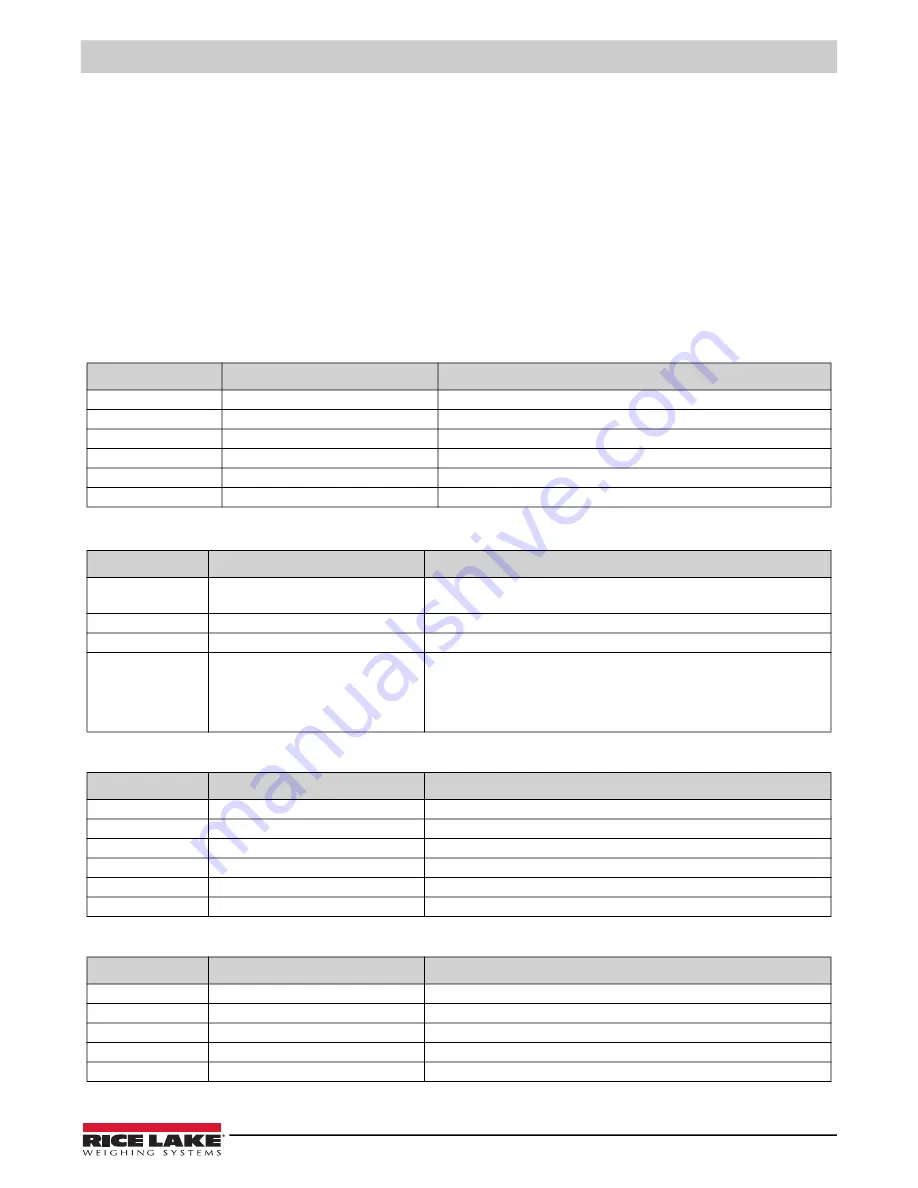
EDP Commands
©
Rice Lake Weighing Systems
●
All Rights Reserved
23
5.1.4 Parameter Setting Commands
Parameter setting commands allow you to display or change the current value for a particular configuration parameter (Tables
5-3 through 5-8).
Current configuration parameter settings can be displayed in either setup mode or normal mode using the following syntax:
command<ENTER>
Most parameter values only can be changed in setup mode. Use the following command syntax when changing parameter
values:
command=value<ENTER>
where
value
is a number or a parameter value. Use no spaces before or after the equal (=) sign. If you type an incorrect
command or value, the display reads
??
. Changes to the parameters are saved as they are entered but typically do not take
effect until you exit setup mode.
For example, to set the motion band parameter to 5, type the following:
MOTBAND=5D<ENTER>
Command
Description
Values
GRADS
Graduations
1–10 000
ZTRKBND
Zero track band
OFF, 0.5D, 1D, 3D
ZRANGE
Zero range
1.9%, 100%
MOTBAND
Motion band
1D, 2D, 3D, 5D, 10D, 20D, OFF
OVRLOAD
Overload
FS+2%, FS+1D, FS+9D, FS
FILTER
Digital filtering
1, 2, 4, 8, 16, 4RT, 8RT, 16RT
Table 5-3. CONFIG EDP Commands
Command
Description
Values
PRI.DECPNT
Primary units decimal position
8.88888, 88.8888, 888.888, 8888.88, 88888.8, 888888, 888880 (88 88.8 or 888 88
in LB/OZ display mode)
PRI.DSPDIV
Primary units display divisions
1D, 2D, 5D
PRI.UNITS
Primary units
LB, KG, OZ, G, LB/OZ
ALT.LB
ALT.KG
ALT.OZ
ALT.G
ALT.LBOZ
Enable alternate units
ON, OFF
Table 5-4. FORMAT EDP Commands
Command
Description
Values
WZERO
Zero calibration
—
WVAL
Test weight value
test_weight_value
WSPAN
Span calibration
—
REZERO
Rezero
—
LC.CD
Set deadload count
value
LC.CW
Set span count
value
Table 5-5. CALIBR EDP Commands
Command
Description
Values
EDP.BAUD
Serial port baud rate
1200, 2400, 4800, 9600
EDP.BITS
Serial port data bits/parity
8NONE, 7EVEN, 7ODD
EDP.TERMIN
Serial port termination character
CR/LF, CR
EDP.ECHO
Serial port echo command
OFF, ON
PRNFREQ
Print frequency
DEMAND, AUTO1, AUTO2, STREAM
Table 5-6. SERIAL EDP Commands
Summary of Contents for IQ plus 210
Page 35: ......






















