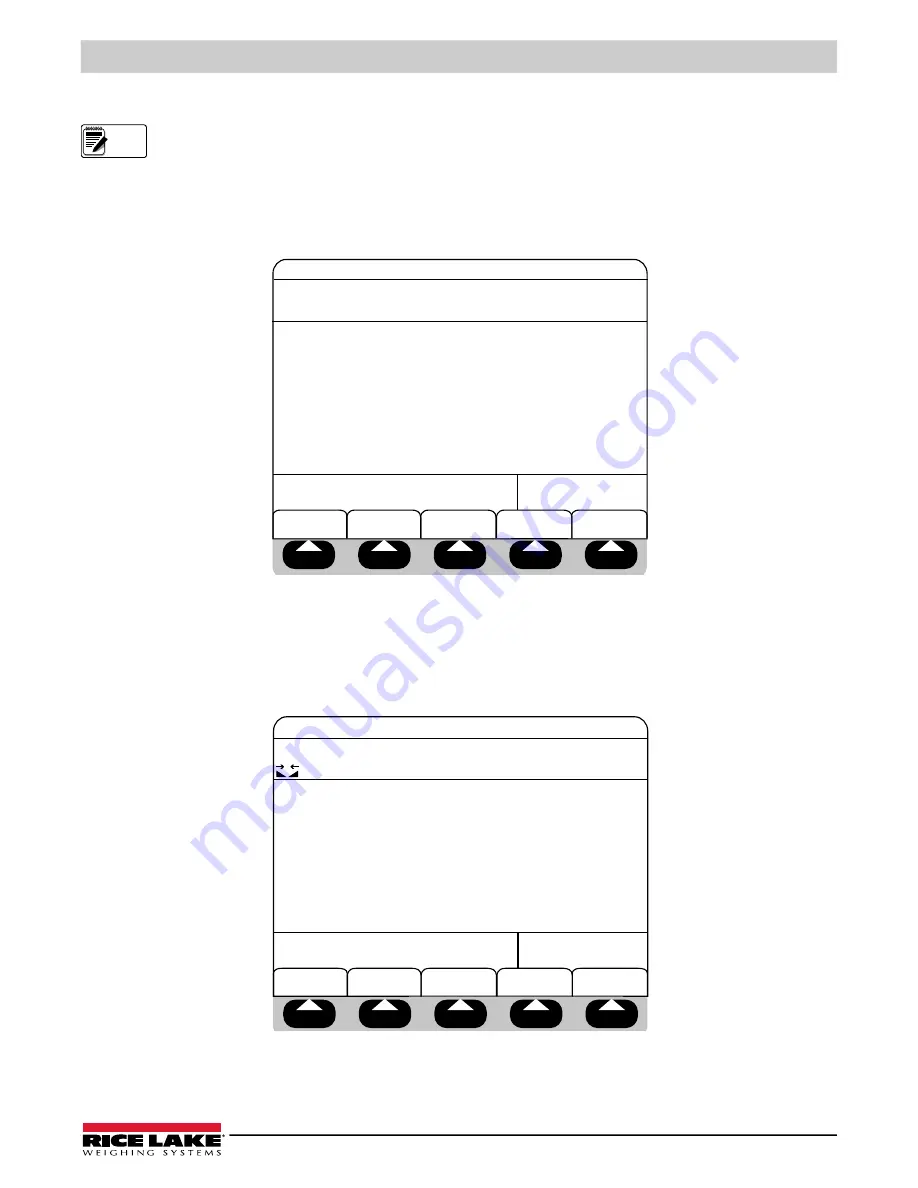
Setup Menu
© Rice Lake Weighing Systems
●
All Rights Reserved
13
3.4 Entering the Setup Menu
The front panel E-stop button must be in the stopped position (pushed in) to enable any of the following keypad
entries.
1. Press
Setup Menu
on the main menu screen.
• If a system password is stored, proceed to Step 2.
• If no system password is stored, setup menu will be displayed (see
). Proceed to next section.
2. Enter password when system prompts
Enter Password
.
Figure 3-4. Setup Menu Enter Password
3. Press
ENTER
. The system checks the entered value against the system password and performs one of the following
actions:
• Valid entry - displays the setup menu screen and softkeys.
• Invalid entry - Momentarily prompts -
Invalid password
and exits this sequence of operation.
When the system password criteria is satisfied the following display is shown.
Figure 3-5. Setup Menu Main Screen
Note
08/27/2012
02:15PM
SCALE #1
End
Enter Password=>
SCALE
#1
Gross
Lb
SETUP MENU
Program: Express 202 PN126057 Ver 1.00
ID #1: (Disabled)
ID #2: (Disabled)
Dual-Speed Enabled
Auto Print Disabled
Delay After Discharge (sec) :3.0
Zero Tolerance Weight: 0.04 lb
Discharge Option Disabled
Home
Cancel
0.00
ID #1
More =>
SETUP MENU
Time/Date
Setup
Password
ID #2
Program: Express 202 PN126057 Ver 1.00
ID #1: (Disabled)
ID #2: (Disabled)
Dual-Speed Enabled
Auto Print Disabled
Delay After Discharge (sec) :3.0
Zero Tolerance Weight: 0.04 lb
Discharge Option Disabled
0
08/27/2012
02:15PM
SCALE #1
Setup Menu
0.00
SCALE
#1
Gross
Lb






























