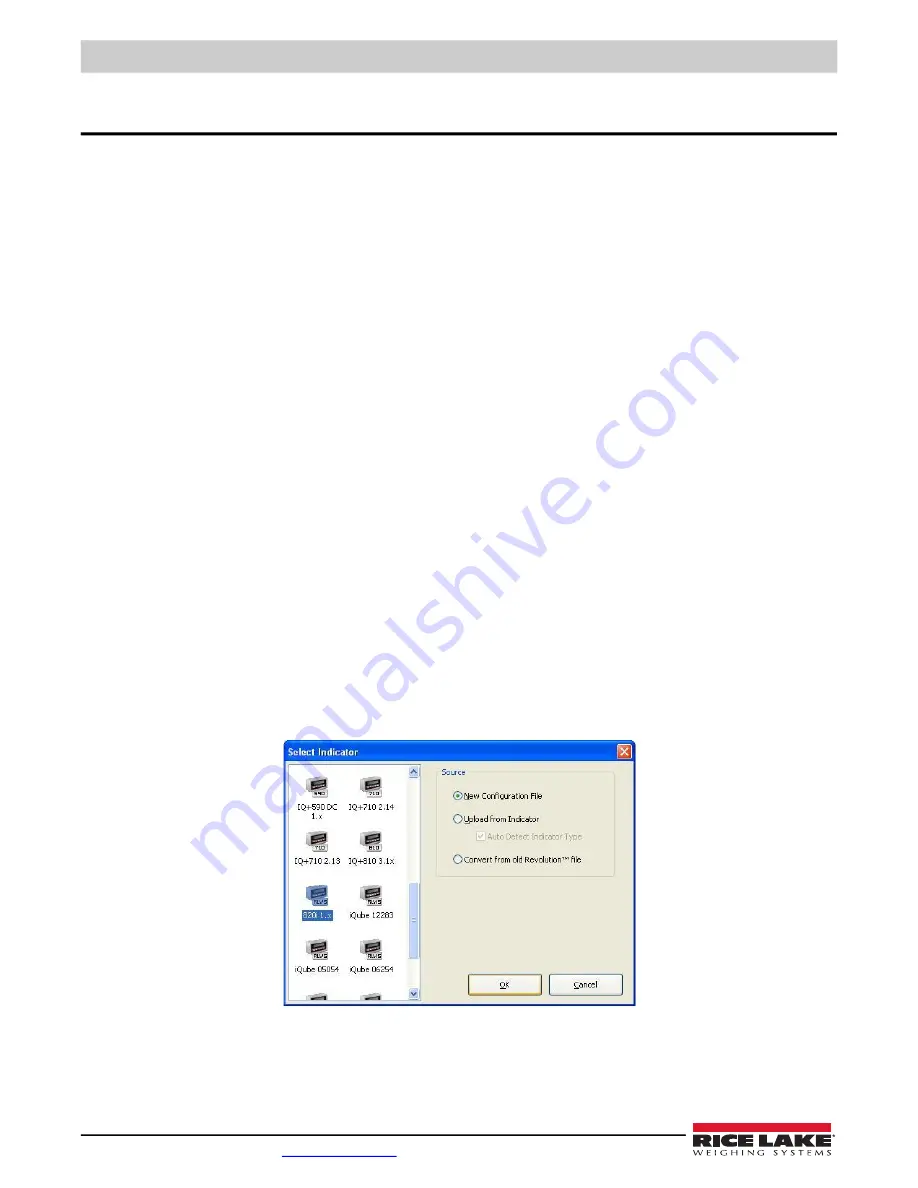
820i Programmable HMI Indicator/Controller
50
Visit our website
5.0
Using Revolution
®
The
Revolution
utility provides a suite of functions used to support configuration, calibration, customization, and backup of the
820i
software. Hardware and software configuration, stream and ticket formatting, setpoint configuration, database
management, and
iRite-IDE
program editing are all supported by
Revolution
.
Calibration values, scale, setpoint, and display configuration, database tables, and user programs, can be both saved and
restored to the
820i
using
Revolution
. (See
Revolution
calibration procedures.)
Other supporting applications provided with
Revolution
include:
• The
iRite-IDE
Editor provides a basic editor and a compiler for writing
iRite-IDE
applications.
• The Rice Lake Web Update utility uses the Internet connection to check for and download updates to the
Revolution
and
820i
software.
• The iLaunch utility can be installed to display a set of icons used for convenient startup of
Revolution
and its supporting
applications, including the Help system.
Hardware and Software Requirements
Minimum system requirements: 166 MHz,
x
86-compatible, with 32MB RAM (64MB for NT4/2000/XP), 40MB disk space.
Recommended system: 233 MHz,
x
86-compatible or greater, with 64MB RAM, 40 MB disk space.
Revolution
runs on most Windows
®
operating systems, including Windows 98, Windows 98 SE, Windows ME, Windows NT 4.0
(SP4 or greater), Windows 2000, Windows XP (Home or Professional), and Windows Vista™.
Internet Explorer
®
(IE) 4.0 or greater is required to use the
Revolution
help system. Explorer is included on the
Revolution
installation CD or is available from Microsoft Corporation.
5.1 Installing and Starting the Program
Revolution
is installed using a standard Windows installation procedure.
Revolution
applications and support files are installed
in a directory named RevIII; icons for the
Revolution
application, the
Revolution
Editor, Uninstall
and the Rice Lake Web Update
utility are placed in the Windows Start menu.
5.2 Configuring Scales
To configure the
820i
using
Revolution
, start the program, then select New from the File menu. The Select Indicator display,
, prompts you to select the indicator type. To open a new configuration file, select the icon for the
820i
and
click OK.
Figure 5-1. Revolution Select Indicator Display
Summary of Contents for 820i
Page 115: ......
















































