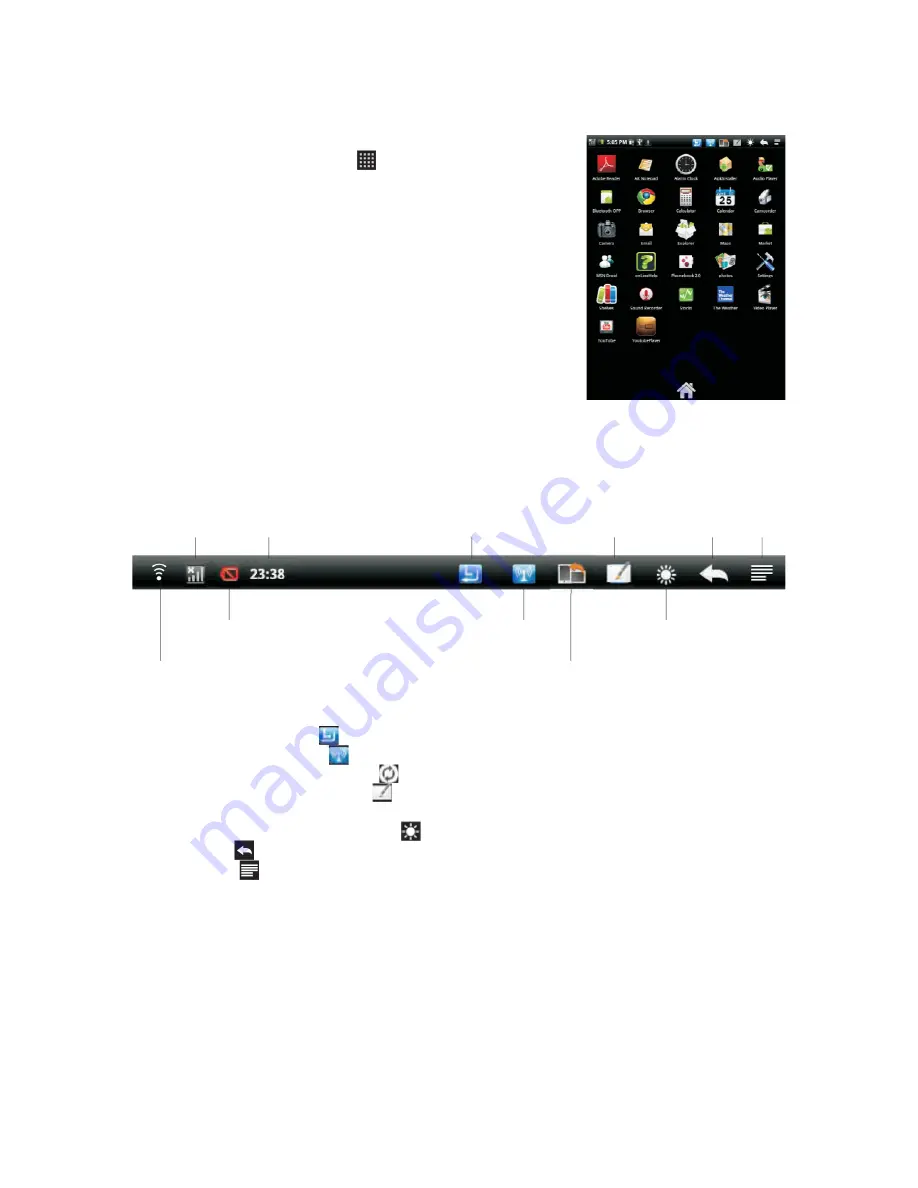
OPERATION INTERFACE
OPENING & SWITCHING APPLICATIONS
1. To open and close the Launcher ( )
- On the Home screen, touch the Launcher Icon to open it.
(If you have more applications than it can fit on the Launcher
in one view, you can slide the Launcher up or down to view more.)
- Touch Home button to close the Launcher.
2. To open an application
- Touch an application’s Icon on the Launcher. OR
- Touch an application’s Icon on the Home screen.
3. To switch to a recently used application
3.1) Press & hold the Home button. (A small window opens, with
icons of applications that you’ve used recently.)
3.2) Touch an Icon to open its application.
(Or press Back to return to the current application)
STATUS BAR OVERVIEW
1. Touch the Language setting ( ) icon to re-set the language.
2. Touch the Connection setting ( ) Icon to display wireless & network settings.
3. Touch the Screen orientation sensor ( ) Icon to enable or disable the screen orientation sensor.
4. Touch the Handwriting Recognition ( ) Icon to enable or disable the handwriting recognition
function.
5. Repeatedly touch the Brightnes control ( ) Icon to select the brightness level.
6. Touch the Back ( ) Icon to return to previous screen.
7. Touch the Menu ( ) Icon to display menu settings.
3G Status
WIFI Connection Status
Screen orientation
Sensor on/off
Battery Status
Connection Setting
Brightness Control
Current Time
Language Settings
Back Menu
Handwriting
recognition on/off























