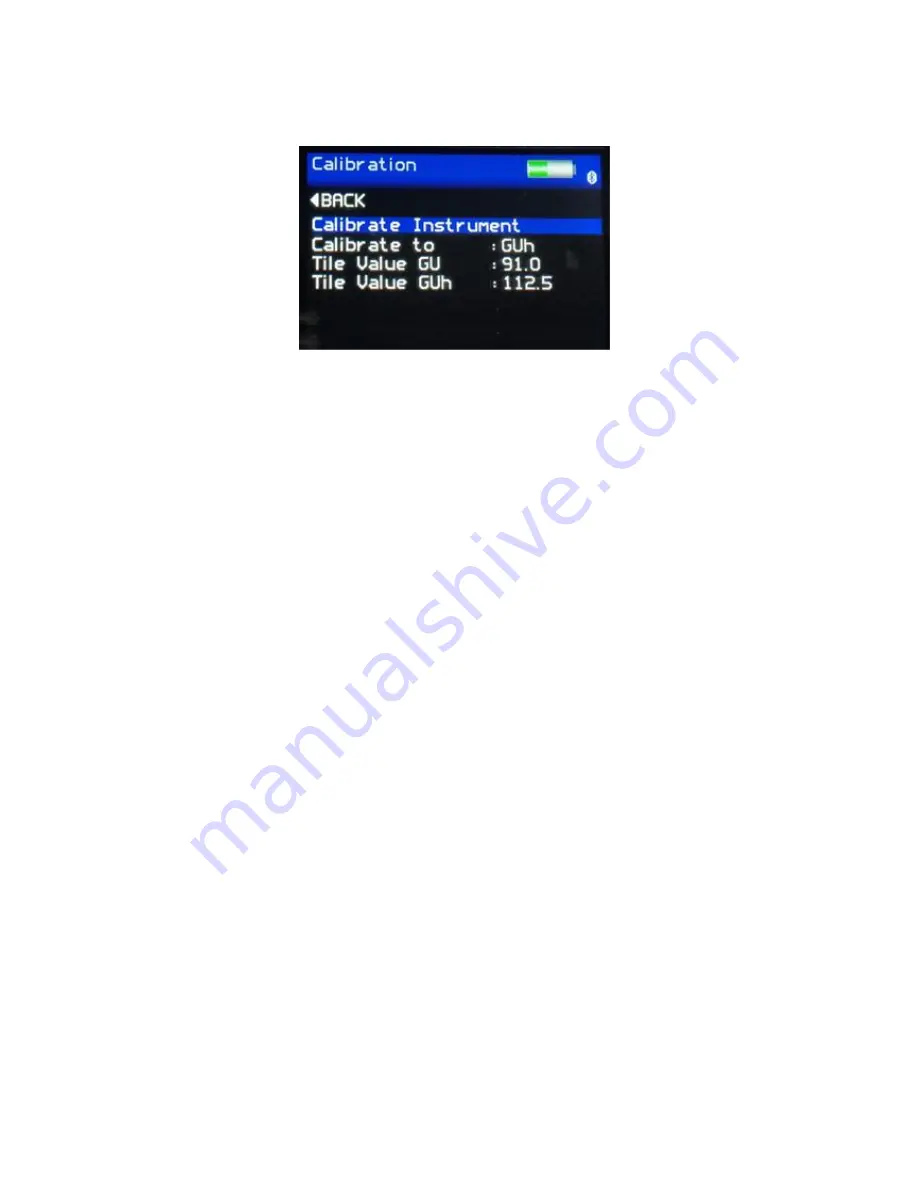
15
Calibration Screen
The Calibration Screen is used to setup the instrument calibration to the user’s
preference. Pressing the Up and Down buttons navigates through the options, pressing
the Enter button selects that option.
Selectable settings in the Calibration screen are: -
Calibrate instrument – Performs an instant calibration of the instrument; a dialogue box
being displayed upon completion to either “Cancel” or “Confirm”.
Calibrate to -
GU - a traceable high gloss tile is used to calibrate GU ran
GUh - a traceable low gloss tile is used to calibrate GUh range.
Tile Value -
Set the calibration values for either standard being used for
calibration. Pressing the Enter button selects the value. Pressing the Left and Right
buttons selects the relevant digit and the Up and Down buttons increment / decrement
the value. Pressing the Enter button again saves the value.
Summary of Contents for NG Flex 60
Page 29: ...28 Notes...
















































