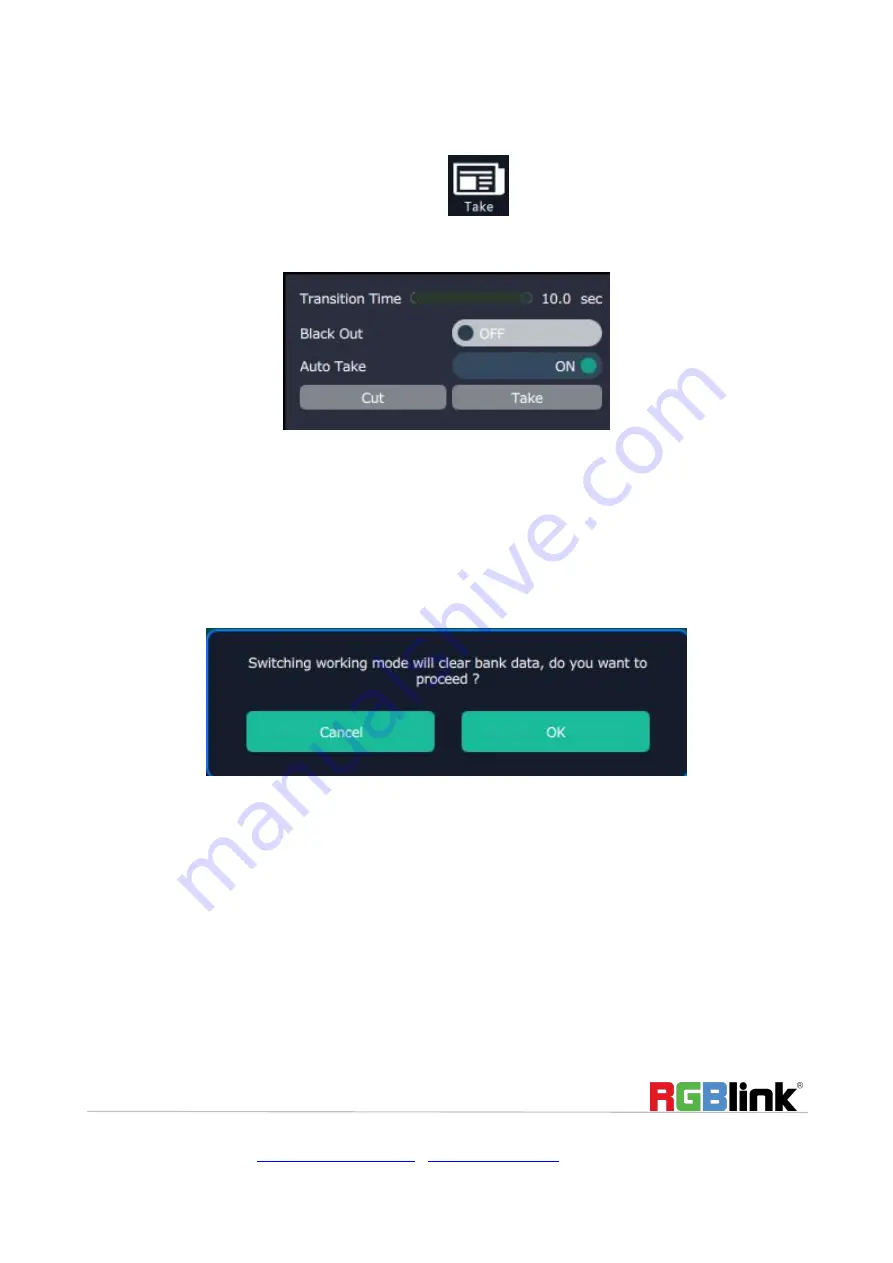
© Xiamen RGBlink Science & Technology Co., Ltd.
Ph: +86 592 5771197
|
|
www.rgblink.com
37 / 51
Users can use shortcut key to operate fast and easily.
Take
Default display the Take window. Click the shortcut “
”, it will hide the Take window, and click the
shortcut again, it will pop-up the window.
The Take window is shown as the figure below:
Transition Time: The adjustment range is 0~10S.
Black Out & Auto Out: Slide the black scene switch to enable or disable the black function. Auto take
“on” is the default state. If select black scene and auto take “on”, the preview image will black or
seamless switch to LED display instantaneously.
Cut & Take: Click “Cut” or “Take”, the preview image will be cut or seamless switch to LED display.
Preview Mode
Click the “Preview Mode”, and pop-up window as follows:
Click “OK”, and the system will synchronize the data, about 5 seconds later, it will enter the interface as
follows:




























