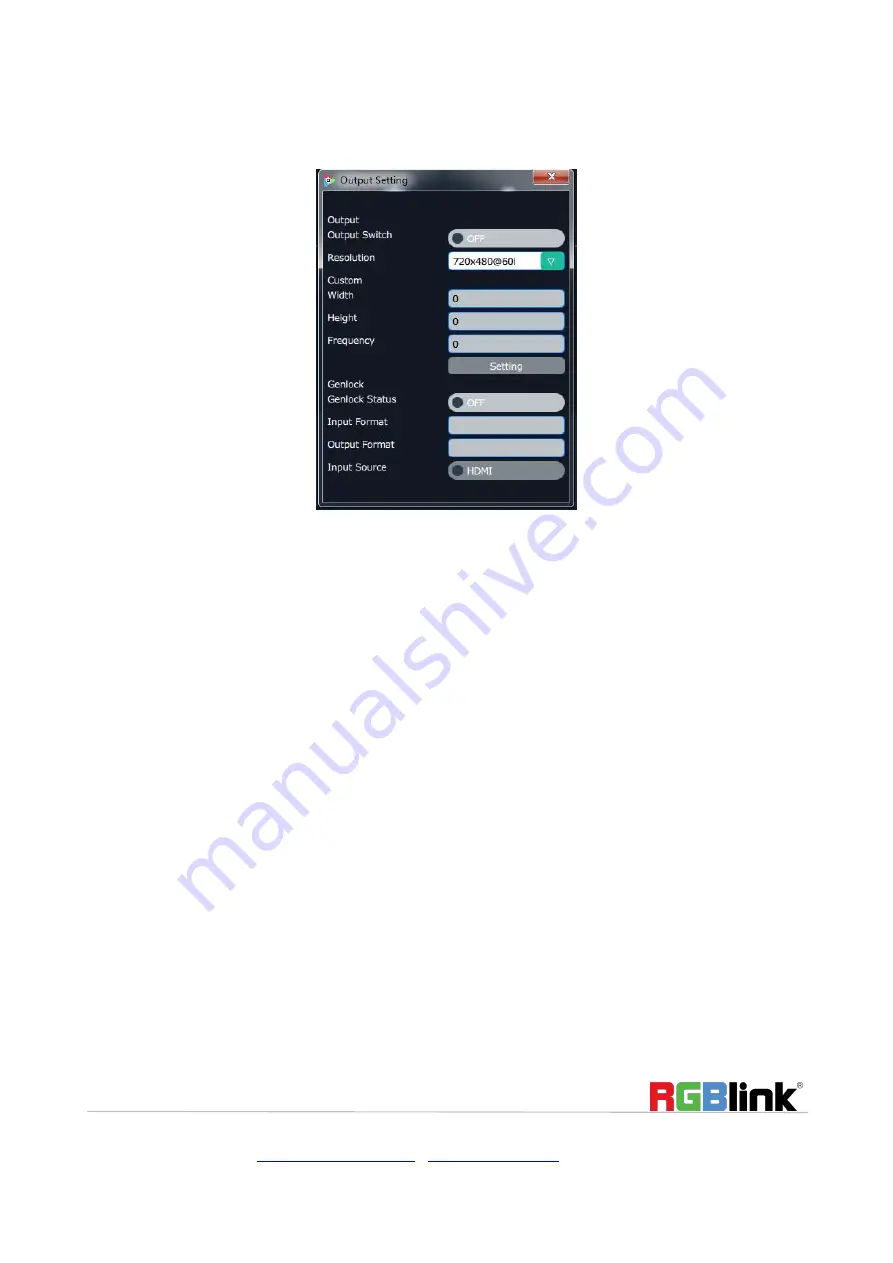
© Xiamen RGBlink Science & Technology Co., Ltd.
Ph: +86 592 5771197
|
|
www.rgblink.com
14 / 51
Output Setting
Click the “Output Setting”, and pop-up window as follows:
Output Resolution:
Click the drop down arrow , and select the output resolution in the pull-down
menus according to actual needs.
Custom:
Users can customize output resolution by selecting
“Custom”
in the drop down board of
output resolution.
Type in desirable
Width
,
Height
and
Frequency
(Eg. 2048x1024@60) and click setting.
Genlock:
Enable or disable the genlock function by sliding the
Genlock Status
switch.
If select “ON”, the output resolution will be same with the resolution that selected or customized above.
HDMI or BNC can be selected in “Input Source” by sliding the switch.






























