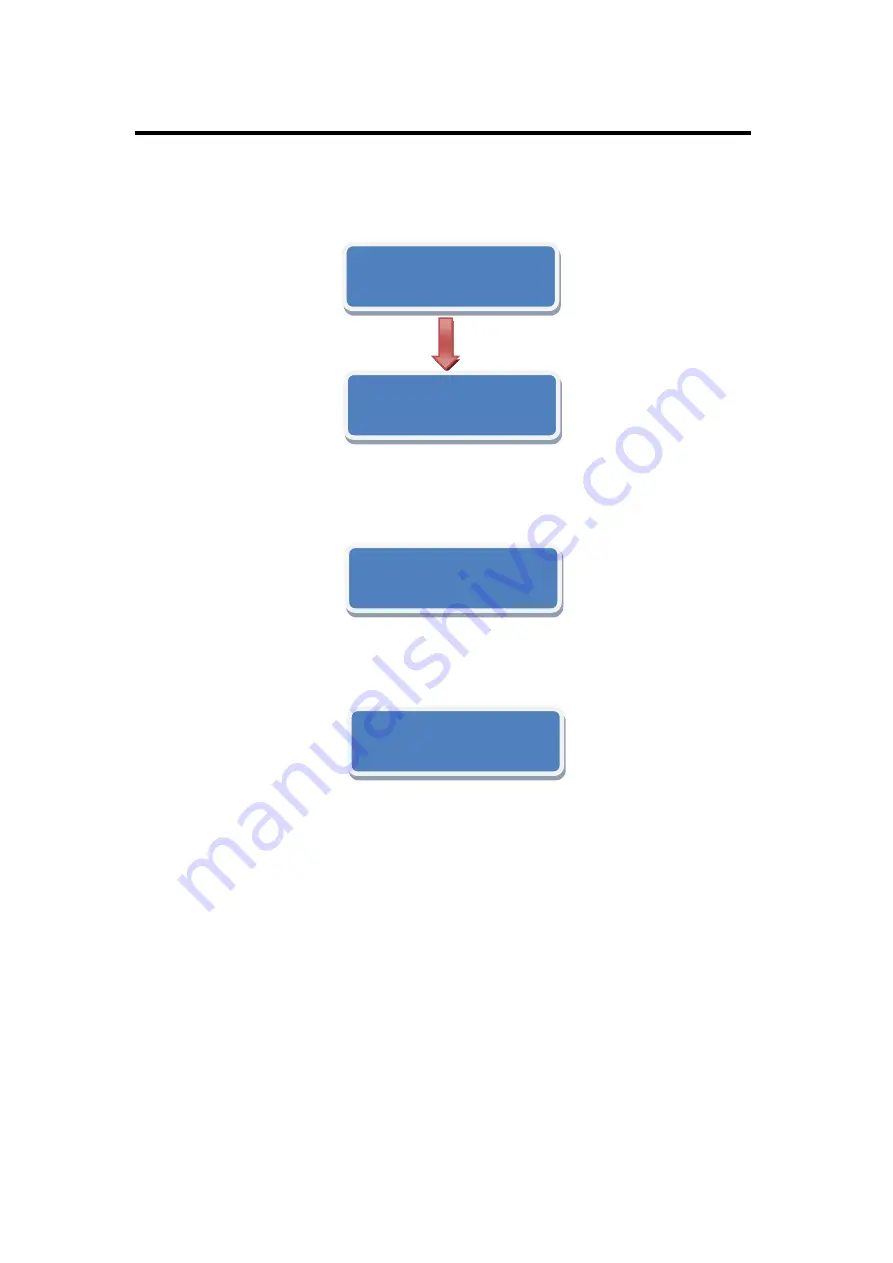
6.
System Setup and Operation
How to Realize the Text Overlay Setting
VSP 168HD User Manual 86
How to Realize the Text Overlay Setting
1. Push [MENU] button, turn the knob, choose <OUTPUT>:
2. Turn the knob, choose <TEXT OVERLAY> and enter <TEXT
OVERLAY>, push the knob to confirm.
3. Turn the knob, choose <TEXT OVERLAY> mode, choose
―ON‖, TEXT
OVERLAY function open.
4. Push [MENU], return to <TEXT OVERLAY>, turn the knob, LCD display
displays menu options, select 13 modes in [PRESET], or select BLEND,
which includes two modes:
Mode 1: Graphic content locate at the top and is non-transparent,
background transparency is controlled by double-picture transparency.
Mode 2: Graphic content is controlled by double-picture transparency,
the background is completely transparent.
Turn the knob and choose the mode.
5. Push the [MENU] button, return to <TEXT OVERLAY>, turn the knob,
choose ABOVE/BELOW to select the layer position for IMAGE B.
INPUT >>
>
OUTPUT >>
>
INPUT >>
OUTPUT >>
>TEXT OVERLAY
>>
DISPLAY MODE >>
>TEXT OVERLAY
ON
PRESET User





























