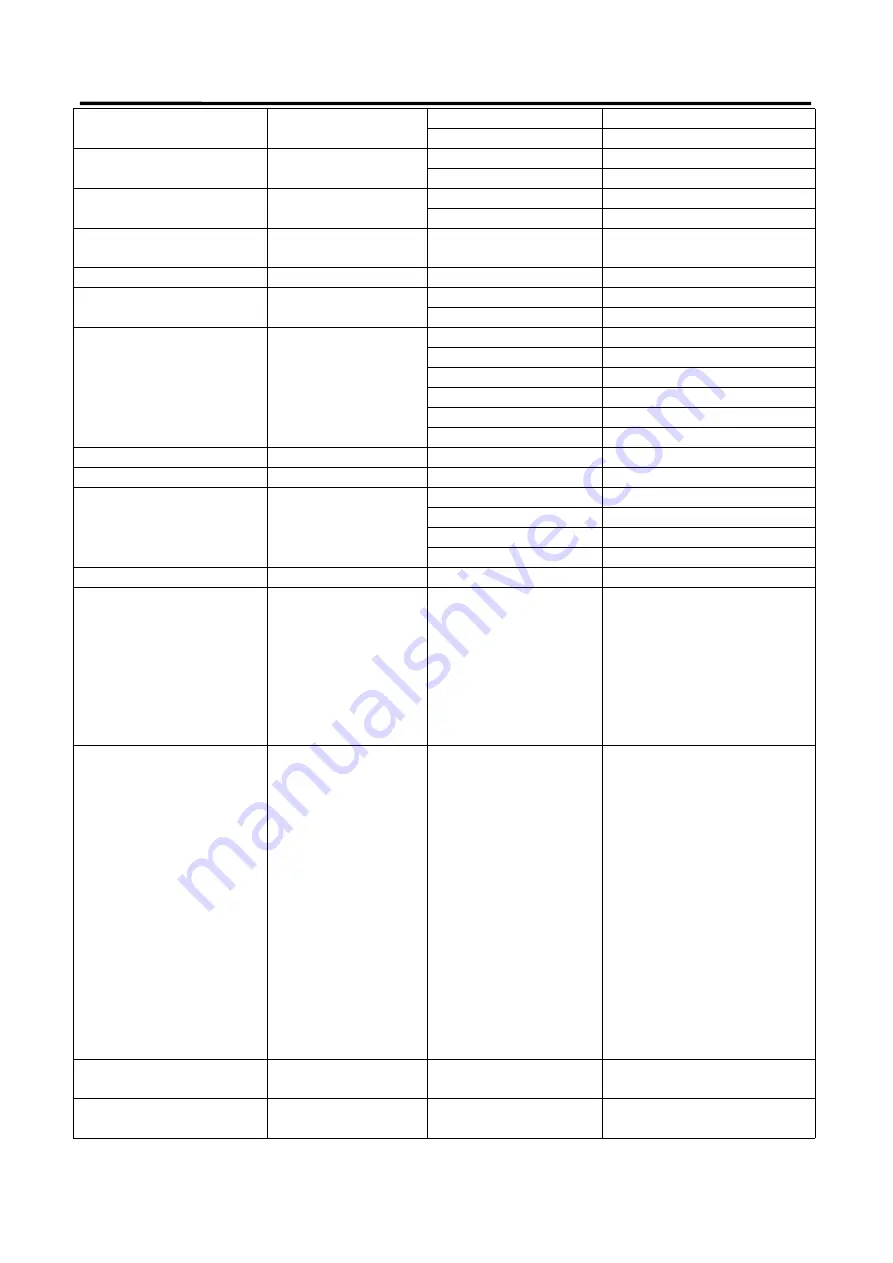
PTZ AI Tracking Camera
User Manual
22
SYS_MenuModeInq
8x 09 06 06 FF
y0 50 02 FF
On
y0 50 03 FF
Off
CAM_LR_ReverseInq
8x 09 04 61 FF
y0 50 02 FF
On
y0 50 03 FF
Off
CAM_PictureFlipInq
8x 09 04 66 FF
y0 50 02 FF
On
y0 50 03 FF
Off
CAM_ColorSaturationInq
8x 09 04 49 FF
y0 50 00 00 00 0p FF
p: Color Gain setting 0h (60%)
to Eh (130%)
CAM_IDInq
8x 09 04 22 FF
y0 50 0p FF
p: Gamma ID
IR_ReceiveInq
8x 09 06 08 FF
y0 50 02 FF
On
y0 50 03 FF
Off
IR_ReceiveReturn
y0 07 7D 01 04 00 FF
Power ON/OFF
y0 07 7D 01 04 07 FF
Zoom tele/wide
y0 07 7D 01 04 38 FF
AF ON/OFF
y0 07 7D 01 04 33 FF
Camera _Backlight
y0 07 7D 01 04 3F FF
Camera _Memery
y0 07 7D 01 06 01 FF
Pan_titleDriver
CAM_BrightnessInq
8x 09 04 A1 FF
y0 50 00 00 0p 0q FF
pq: Brightness Position
CAM_ContrastInq
8x 09 04 A2 FF
y0 50 00 00 0p 0q FF
pq: Contrast Position
CAM_FlipInq
8x 09 04 A4 FF
y0 50 00 FF
Off
y0 50 01 FF
Flip-H
y0 50 02 FF
Flip-V
y0 50 03 FF
Flip-HV
CAM_GammaInq
8x 09 04 5B FF
y0 50 0p FF
p: Gamma setting
CAM_VersionInq
8x 09 00 02 FF
y0 50 ab cd
mn pq rs tu vw FF
ab cd :
vender ID
( 0220 )
mn pq : model ID ST
( 0510 )
、
U2( 0512 )
、
U3 ( 0513 )
、
HD
(??)
rs tu : ARM Version
vw :
reserve
VideoSystemInq
8x 09 06 23 FF
y0 50 0p FF
P: 0~E Video format
0:1080P60
8:720P30
1:1080P50
9:720P25
2:1080i60
A
:
1080P59.94
3:1080i50
B
:
1080i59.94
4:720P60
C
:
720P59.94
5:720P50
D
:
1080P29.97
6:1080P30
E
:
720P29.97
7:1080P25
Pan-tiltMaxSpeedInq
8x 09 06 11 FF
y0 50 ww zz FF
ww: Pan Max Speed
zz:
Tilt Max Speed
Pan-tiltPosInq
8x 09 06 12 FF
y0 50 0w 0w 0w 0w
0z 0z 0z 0z FF
wwww: Pan Position
zzzz:
Tilt Position
Summary of Contents for PTZ AI
Page 1: ...PTZ AI Tracking Camera User Manual Article No RGB RD UM PTZ AI Tracking E001 Version V1 0...
Page 10: ...PTZ AI Tracking Camera User Manual 9 1 2 2 Dimension PTZ AI Tracking Camera dimension...
Page 33: ...PTZ AI Tracking Camera User Manual 13 Chapter 5 Support 5 1 Contact us...






















