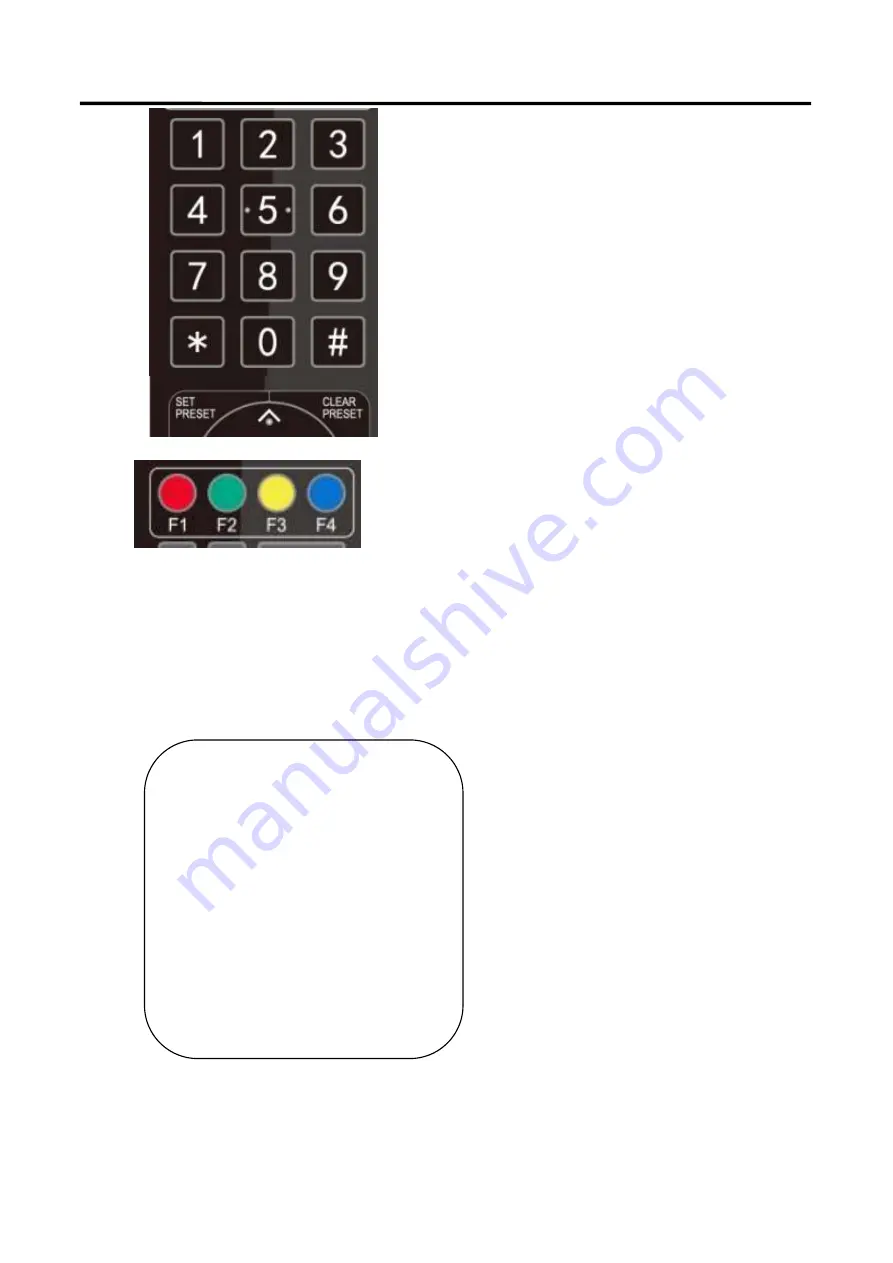
PTZ AI Tracking Camera
User Manual
5
1. Preset setting: to set a preset position, the users
should press the “
【
SET PRESET
】
” key first and then press
the number key 0-9 to set a relative preset,
Note: 10 preset positions in total are available by
remote
controller.
2. Preset Running: Press a number key 0-9 directly to
run a relative preset.
Note: Action in vain if a relative preset position is
not existed.
3. Preset clearing : to clear a preset position, the
user can press the “
【
CLEAR PRESET
】
” key first and then
press the number key 0-9 to clear the relative preset;
Note : press the“
【
#
】
” key three times continually
to cancel all the presets.
7) Camera Remote Controller Address Setting
【
*
】
+
【#】
+
【
F1
】
:Camera Address No.1
【
*
】
+
【#】
+
【
F2
】
:Camera Address No. 2
【
*
】
+
【#】
+
【
F3
】
:Camera Address No. 3
【
*
】
+
【#】
+
【
F4
】
:Camera Address No. 4
3.5 Menu Setting
3.5.1 Main Menu
In normal working mode, press
【
MENU
】
key to display the menu, using scroll arrow to point at or highlight
the selected items.
MENU
================
Language
English
(
Setup
)
(
Camera
)
(
P/T/Z
)
(
Video Format
)
(
Version
)
(
Restore Default
)
[
↑↓
]Select
[
← →
]Change Value
[Menu]Back
[Home]OK
Language
:
Language setting, Chinese / English
Setup
:
System setting
Camera Option
:
Camera Setting
P/T/Z
:
Pan tilt setting
Summary of Contents for PTZ AI
Page 1: ...PTZ AI Tracking Camera User Manual Article No RGB RD UM PTZ AI Tracking E001 Version V1 0...
Page 10: ...PTZ AI Tracking Camera User Manual 9 1 2 2 Dimension PTZ AI Tracking Camera dimension...
Page 33: ...PTZ AI Tracking Camera User Manual 13 Chapter 5 Support 5 1 Contact us...






























