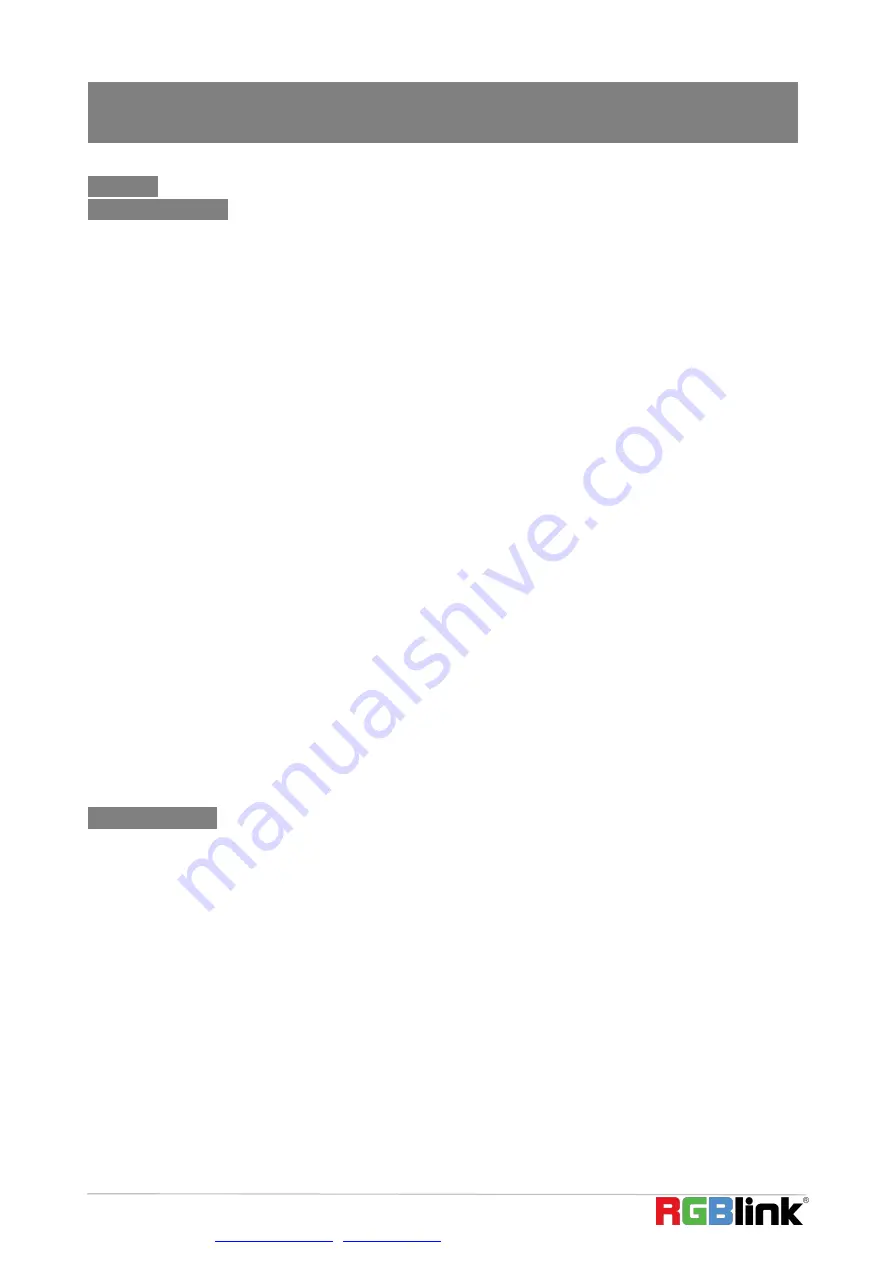
© Xiamen RGBlink Science & Technology Co., Ltd.
Ph: +86 592 5771197
|
|
www.rgblink.com
1
CONTENTS
Summary of Contents for MSP 325H
Page 1: ...1 MSP 325H Quick Start...
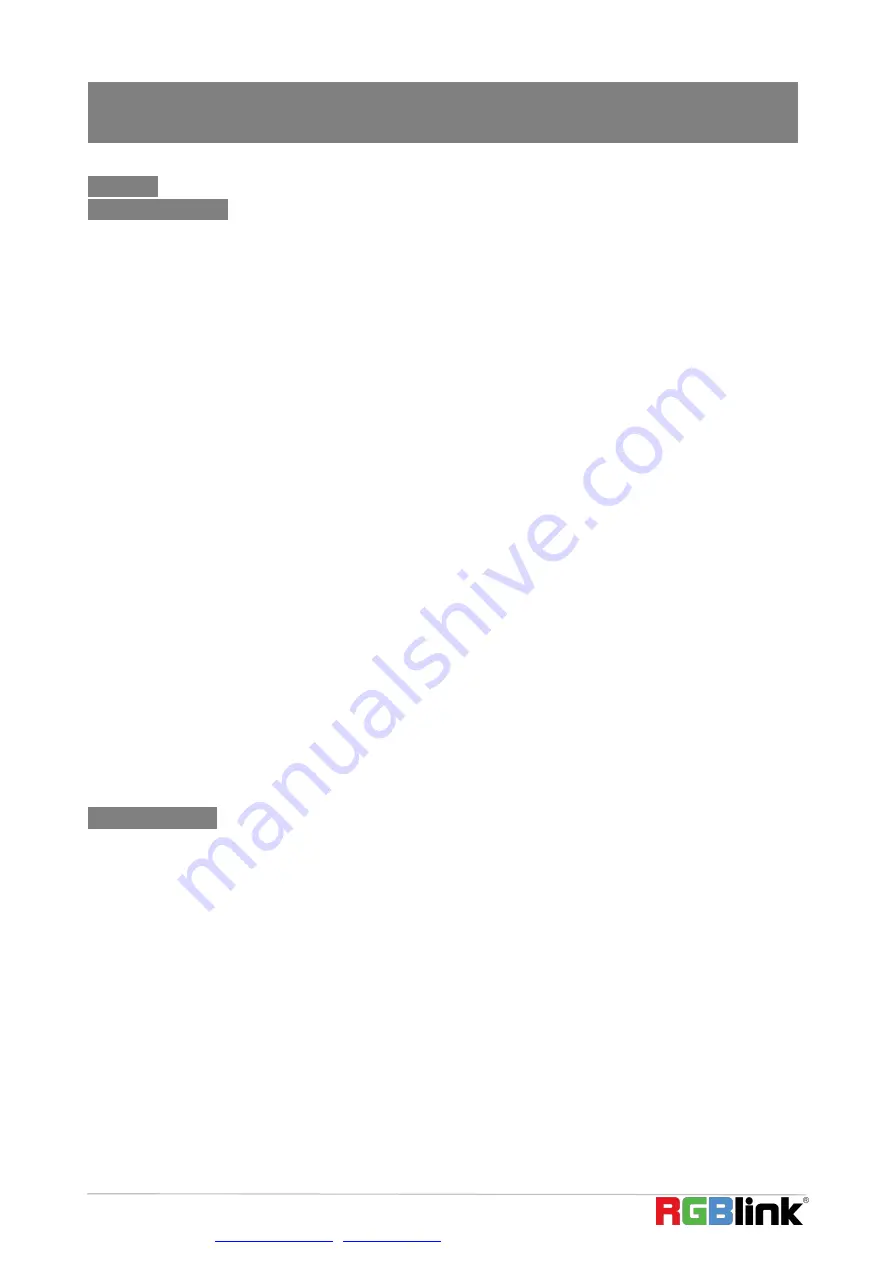
© Xiamen RGBlink Science & Technology Co., Ltd.
Ph: +86 592 5771197
|
|
www.rgblink.com
1
CONTENTS
Page 1: ...1 MSP 325H Quick Start...