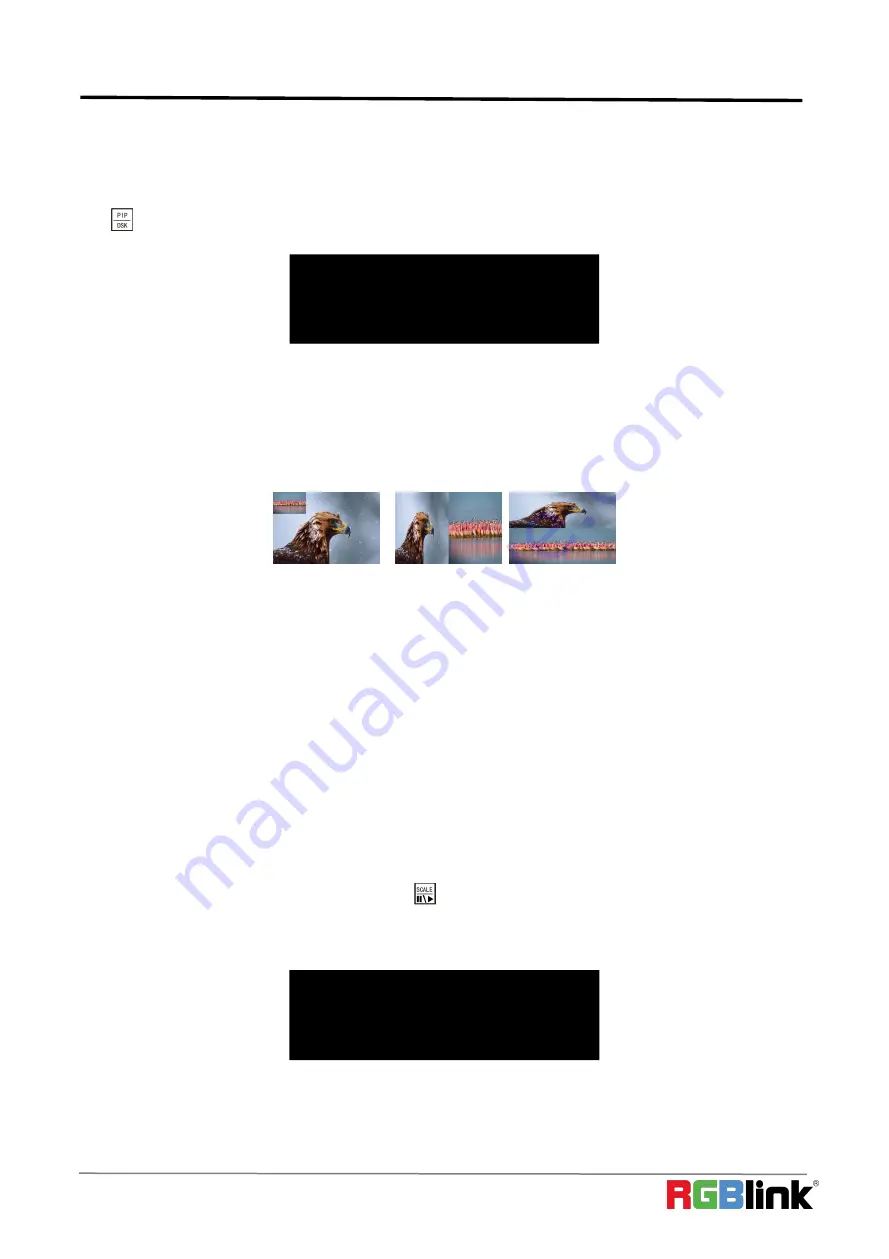
©
Xiamen RGBlink Science & Technology Co., Ltd.
Ph: +86 0592 5771197 | [email protected] | www.rgblink.com
27
3.4.2
【
PIP
】
Button
PIP mode cann’t be enabled unless TAKE MODE is OFF.
Push
button and button light is on. LCD shows the <PIP> menu.
LAYOUT
There are 7 layouts available in the menu. PIP L+T, PIP R+T, PIP L+B, PIP R+B, PIP CENTER, PBP L+R and PBP T+B.
Here are 3 examples
PIP L+T
PBP L+R
PBP T+B
SWAP IMAGE
Select on or off to switch the main picture and secondary picture (the small one).
ALPHA
Image transparency setting, the adjustment range is 0 to 16.
SECLECT
Select IMAGE A or IMAGE B.
3.4.3
【
SCALE
】
Button
To scale the output image, users can press
【
SCALE
】
button and set the parameters by turning knob or pressing
numeral buttons.
After user press
【
SCALE
】
, LCD shows the menu items as follows:
H SIZE:
set the horizontal pixels of output image
V SIZE:
set the vertical pixels of output image
H SIZE
1920
V SIZE
1080
H POS
0
V POS
0
PIP
ON
LAYOUT
PIP L+B
SWAP PICTURE
ON
ALPHA
0
>SELECT
IMAGE B






























