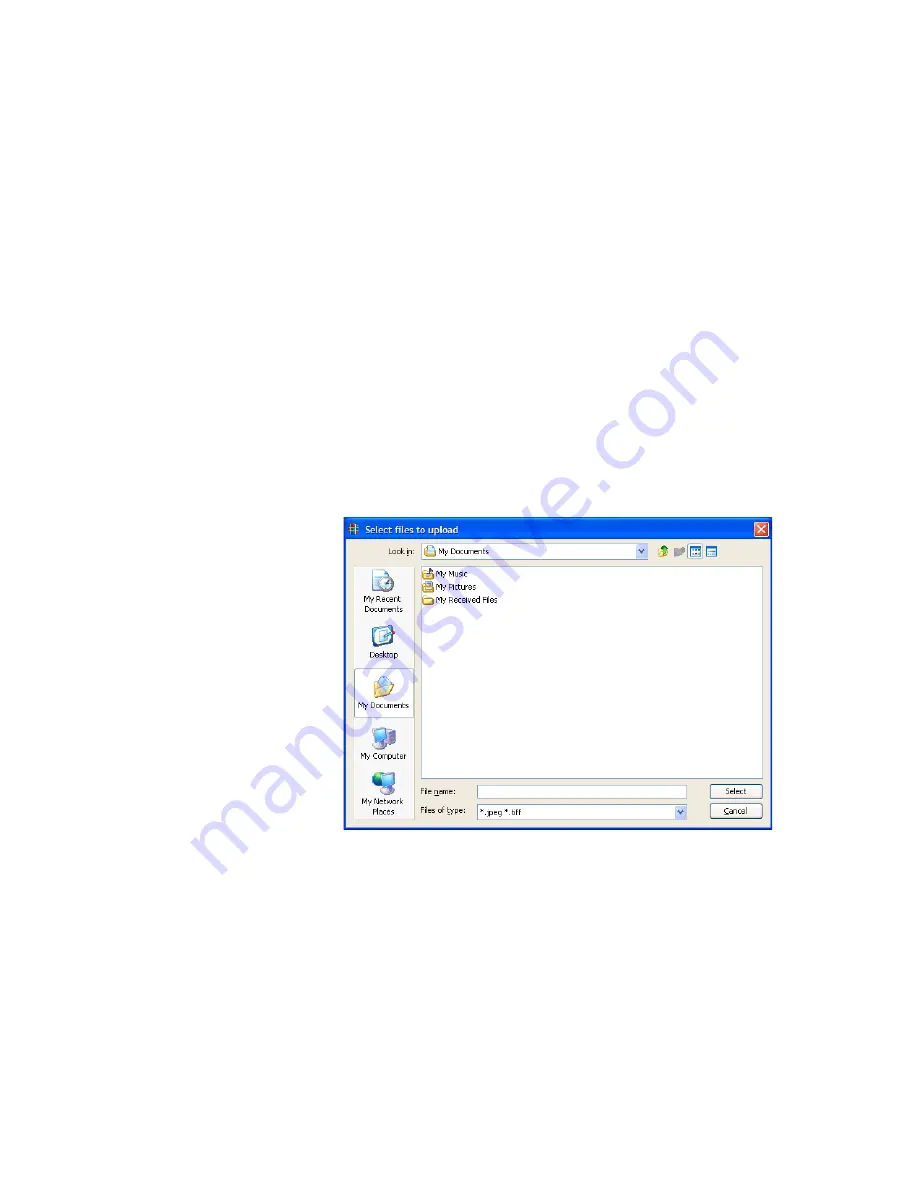
A D V A N C E D S E T U P
Background & Foreground Images
350-8799
MediaWall 2000 User’s Guide
63
. . . . .
A D D I N G G R A P H I C S V I A W C P
Another way to add files to the compact flash card for use as a
foreground or background image in the
MediaWall 2000
is to use the
Web Control Panel.
Follow the procedure below to use the WCP to add graphics to the
compact flash card.
•
Confirm that the compact flash card is installed in the
MediaWall
2000
front panel card slot.
•
Click the
Controls
menu of the WCP.
•
Select the
Background
or
Foreground
page tab (Figure 4-16)
depending on which type of graphic image you are adding.
•
Click the
Add
button.
A file browser window opens (Figure 4-19) allowing you to
navigate to the desired image. If you do not see the file listed,
turn off the automatic file type filtering by clicking the
Files of
type:
pull-down menu and choosing
All Files
.
Figure 4-19.
Add (Upload) Image Files Browser Window
•
Select the image and click
Select
to upload the file to the
compact flash card.
The file list on the
MediaWall 2000
updates automatically
showing the newly uploaded file.

















