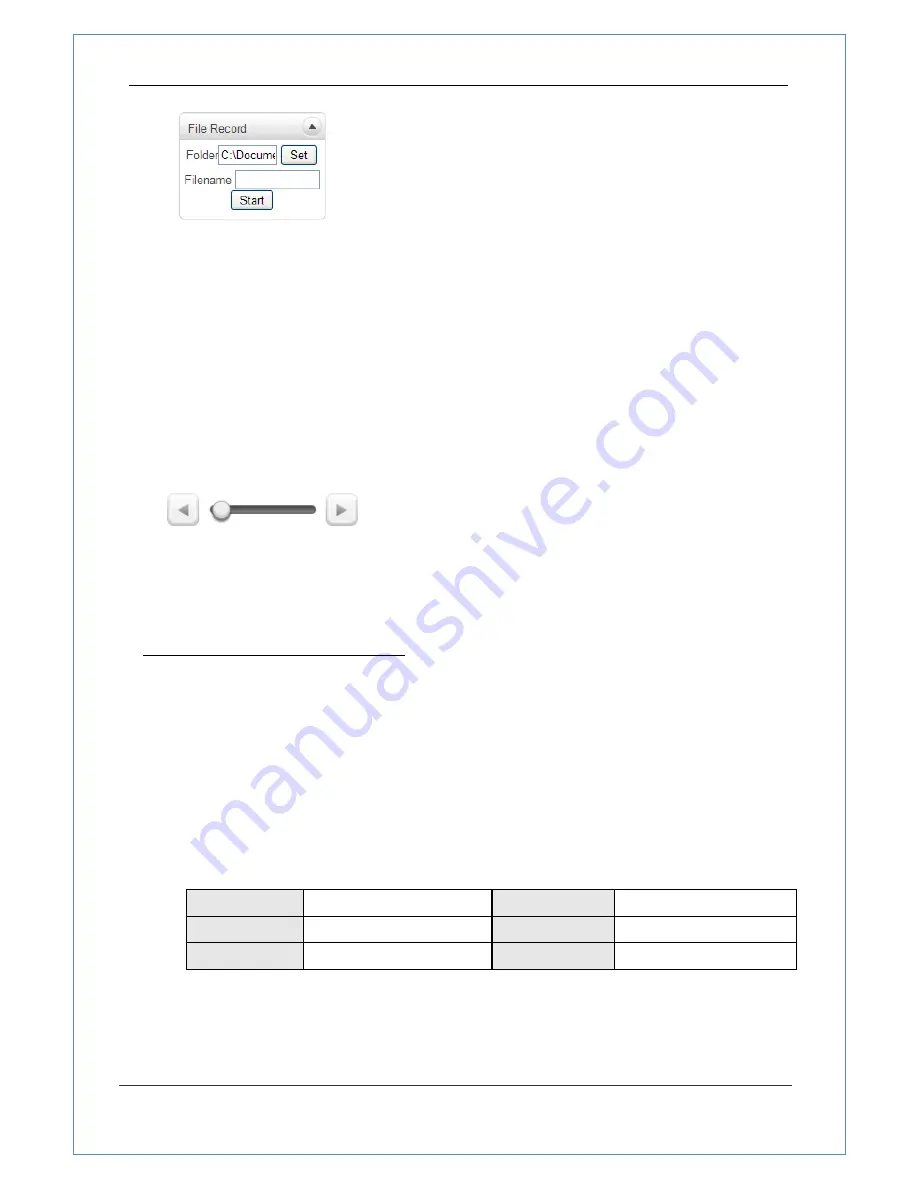
RF-ENCO-IP-HDSDI-35
User Manual
P.H.U. RFoG Tomasz Paszkowski, ul. Starogrodzka 1/2, 72-300 Gryfice,
NIP:857-115-72-13, REGON 811833063, tel. 602794466
16/67
Recording to an AVI file on Live View page is available. AVI files are generated in the specified folder or in
a specified file name on the PC where web browser is running.
1.
Press “
Set
” button to select a folder or create a new folder. Enter the file name on a filename field.
2.
Press “
Start
” button to start recording.
3.
Press “
Stop
” button to stop recording.
4.
An AVI file named “
IP address_hh_mm_ss
” or “
File name_IP address_hh_mm_ss
” will be generated in
the
specified
folder
depending
on
where
the
path
specified
folder
or a prefix of the file name.
Display Buffer
Set the number of video frames to be buffered before being displayed on web browser. Larger value
results in smoother video by sacrificing the latency. A setting of 10 ~ 15 frames can be used generall y for
most situations.
Video Monitoring with Decoder System
Once camera’s IP address is set in the remote IP address section of the decoder, the decoder system will
connect to camera and start receiving the video images. Normally, a monitor connected to the decoder
will display video images
Initialize of IP Address
If a system IP address is lost, the system can be reset to the system default IP address using the reset
button in the back side of the system.
1. While the system is in operation, press the reset button for more than 5 seconds.
2. The system will reboot automatically.
3. Once the system reboots, IP address will be set to the system default as below;
IP mode
Fixed IP
IP address
192.168.10.100
Subnet mask
255.255.255.0
Gateway
192.168.10.1
Base port
2222
HTTP port
80














































