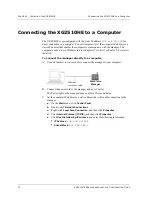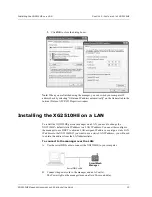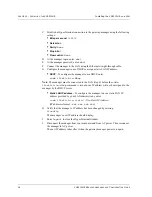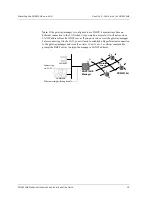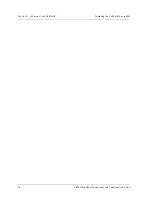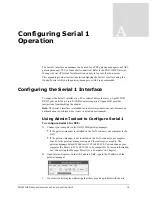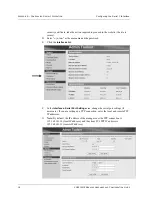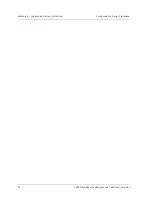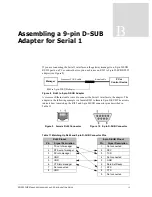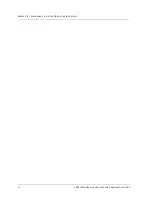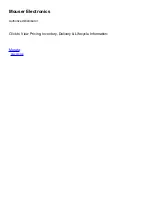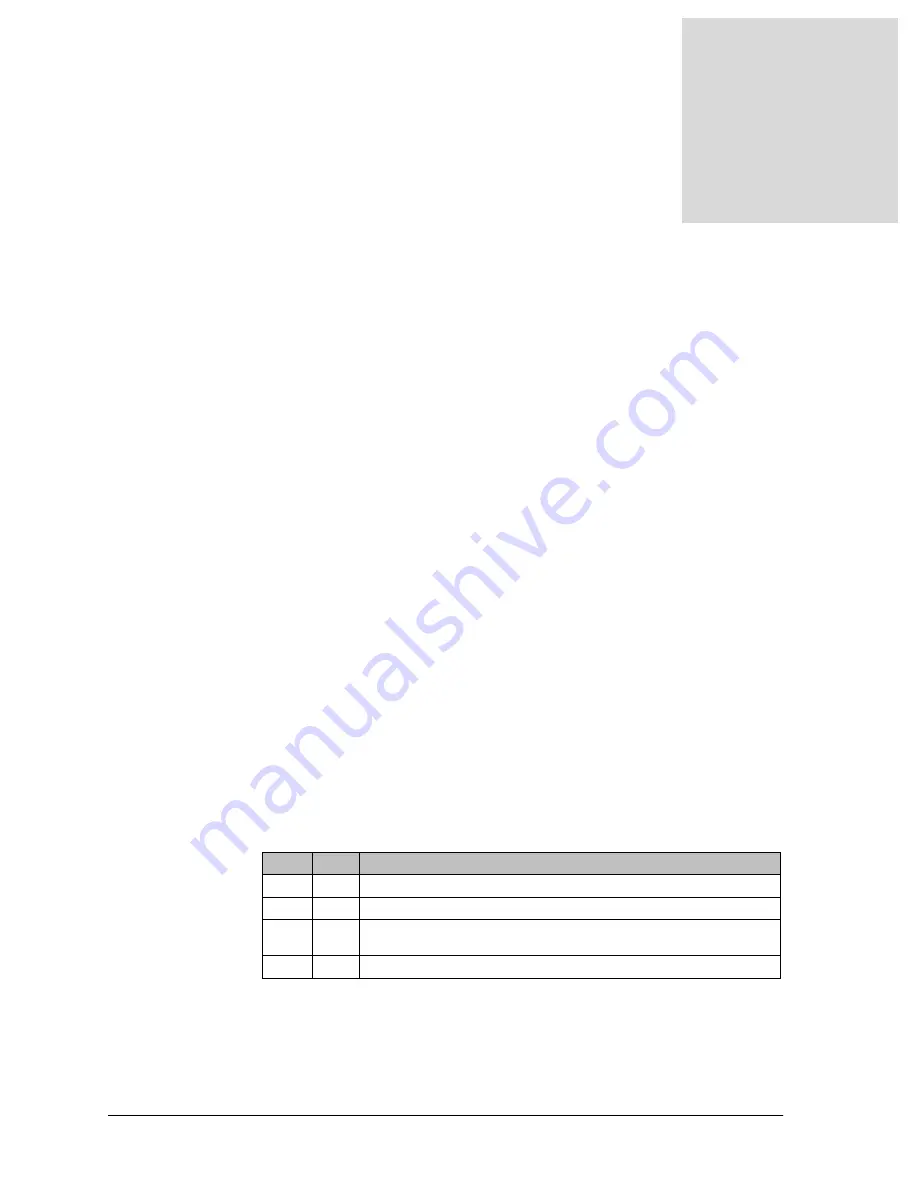
XG2510HE M
ANAGER
H
ARDWARE
AND
C
ONFIGURATION
G
UIDE
11
3
Installing the XG2510HE
The XG2510HE gateway/manager can be connected directly to a computer or installed
on your local area network (LAN). The computer must have the following:
•
Windows Internet Explorer 7 (or later) or Firefox 2.0 (or later)
•
Java Runtime Environment (JRE) version 6 (or later)
The XG2510HE gateway/manager is preconfigured with network ID 1229. If you are
already running another gateway/manager in the same area with the default network ID
of 1229, you need to change the network ID of the existing network before installing the
XG2510HE. For information on changing the network ID and using the XG2510HE
supplied in the XDM2510H Development Kit, refer to the XDM2510H Module
Integration Guide.
Note: The XG2510HE is not recommended for outdoor use because the enclosure is not
weatherproof. Exposing the XG2510HE to moisture may cause permanent damage.
Ports Used by the XG2510HE
The transmission control protocol (TCP) ports listed in Table 10 must be open to allow
the Admin Toolset utilities to connect to the XG2510HE gateway/manager. These ports
are restricted by default in the Windows XP firewall and some other operating systems.
If you have difficulties connecting to the gateway/manager, consider temporarily
disabling your Windows XP firewall in the Windows Control Panel.
Table 10
Ports Used by Data Console and Admin Toolset
Port #
Type
Description
4445
TCP
XML-RPC control channel.
24112
TCP
XML-RPC notification channel.
80
TCP
Used for http services. (Optional) A script redirects all traffic to the
https port (443).
443
TCP
Used for https (secure http for a Web server).