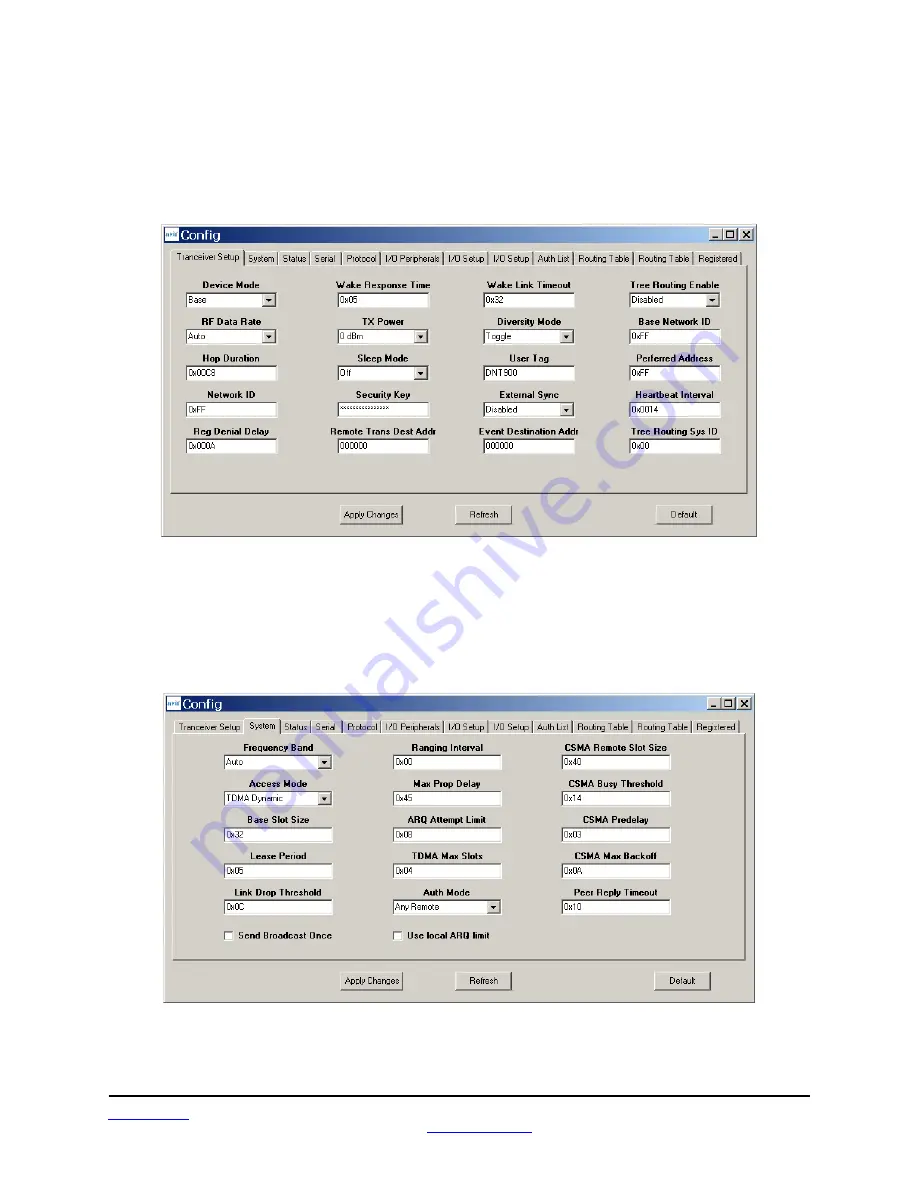
www.RFM.com
Technical s1.678.684.2000
Page 70 of 96
©2009-2010 by RF Monolithics, Inc.
E-mail:
DNT900 - 08/16/10
Returning to the I/O Tools tab, the multi-tab Configuration window for each radio can be accessed by
clicking on its Config button. The data presented on the first six tabs corresponds to configuration register
Banks 0 through 5 as discussed in Section 4.2 above, with the data on the next two tabs corresponding to
configuration register Bank 6, the data on the next tab corresponding to Bank 7, the data on the following
two tabs corresponding to Bank 8, and the data on the last tab corresponding to Bank 9.
Figure 5.6.2.2
The Transceiver Setup Tab is shown in Figure 5.6.2.2 and corresponds to Bank 0. The current values of
each Bank 0 parameter are displayed and can be updated by selecting from the drop-down menus or
entering data from the keyboard, and then pressing the Apply Changes button. Note that data is
displayed and entered in Big-Endian order. The Demo automatically reorders multi-byte data to and from
Little-Endian order when building or interpreting messages.
Figure 5.6.2.3
Figure 5.6.2.3 shows the System tab contents, corresponding to Bank 1. The current values of each
parameter are displayed and can be updated by selecting from the drop-down menus or entering data
















































