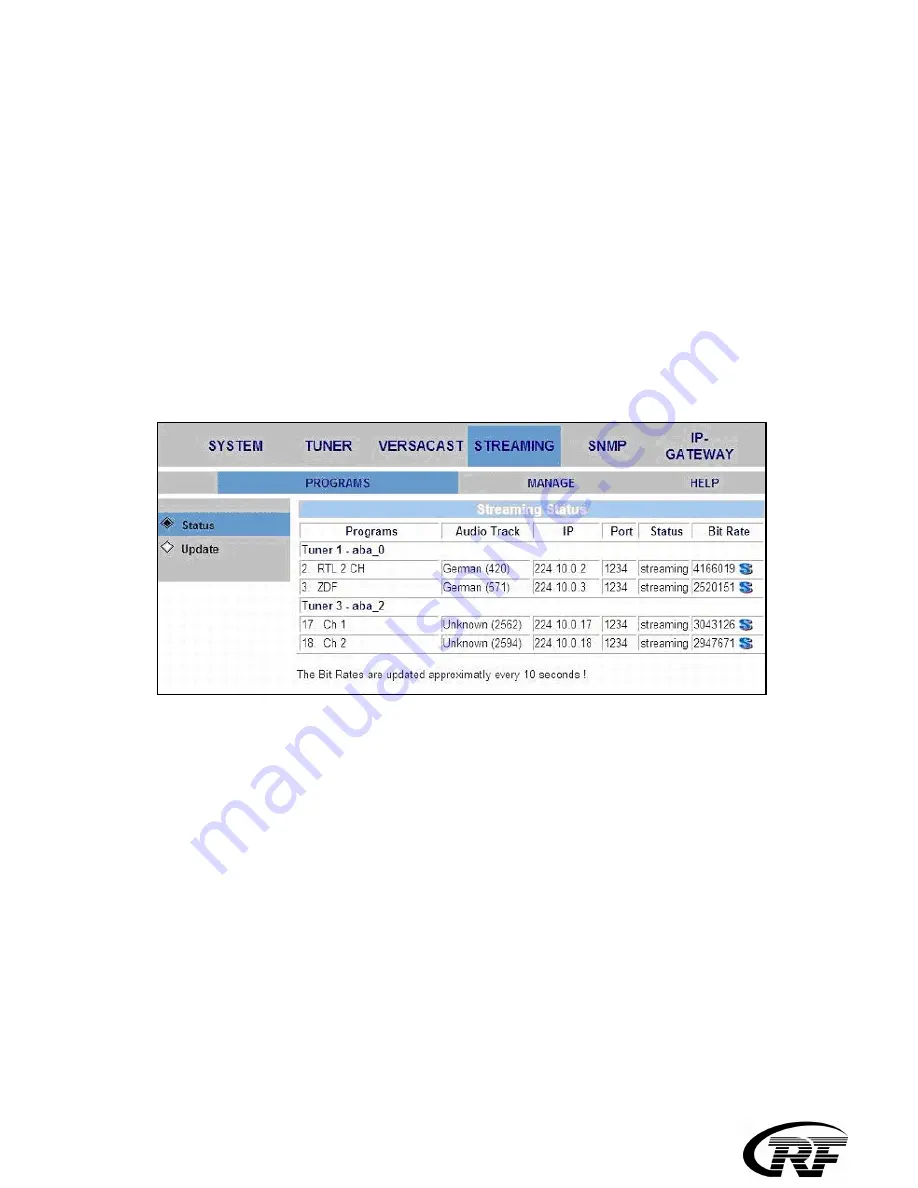
- The “Port” column shows the conduit through which the stream is transmitted into the network. Usually,
all streams are set to go through the same port. However, you can configure a different port for each station
broadcasted to the same IP address, so as to transmit different stations to that same address.
Note: To allow viewing different brodcasted stations simultaneously, ensure that unique pairs of IP
addresses and port numbers are input. You may pair one single IP address with different port numbers, or
different IP adresses with one single port number. If you set the system to stream broadcasts only when at
least one listener is present (that is, if the IGMP function is enabled), different multicast IP addresses must
be set in the configuration
- In the “Action' column” press the
S
TART
button corresponding to the desired station. The
Update
window
refreshes, the selected station's name turns blue, the 'Audio Track', 'IP' and 'Port' fields become dimmed, and
the 'Action' button becomes blue and reads
S
TOP
.
- Select the
Status
option to review the streaming status. A screen displaying the selected parameters and the
current streaming status displays. (When IGMP is enabled, the ‘Status’ column shows ‘
Waiting
’ for streams
that have been started at the
STREAMING
/
PROGRAMS
/
Update
window but are not being listened to).
To stop streaming, go to the STREAMING/PROGRAMS/Update window and press the relevant STOP
button. The information for the corresponding station reverts to its original color and status.
Select the
STREAMING/
MANAGE
/
Operation Mode
window.
RFT-847CI streamer can operate in one modes:
Streaming and DataCasting in addition to streaming video and audio broadcasts, the
RFT-847 device also supports the reception of DVB-S/T-transmitted data IP PIDs; this is executed through
the DVB-S-T/PID/Update window.
Note: The Streaming and DataCasting mode of operation supports only up to 8 PIDs in all. When operating
in this mode, the quantity of audio/video broadcasts to be streamed is reduced according to the quantity of
data IP PIDs being received. For example, if you set the system to receive 2 IP PIDs, only up to 3
broadcasts with audio and video PIDs become available.
RF-Tuote Oy, Joensuunkatu 13, 24100 Salo, tel. +358-2736 6360, fax. +358-2-736 6360, [email protected], www.rf-tuote.fi









