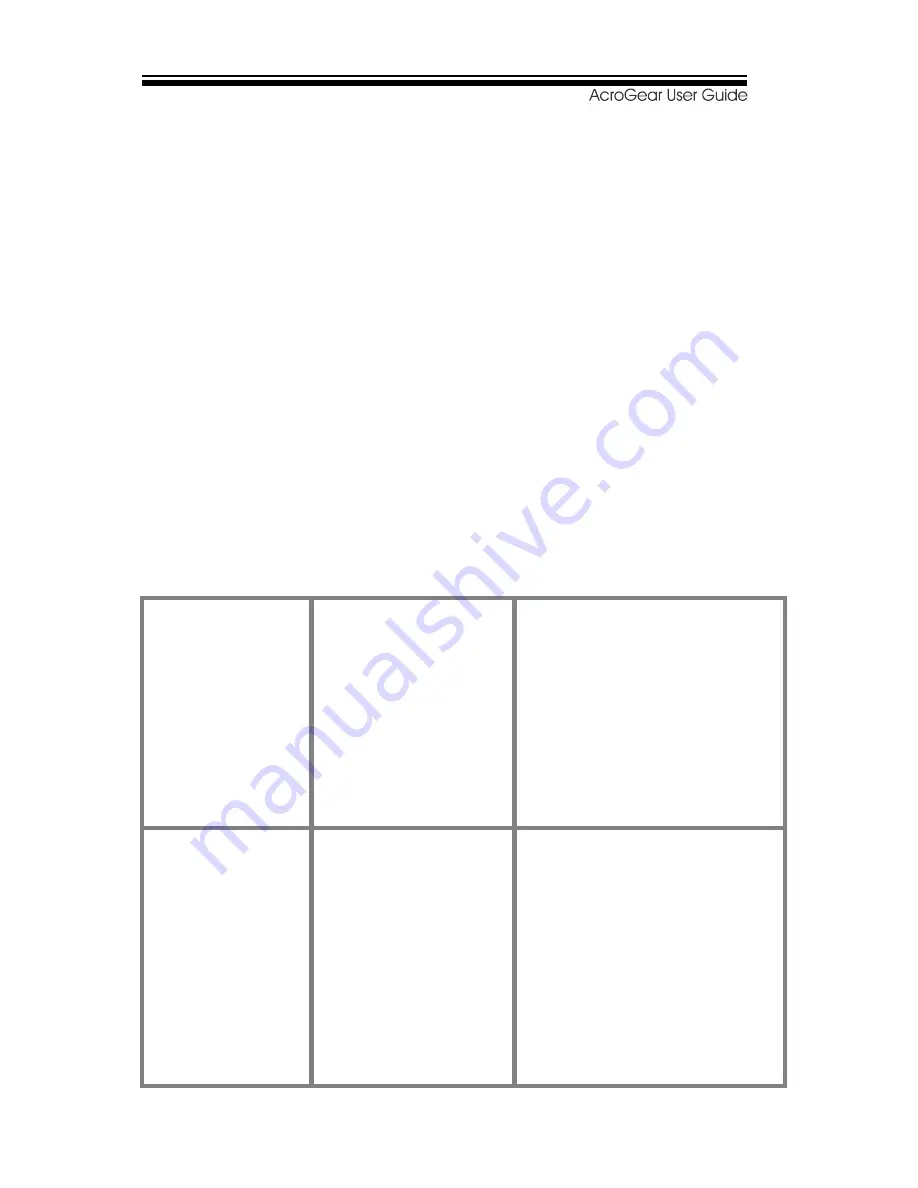
11
-----------------
Troubleshooting
Ensure that all cables are well seated. Label the
cable for each computer to avoid confusion when
connected to the DAG switch.
The DAG switch has built-in power protection that
works automatically when needed. When it works,
USB communication halts and the only way to restart
the DAG switch properly is to remove all power
sources (USB patch cables and power adapter), wait a
few seconds, apply power sources and start again.
Symptom Causes Solutions
Keyboard or
mouse does not
work
In Auto Scan,
keyboard and
mouse are not
operable.
Too many
keyboards or
mouse drivers
installed.
Press any front button
to select a computer,
then use the keyboard
and mouse.
Remove ALL
unnecessary
keyboards and mouse
drivers.
Newly installed
USB device
does not work.
Improper device
driver.
Device
consumes too
much power.
Device
consumes too
much power
instantaneously.
Re-install device driver.
The device should be
self-powered, add a
power adapter to the
device.
If the device does not
provide power jack,
add a power adapter
with DC5V of less than
Summary of Contents for AcroGear DAG12
Page 1: ......
















