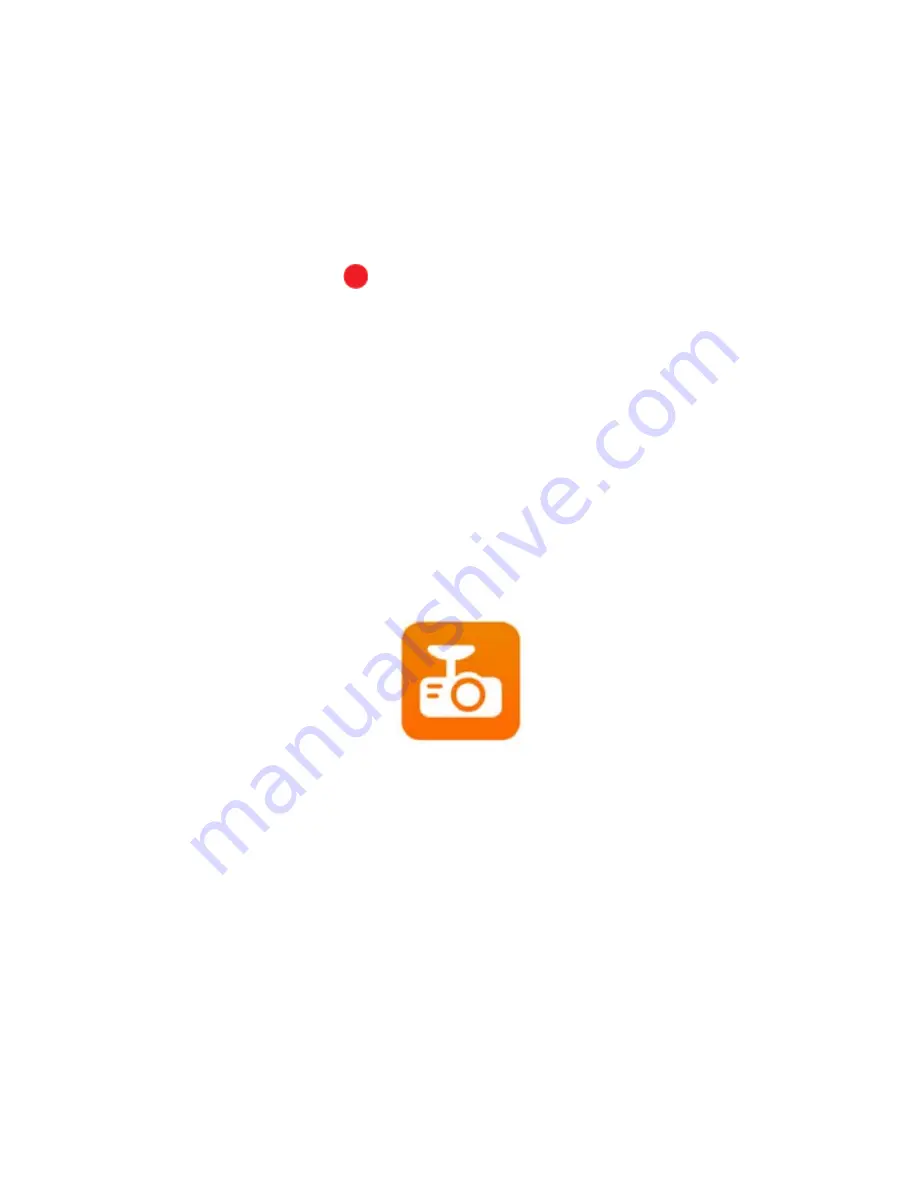
Operating your F10 Dashboard Camera
Settings
27
© 2 0 1 7 R E X I N G A l l R i g h t s R e s e r v e d .
Basic Operation
•
Rexing Dash Cam will atomically start recording once powered on.
•
The red dot icon on screen will be flashing while recording.
•
During recording, press the MODE button to lock the current video
clip, so the loop recording will not overwrite the clip. All locked video clip
files can be found under \CARDV\MOVIE\RO within the memory card.
Wi-Fi Function
Using your smart device (iPhone, Android, etc.), please download the
“TimaCam” app from either the App Store or Google Play Store. After doing so,
please follow the below instructions to connect your F10 to your smart device.
1.
Press the Power/OK button to stop recording.
2.
Hold MENU button to activate the Wi-Fi function.
3.
Connect your device to the Wi-Fi SSID and input the required
password as shown on the F10.
4.
Open the TimaCam app on your device.
5.
Follow the in-app instructions to interact with the F10.
To exit Wi-Fi function: Use the ▲ ▼ buttons to select the “WiFi_OFF” option
and press the Power/OK button to return to Video Recording Mode.






























