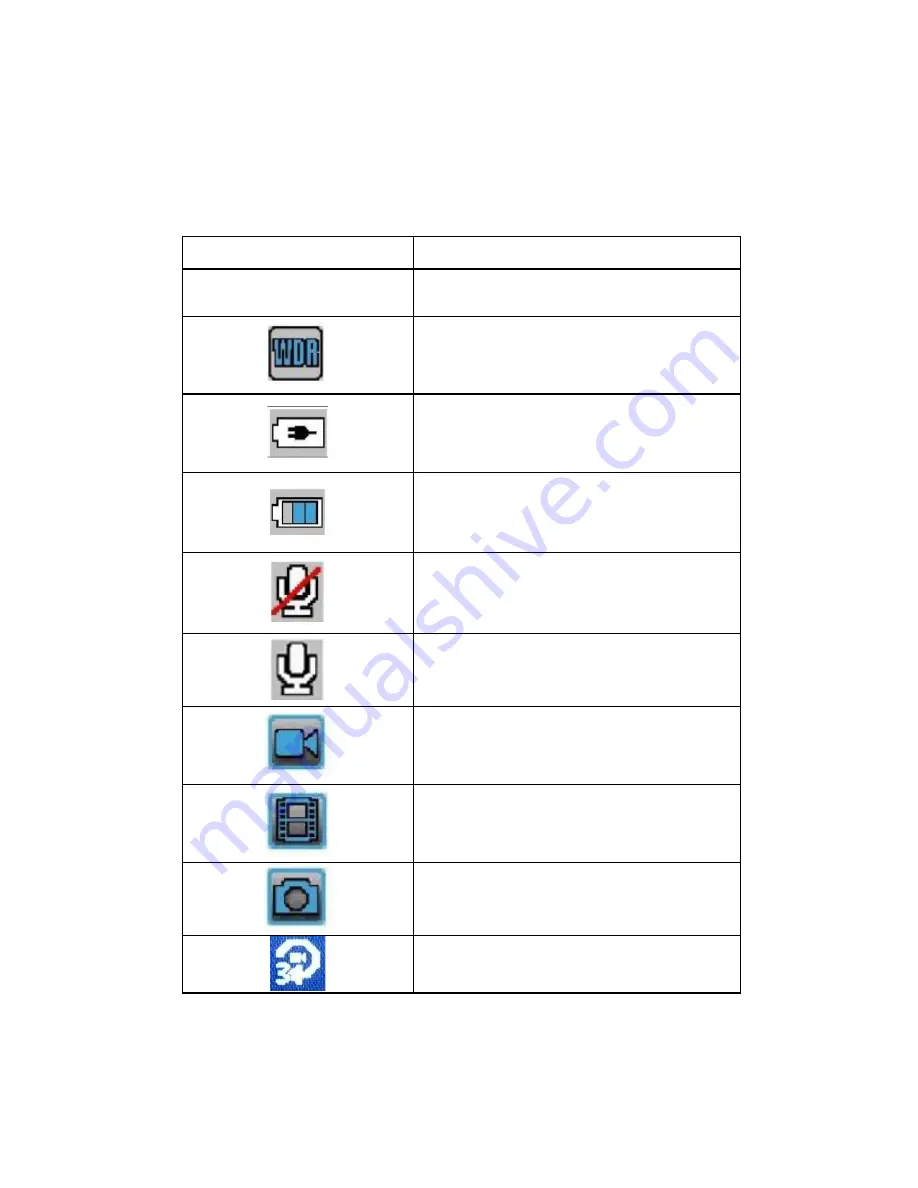
Getting Started
Unpacking your F10 Dashboard Camera
18
© 2 0 1 7 R E X I N G A l l R i g h t s R e s e r v e d .
Status Icons
Icon
Meaning
1080FHD
Video Resolution
Wide Dynamic Range
Charging via USB Charger
Battery Power Level
Microphone Mute
Microphone On
Video Recording Mode
Video Playback Mode
Photo Mode
Loop Recording
















































