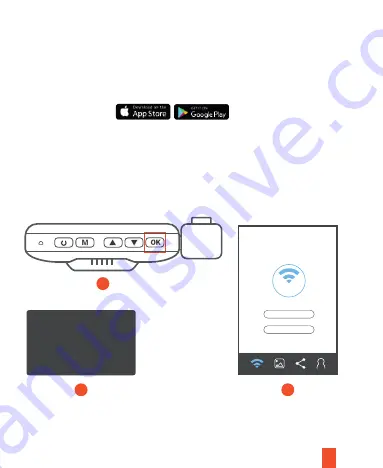
Para reproducir un vídeo con un cable USB, conecte el cable USB al dispositivo y al
ordenador. Después de que se encienda el dispositivo, presione el Botón OK para
seleccionar Almacenamiento Masivo. En la computadora, navegue a la unidad del
dispositivo. Los videos se almacenan en:
\ CARDV \ MOVIE.
Seleccione el video
para reproducir.
78
Conexión Wi-Fi
Descargue la aplicación
Rexing Connect
de App Store / Google Play Store.
1.
Para acceder y salir de la aplicación, mantenga presionado el botón
OK.
2.
Abra la configuración de Wi-Fi en su teléfono, busque “SSID” en la lista, toque
para conectarse. (Contraseña predeterminada: 12345678)
3.
Abra la aplicación Rexing Connect, toque “Conectar” para ingresar a la página
de transmisión de vídeo en tiempo real.
SSID:
Connect
Wi-Fi Connect
2
3
1
Reset
















































