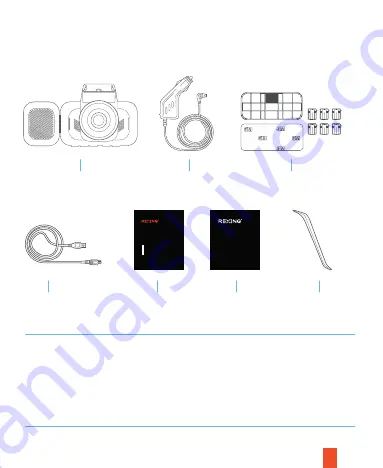
2. What’s in the box?
1.
Rexing V5C Dashboard Camera
2.
Car Power Connector (12ft)
3.
3M Adhesive Mount
4.
USB Cable
5.
Quick Start Guide
6.
Safety Guide
7.
Cable Management Tool
5
1
2
3
4
6
7
3
Quick Start Guide
V5C
The information in this manual is subject to change without notice.
Rexing All Rights Reserved
www.rexingusa.com
Guide de démarrage rapide de la
Guida di avvio rapido
Guía de inicio rápido
Schnellstartanleitung
クイックスタートガイド
JP
FR
IT
SP
DE
Safety Guide
安全ガイド
www.rexingusa.com





































