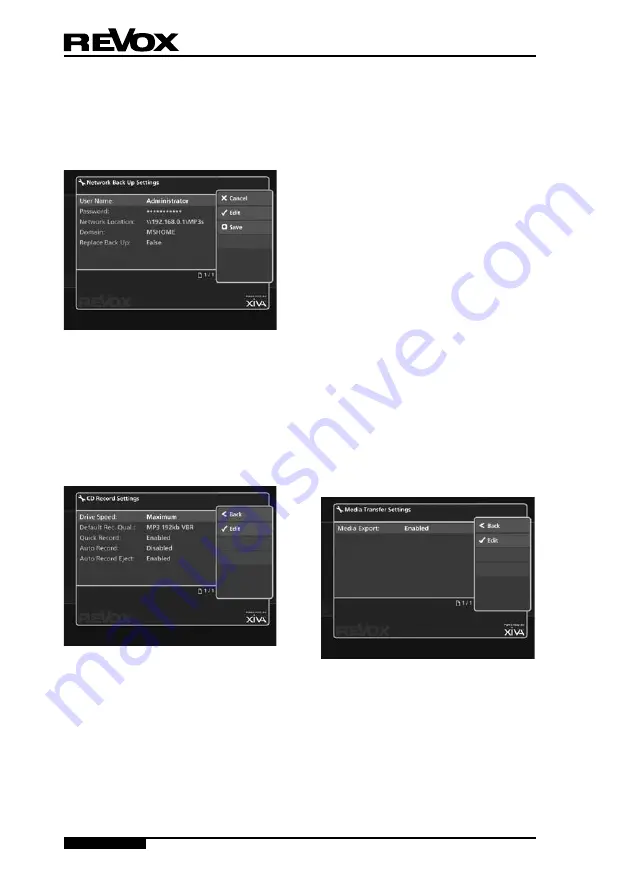
52
Page
USER GUIDE
Re:source M37 audio server
network Back up
settinGs
This screen allows you to specify
Username
,
Password
and
Network
Location
for performing a Back Up
operation.
For more information about the use
of these settings, refer to the section
titled
Network Back Up And Restore
,
on page 59.
cD recorD settinGs
On this screen you have the option to
change the way in which your Audio
Server records CDs.
Selecting
Maximum
as the
Drive
Speed
will record your CDs at high
speed. If you find this setting makes
your Audio Server too noisy, select
Standard
for quieter but slower
operation.
Choose between
Uncompressed
WAV
,
Very High Quality MP3 (320k
CBR), High Quality MP3 (192k VBR)
,
Standard Quality MP3 (128k VBR)
,
High Quality WMA (128k CBR)
and
Standard Quality WMA (96k CBR)
as
the
Default Recording Quality
used
by both the TV and front panel user
interfaces when recording a CD.
The
Quick Record
option allows
you to specify if your Audio Server
displays the
Recording Quality
options each time a CD is recorded.
By default this option is
enabled
. If
you prefer to select the record quality
each time you record a CD, change it
to
disabled
.
With the
Auto Record
feature
enabled, each time you insert a
CD into the CD drive it will begin
recording automatically. In addition,
enable the
Auto Record Eject
function
to have the CD automatically ejected
when it has finished recording.
meDia transfer settinGs
Here you can enable or disable the
media transfer function.
This option is enabled by default.






























