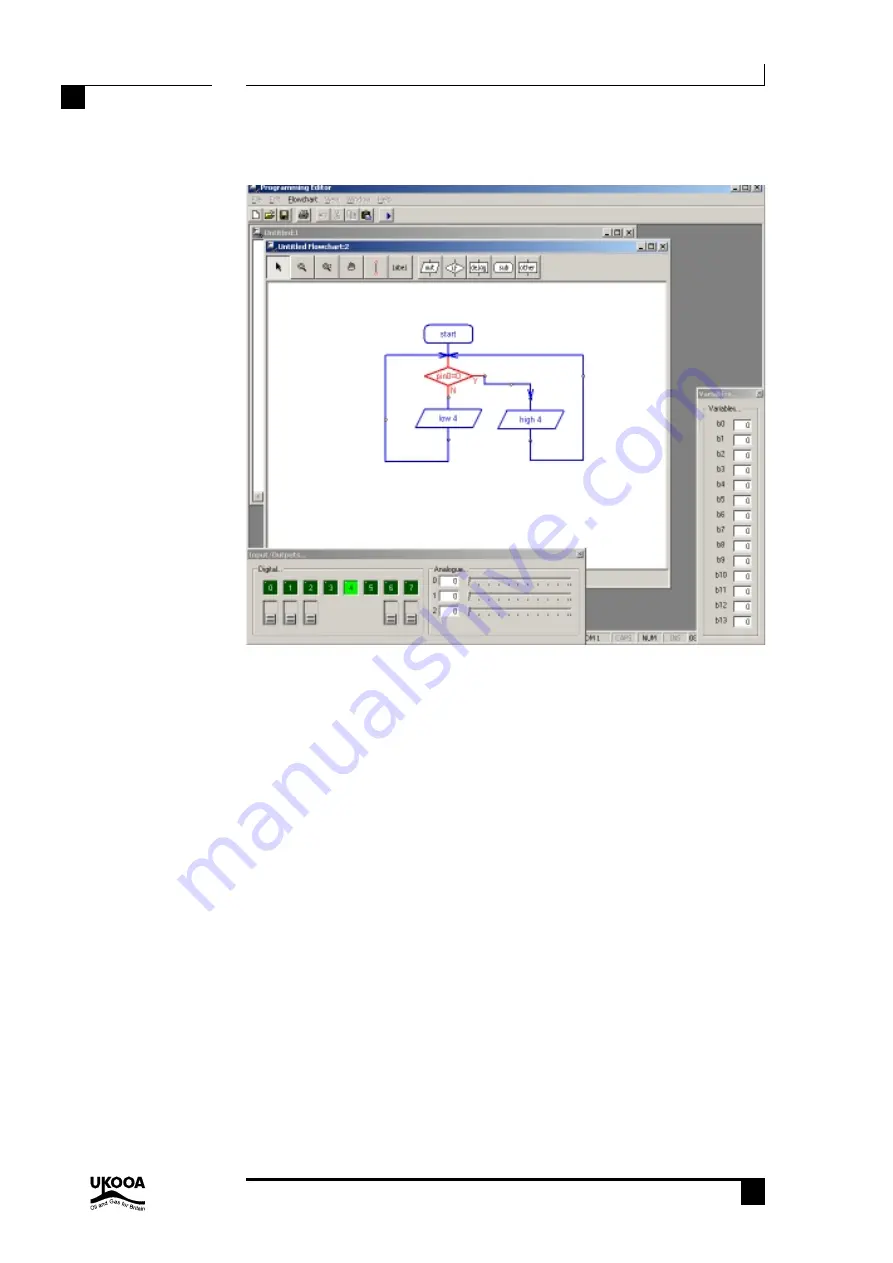
23
PICAXE-08 ALARM PROJECT
revolution
© copyright 2002 - AXE102 Alarm Student Project Notes Version 1.1
Revolution Education Ltd. Email: [email protected] Web: www.rev-ed.co.uk
23
Supported by:
On Screen Simulation
To simulate the flowchart, click ‘Simulate’ from the Flowchart menu. The program will
then start to run on-screen.
As the program runs each cell is highlighted red as it is carried out. The ‘Inputs/Outputs’
and ‘Variables’ windows also appear when a simulation is being carried out. To adjust
the input values click the on-screen switch (shown beneath the output LED) or slide the
analogue input slider.
The time delay between shapes can be adjusted via the Flowchart options
(View>Options>Flowchart menu).
Note that certain commands have no on-screen simulation equivalent feature. In this
case the command is simply ignored as the flowchart runs.






























