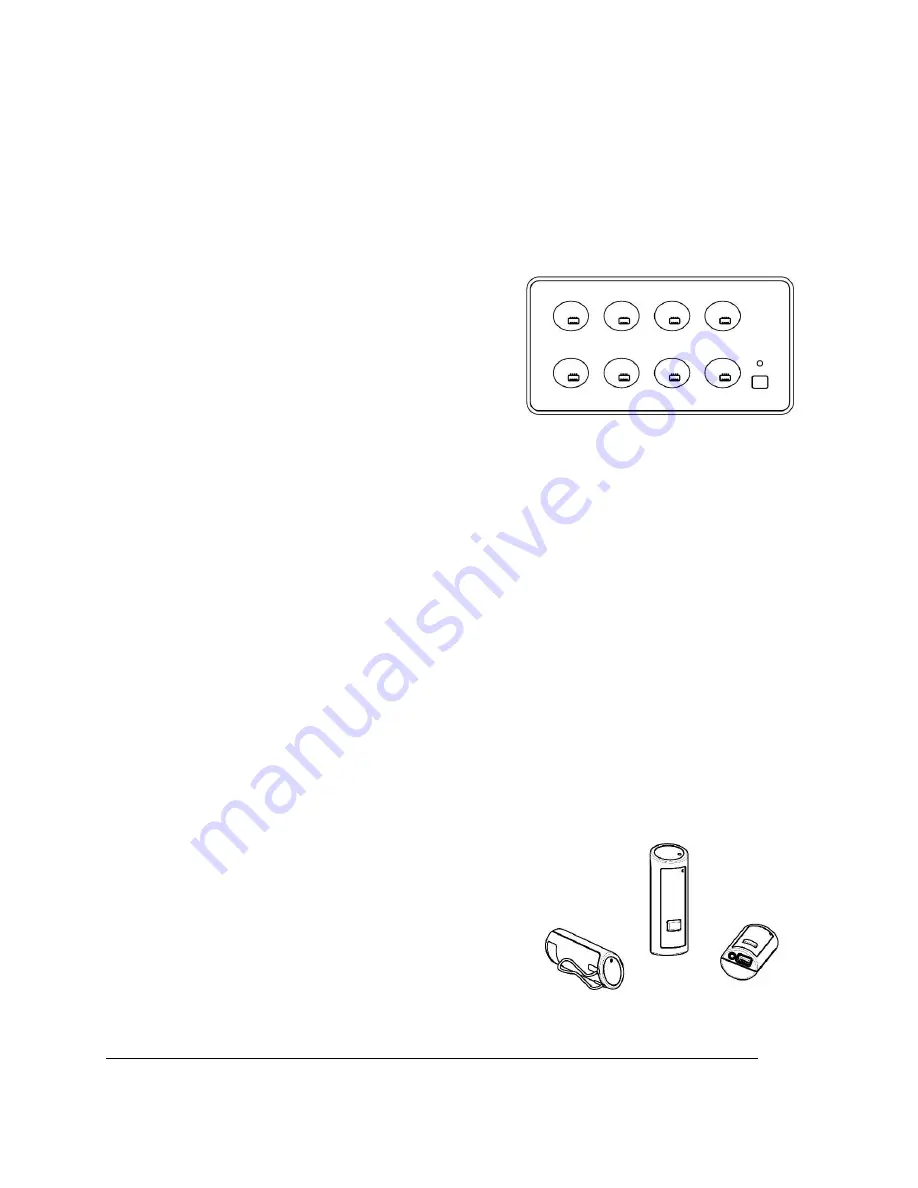
3
3
3
3
Solo Executive Charger Base
The Charger Base is used for storage and charging the microphone when not in use.
Microphones must be properly inserted into the base and seated flush for charging to occur.
1. System
MUTE
Switch — overrides individual Microphone
mute function.
2. LED indicator — power / mute status indicator.
3. Charger Bays — charges up to 8 Microphones.
4. Line Cord Receptacle — power supply input (on rear).
Power Module
The Charger Base requires 5VDC power. Plug the supplied AC adapter into an appropriate power
outlet 110-220 AC, 50-60Hz. The power LED on the Charger Base will illuminate.
System Mute Switch
There is a system
MUTE
button on the Charger Base. In normal operation the LED will be solid
GREEN (power on). In this mode, the microphone devices can individually mute themselves.
Pressing the system
MUTE
button will mute “all” wireless microphones in the system and the
Charger Base LED will turn RED. All microphones active in the system will also change to
flashing RED LED status indicating muted microphone audio. To un-mute all microphones, press
the system
MUTE
button again. The Charger Base LED will return to solid GREEN, and all
microphones will return to their previous state prior to the system mute.
Note:
Pressing the
MUTE
button on a microphone while the system mute is active (solid RED
LED on Charger Base) will NOT un-mute the microphone.
Solo Personal Microphone Modules
The wireless personal microphone modules are synchronized to the rackmounted Base Station
and can be worn on the user’s shirt pocket, lapel or on a lanyard. They provide high quality full
duplex audio between each user and the conferencing phone/system. This system allows
attendees to step out of the conference room area and still participate in the call.
1. Mute Button — controls multiple microphone functions.
2. Charging Port — accepts the storage base battery charger.
3. LED Indicator — provides a visual status about wireless
module.
4. Earpiece Jack — accepts the 2.5mm plug for the earpiece.
5. Pocket Clip — attaches microphone to user.
1
2
4
3
5
2
3
4
1


































