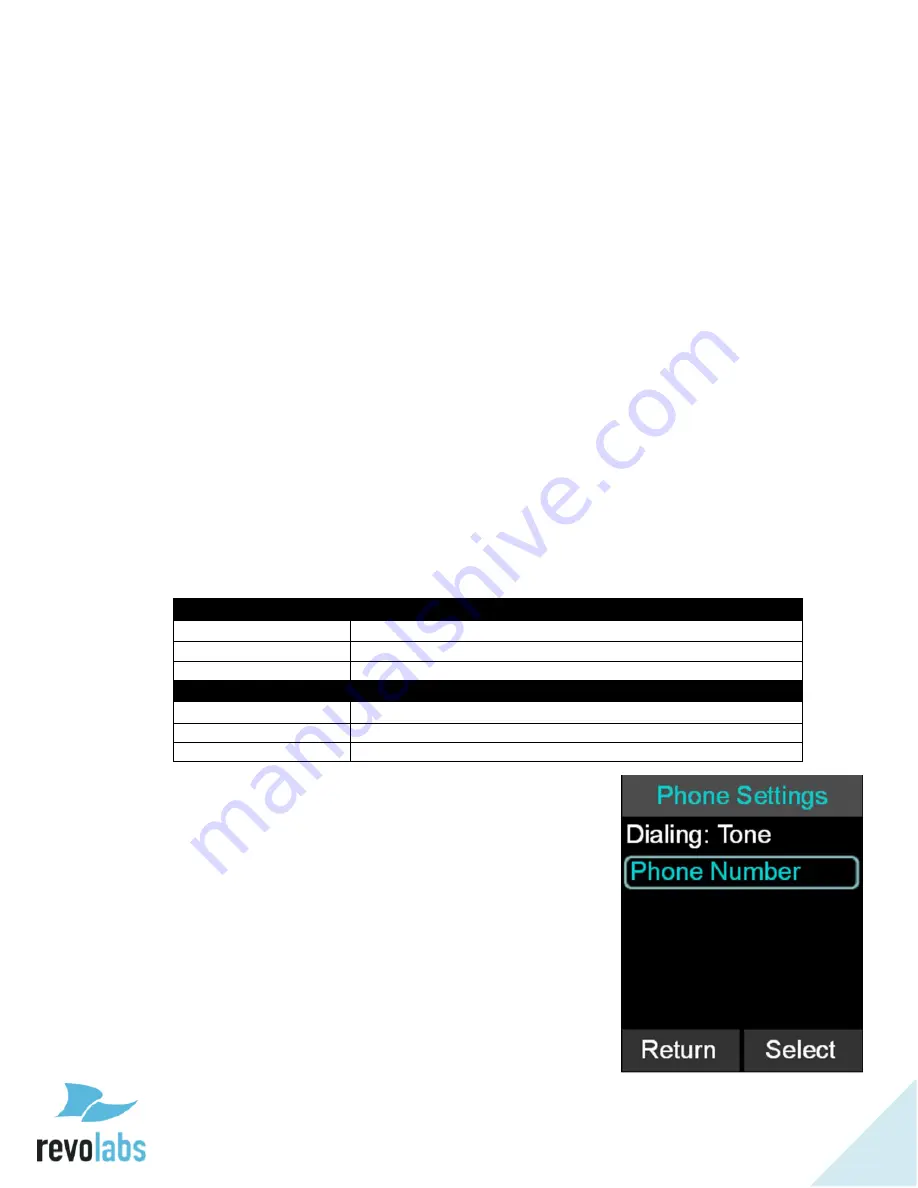
38
that the pairing failed. The Dialer will display
a ‘Pairing
Timeout’ message. In that case the pairing procedure
should be repeated.
Microphone
1.
To pair a Microphone, turn off the Microphone by holding the mute button until
the LED turns red if it is not already turned off.
2.
Ensure that the Base Station is plugged in and powered up.
3.
On the Dialer, browse to the Pairing menu: Menu
Setup
Advanced Setup
Pairing.
4.
Select MIC 1 (Microphone 1) or MIC 2 (Microphone 2) and press the
‘Enter’ key
to enter pairing state.
5.
The screen
will display ‘Pairing Mic 1’ or ‘Pairing Mic 2’ depending on which
Microphone you are pairing.
6.
Press the mute button on the Microphone and hold it until the LED turns solid
red.
7.
An overlay will appear on the Dialer
‘Pairing Successful’, after that the screen
should read
‘MIC 1 Linked’ or ‘MIC 2 Linked’, based on which one you were
linking.
9.
If pairing was unsuccessful, the Microphone will show an alternating red - green
slow blink sequence, indicating that the pairing failed. The Dialer will display a
‘Pairing Timeout’ message. In that case the pairing procedure should be
repeated.
LED Pairing Indicators:
Speaker Indicator
Status
Steady Red
Speaker is in Pairing Mode, either waiting or pairing in progress
Slow red- green flash
Pairing failed or timed out
Green flash
Pairing successful
Microphone Indicator
Status
Steady Red
Pairing Mode, either waiting or pairing in progress
Slow red
– green flash
Pairing failed or timed out
Green flash
Pairing successful
Phone Settings
1.
Browse to the Phone Settings menu: Menu
Setup
Advanced Setup
Phone Settings.
2.
The Phone Settings menu includes settings for
Dialing: (Tone/Pulse) and Phone Number.
3.
You can change the dialing method by selecting
the entry, and then
pressing the ‘Select’ key. The
factory preset is TONE.
4.
You can set the telephone number of the FLX2
System using the Phone Number setting. Select
this entry, type in the number, and press ‘Enter’ to
capture the telephone number.













































