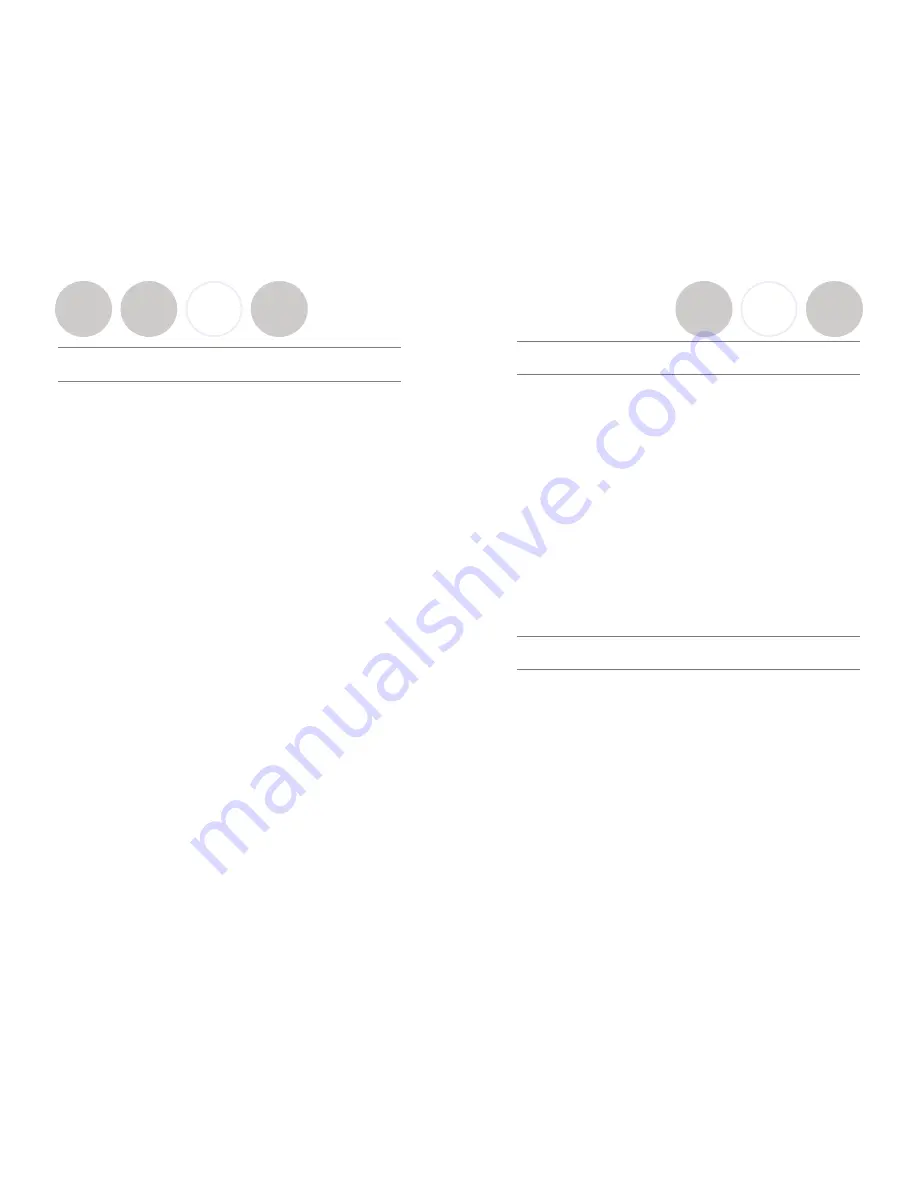
Safety and General Information
Please read the following information to ensure safe use of your Revolabs
system.
FCC User Information
FCC Registration Number: 0014898290
FCC ID: T5V-01-FUSION
Revolabs Fusion™ Base Station 8 microphones
FCC ID: T5V-01-FUSION4 Revolabs Fusion™ Base Station 4 microphones
FCC ID: T5V-01-EXEMIC
Revolabs Solo™ Executive Microphone
FCC NOTICE TO USERS
Users are not permitted to make changes or modify the equipment in any way.
Changes or modifications not expressly approved by Revolabs, Inc. could void
the user’s authority to operate the equipment. To meet FCC and Industry
Canada RF radiation exposure limits for general population (uncontrolled
exposure), a minimum of 7.9 inches (20 cm) separation distance must be
maintained between the Fusion Base Station and users' and/or nearby persons'
bodies at all times. Additionally, the Fusion Base Station must not be co-located
with any other antenna or transmitter.
This device complies with Part 15 of the FCC Rules. Operation is subject to the
following two conditions: (1) this device may not cause harmful interference,
and (2) this device must accept any interference received, including interference
that may cause undesired operation.
This product has been found to comply with the Rules of 47 CFR Part 68 of the
Federal Communications Commission and Technical Requirements For
Connection of Terminal Equipment to the Telephone Network TIA-968-A-1, A-
2 and A-3.
Certificate Number: US:6RMBR00BNEXIATC Date: April 14, 2006
IMPORTANT NOTE: FEDERAL COMMUNICATIONS COMMISSION
(FCC) RADIATION EXPOSURE STATEMENT
This equipment complies with FCC radiation exposure limits for an
uncontrolled environment.
Page 34
Installation Guide
Revolabs Fusion™
Audio Conferencing
Plug
Cable A
(single RCA to double RCA) single RCA connector into Fusion
Base Station <
Room Out>
RCA port, and then plug the double RCA connectors
into the speakers. Plug speakers into wall outlet. Must be powered speakers or
a powered amplifier.
Plug one end of
Cable B
, the phone line cable, into the Fusion Base Station
<Line In>
, plug other end into phone jack. Dial with the remote.
If you ordered
01-8FUSION-62
6 omni tabletops/2 wearable microphones or
01-4FUSION-31
3 omni tabletops/1 wearable microphone. You are all set to
go! Take out the Wireless Microphones, unmute them by pressing the mute
button on the microphone and the
system is ready for a conference!
If you selected your microphones separately with the
01-8FUSION-NM
or
01-4FUSION-NM
Fusion part numbers, you must first establish a connection
between your microphones to the Fusion Base Station. This is called “pairing”.
Refer to page
x
.
Video Conferencing
You must have the audio output going to a display with speakers
coming from the Fusion Base Station, not the Video-conferencing
Station.
Plug
Cable A
(single RCA to double RCA) single RCA connector
into Fusion Base Station <
Room Out>
RCA port and then plug the double RCA
connectors into the speakers or display with speakers.
Once you have configured your video-conferencing station as follows, then:
If you ordered
01-8FUSION-62
6 omni tabletops/2 wearable microphones or
01-4FUSION-31
3 omni tabletops/1 wearable microphone. You are all set to
go! Take out the Wireless Microphones, unmute them by pressing the mute
button on the microphone and the
system is ready for a conference!
If you selected your microphones separately with the
01-8FUSION-NM
or
01-4FUSION-NM
Fusion part numbers, you must first establish a connection
between your microphones to the Fusion Base Station. This is called “pairing”.
Refer to page x.
Page 5





































