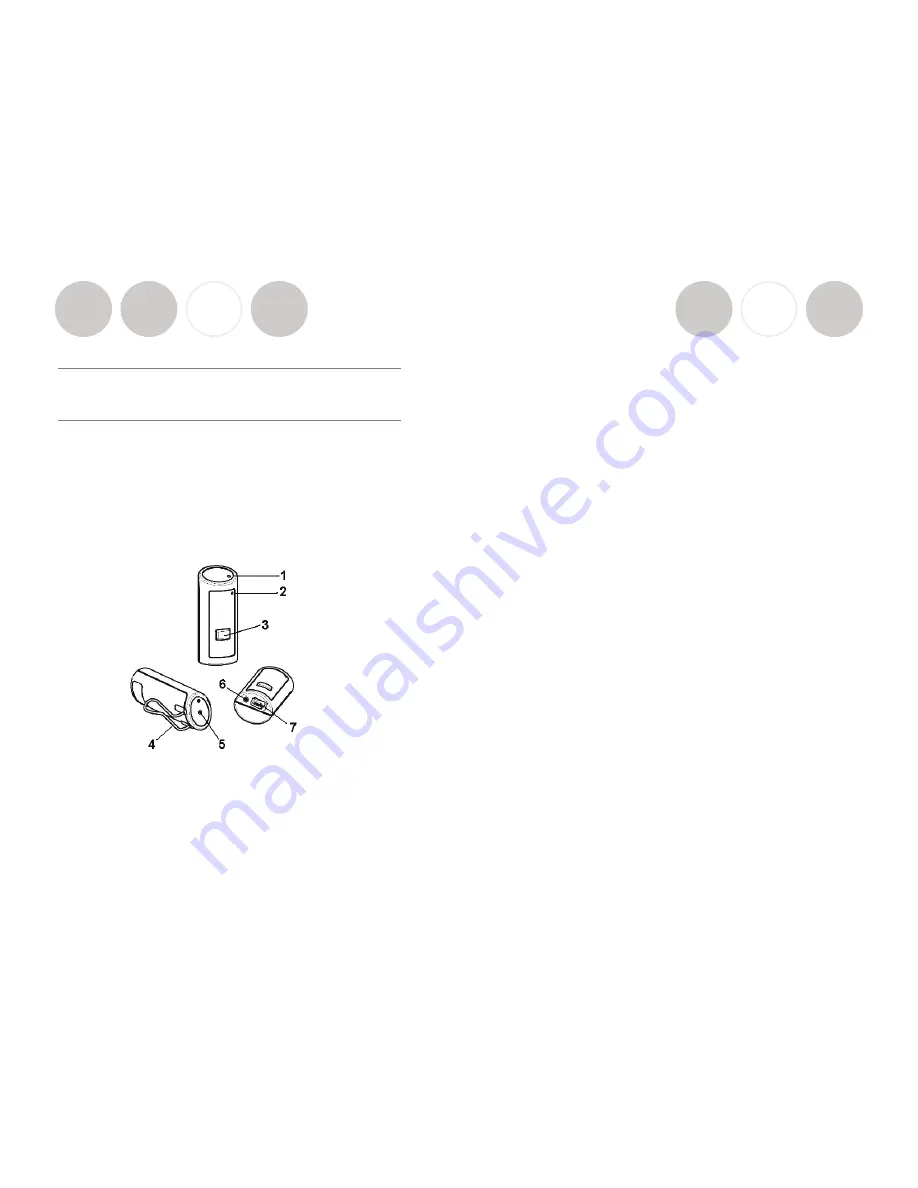
Using Revolabs Microphones and
Microphone Adapters
Use any Solo Microphone microphones with your Revolabs Solo™ Executive
system:
•
Revolabs Solo™ Wearable Wireless Microphone
•
Solo Tabletop Wireless Boundary Microphone
•
Solo Universal Wireless Adapter for Handheld Microphone
Using Revolabs Solo™ Wearable Wireless Microphone
The Revolabs Solo™ Wearable Microphones, shown in the following figure, are
paired to the Base Station and can be worn on the user’s shirt pocket, lapel or
on a lanyard.
1. Microphone port — direct port toward mouth for best audio pickup.
2. Noise cancelling port — do not block opening.
3. Mute Button — press to mute, un-mute and pair microphone.
4. Pocket clip — also used to attach microphone to lanyard.
5. LED display — visual status for mute, un-mute, and pairing.
6. Earpiece jack — accepts the 2.5mm plug for the earpiece
7. Charging port — charges in Charger Base.
Page 24
Installation Guide
Page 15
Place the microphone unit into pairing mode by holding the Mute button down
for seven seconds. The LED will turn solid RED. Release the Mute button. The
microphone is now in pairing mode.
Within one minute, push and hold the button for the desired channel on the
Base Station for seven seconds to enter into pairing mode then release. The
LED for that channel will be solid red until pairing starts, as indicated by a quick
GREEN flash, then switching to flashing RED on both the microphone and the
Base Station (muted audio). Pairing is now complete.
The Fusion Base Station has four or eight indicator LEDs (one for each
microphone) and pairing push buttons on the front panel. When the LED is
flashing GREEN or RED, that channel is active and connected to a wireless
microphone (GREEN is for live audio, RED is for muted). When the LED is OFF,
the channel is inactive (the microphone is out of range or turned off).
Revolabs Fusion™





































