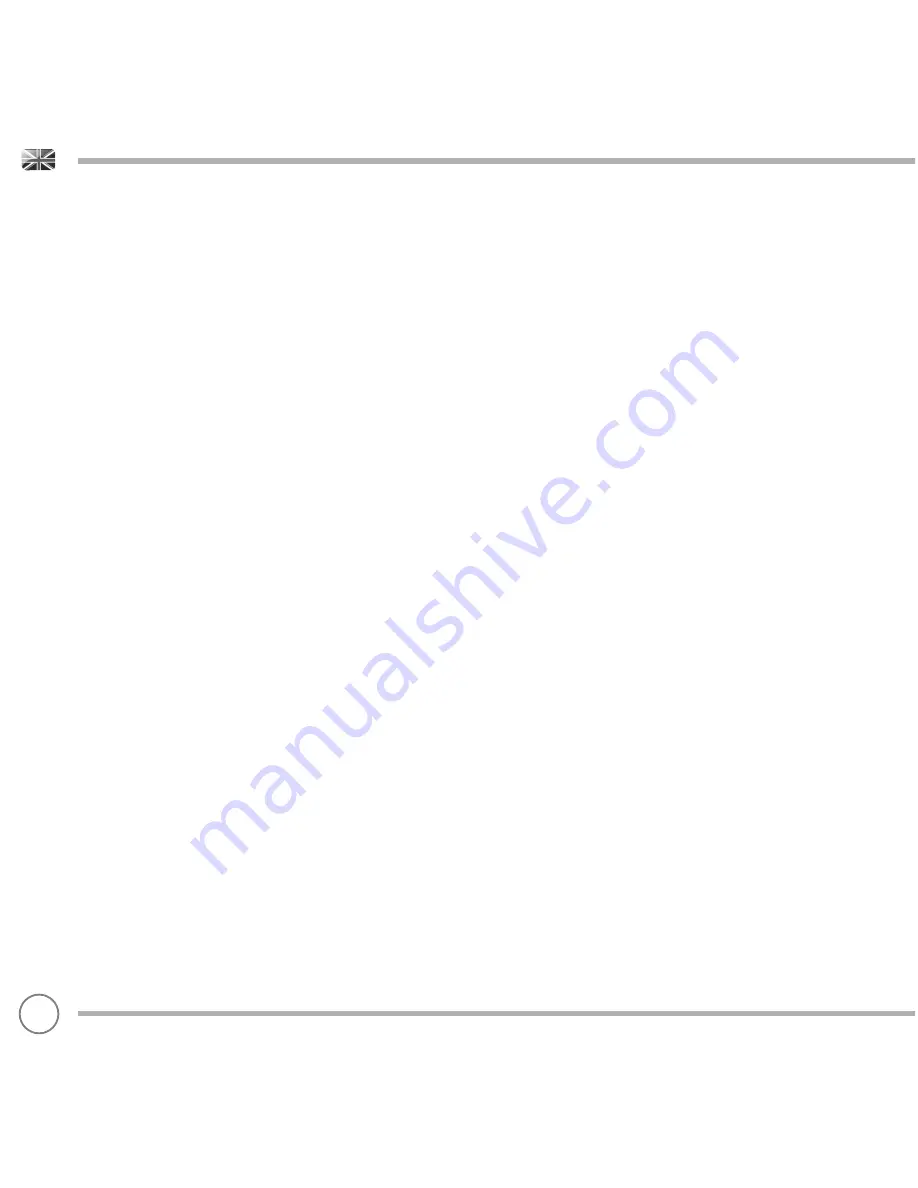
MANAGEMENT OF MULTIPLE BLUETOOTH DEVICES
If you have paired only one Bluetooth device, on entering Bluetooth mode,
SUPERTONE will automatically seek to connect with this device.
Should you wish to pair another device,
press
the Bluetooth Pairing
button.
SUPERTONE will now disconnect its current Bluetooth device and enter pairing
mode again. This will allow you to repeat the pairing procedure.
SUPERTONE will remember up to 8 individual Bluetooth devices. When you reach
the point of having a 9th device you wish to pair, SUPERTONE will pair with the 9th
device and automatically erase the oldest-paired device from its memory.
You can continue to pair new devices and SUPERTONE will always remember the
most recent 8 devices it has paired with.
To disconnect, and remove all Bluetooth devices from the memory,
push
and
hold
the Bluetooth Pairing button until you hear a confi rmation tone. After this, to
reconnect a previous device, you may have to forget the previous pairing in your
device and search for SUPERTONE again.
aptX®
SUPERTONE’s Bluetooth solution is equipped with CSR’s patented aptX®
technology, meaning that when it is used in conjunction with a device that also
supports aptX®, the streamed audio will be of CD quality rather than the MP3
quality of a standard Bluetooth stream.
BLUETOOTH MODE
08






























