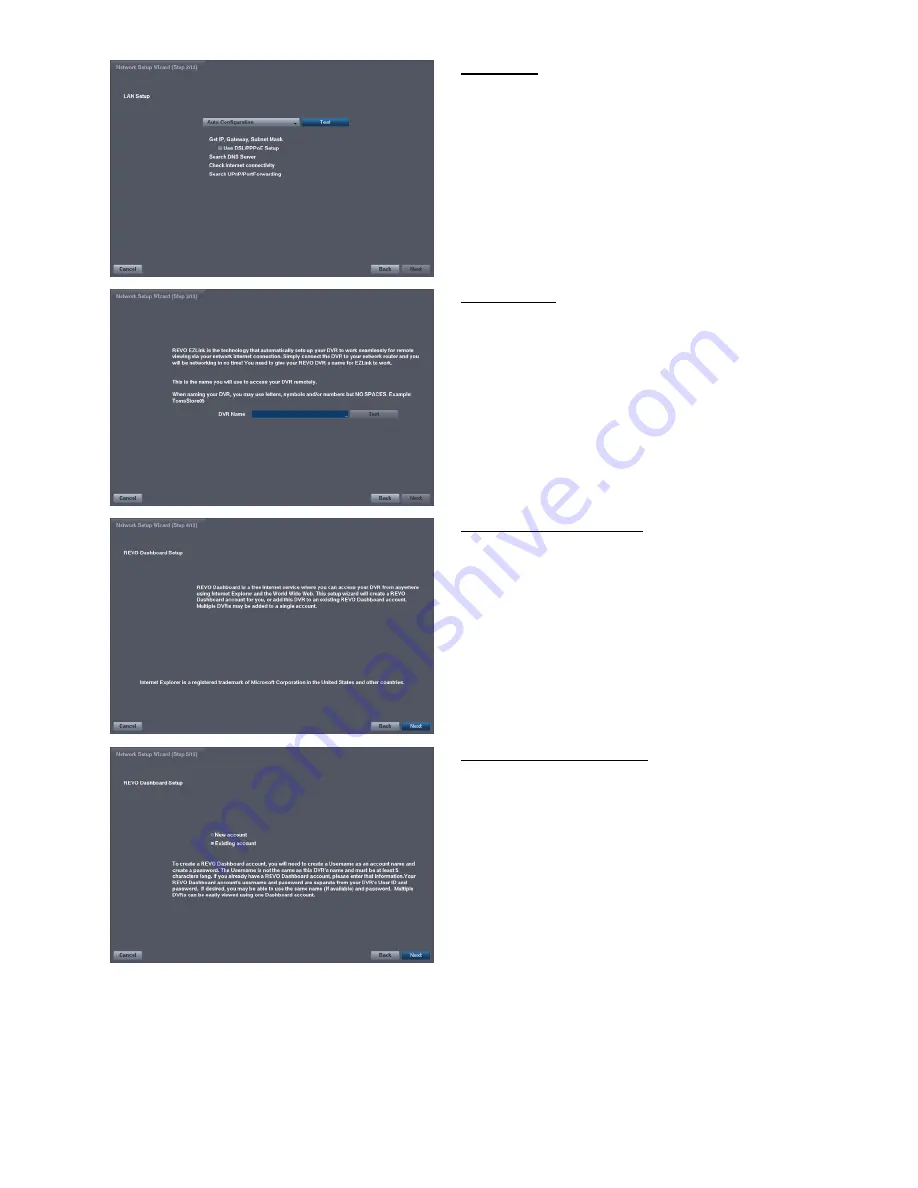
15
LAN Setup
Select between
Auto Configuration
and
Manual
Configuration
for network configuration, and then
select the
Test
button to test the network
configuration you selected.
Use DSL/PPPoE Setup:
Selecting the box allows
you to set up the DSL network. Entering the ID and
password for DSL connection is required.
EZLink Setup
DVR Name:
Enter the DVR name to be registered on
the DVRNS (DVR Name Service) server. The DVR
Name you entered should be checked by selecting
Test, otherwise the EZLink changes will not be saved.
REVO Dashboard Setup I
Select the
Next
button to start the Dashboard Setup.
REVO Dashboard Setup II
Select
New account
if you want to create a new
Dashboard account, and select
Existing account
if you
want to use your existing Dashboard account.























