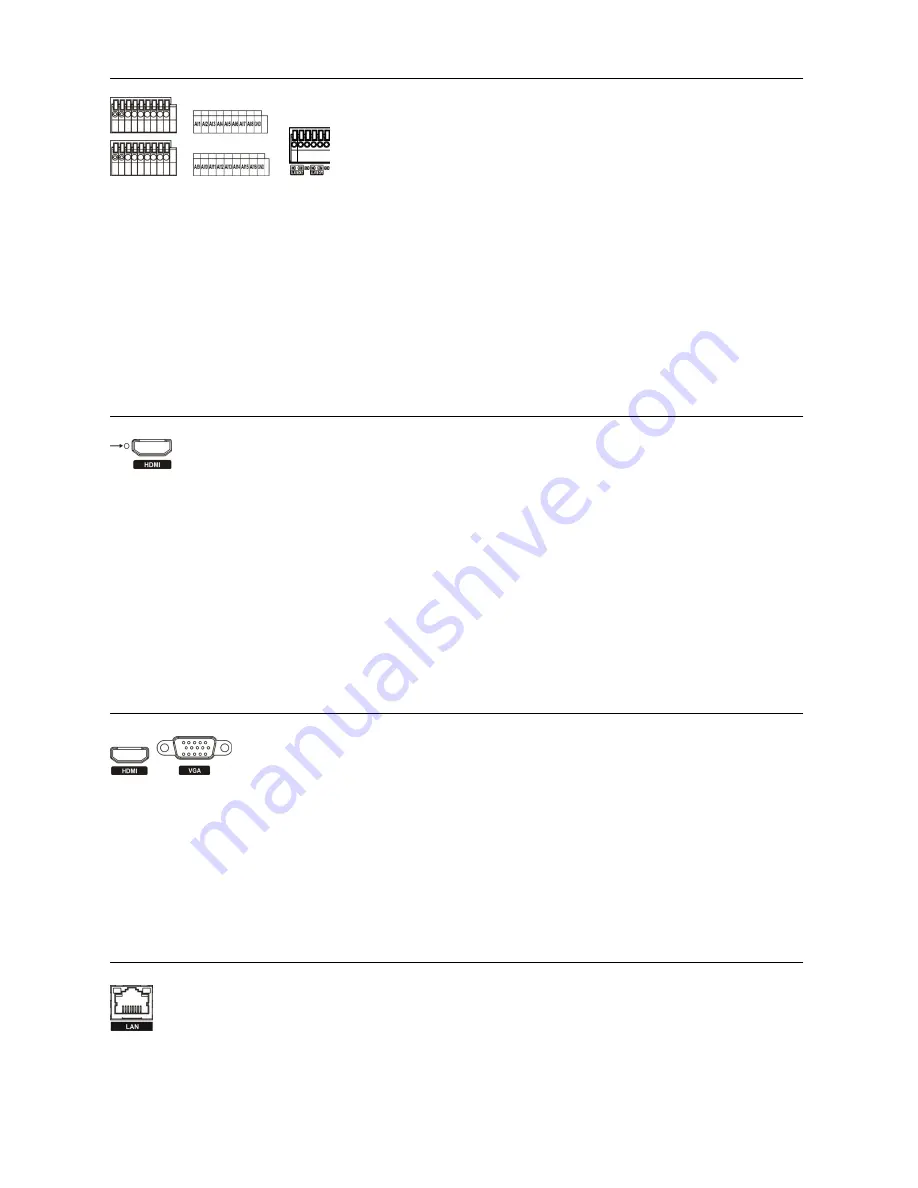
8
Alarm Input/Output
AI 1 to 16 (Alarm-In)
: You can use external devices to signal the DVR to react to events. Mechanical or electrical
switches can be wired to the
AI
(Alarm-In) and
GND
(Ground) connectors. The threshold voltage of electrical
switches for NC (Normally Closed) is above 2.4V and for NO (Normally Open) is below 0.3V, and should be
stable at least 0.5 seconds to be detected. The voltage range of alarm input is from 0V to 5V.
GND (Ground)
: Connect the ground side of the Alarm input and/or alarm output to the GND connector.
NOTE: All the connectors marked GND are common.
NO (Normally Open):
Connect the device to the
COM
and
NO
(Normally Open) connector. NO is a relay
output which sinks 1A@30VDC.
Factory Reset Switch
CAUTION: When using the
Factory Reset
, you will lose any settings you have saved.
To reset the unit, you will need a straightened paperclip:
1. Turn the DVR off.
2. Turn it on again.
3. While the DVR is initializing, the front panel LEDs will blink. When the front panel LEDs blink, poke
the straightened paperclip into the unlabeled hole to the left of the HDMI connector.
4. Hold the switch until the DVR’s internal buzzer sounds twice.
5. Release the reset switch. All of the DVR’s settings are now at the original settings it had when it left the factory.
Video Out
An
HDMI
(High-Definition Multimedia Interface) connector is provided so that you can use an HDMI monitor
as your main monitor.
A
VGA
connector is provided so that you can use a standard, multi-sync computer monitor as your main monitor.
Use the cable supplied with your monitor to connect it to the DVR.
Network Port
CAUTION:
The network connector is not designed to be connected directly with cable or
wire intended for outdoor use.
NOTE: To make connections on the Alarm Connector Strip, press
and hold the button and insert the wire in the hole below the button.
After releasing the button, tug gently on the wire to make certain
it is connected. To disconnect a wire, press and hold the button
above the wire and pull out the wire.
The DVR has a
Factory Reset
switch to the left of the HDMI connector on the rear panel.
This switch will only be used on the rare occasions that you want to return all the settings to
the original factory settings.
NOTE: Connect the monitor before the DVR boots so that video can be displayed
on the monitor with the resolution you have set during system setup. If you want
to use both the HDMI and VGA Monitor connectors, one of the monitors should
be connected before the DVR boots, and the other monitor should be connected
after the DVR boots.
The DVR can be networked using the 10Mb/100Mb/1Gb
Ethernet connector. Connect a Cat5
cable with an RJ-45 jack to the DVR connector. The DVR can be networked with a computer for
remote monitoring, searching, configuration and software upgrades.

























