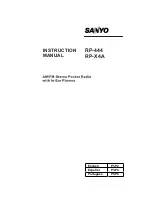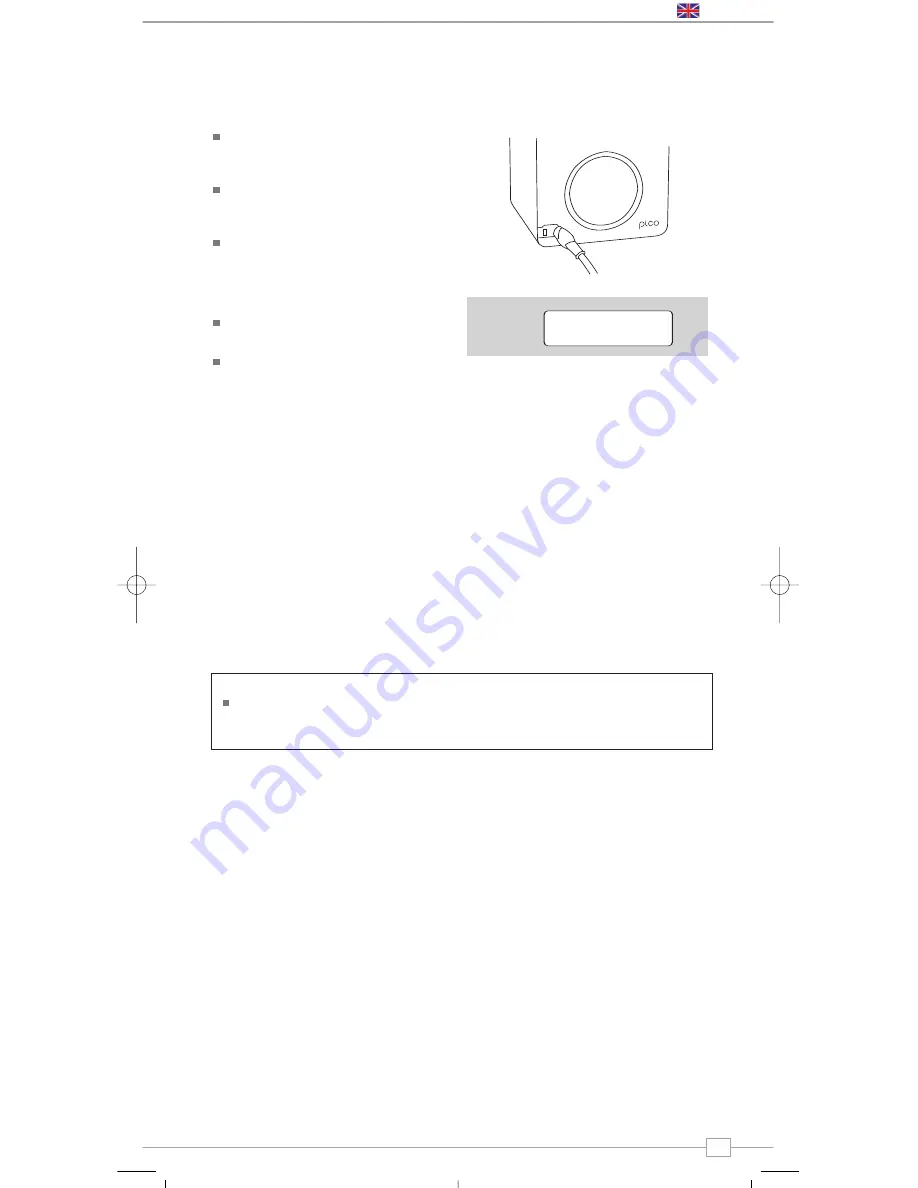
7
Using MPort
Revo’s MPort connector allows for quick
and easy connection of an iPod® or other
MP3 player or sound source.
Using the connection lead supplied, Pico is
transformed into a high quality digital
audio speaker system.
Connect one end of the supplied audio
lead to the headphone (or auxiliary out)
socket of your source device, then
connect the other end to the MPort
on the front of Pico.
Pico’s LCD screen will now display the
word ‘MPort’ on its screen.
You should adjust the output volume level
on both the source device and on Pico
itself to gain optimal volume levels and
sound performance.
MPort Mode
MPort Mode
M-Port
Trouble-Shooting
DAB Digital Radio
Q.
I hear a ‘burbling’ noise on some
stations.
A.
If the signal strength is too low, a break-
up in reception can occur and this sound
is the result. Make sure that Pico’s
antenna is fully extended and in an
upright position. If the problem persists,
move Pico to another location or check
that you are in an area where reception
of this station is possible.
Q.
I get a ‘No stations available’ message?
A.
Make sure that your antenna is fully
extended and vertical. Check the signal
strength and move Pico to another
location if necessary.
Q.
Pico’s clock isn’t set.
A.
Pico needs to be able to pick-up a DAB
signal or have its clock set manually.
If Pico can find a DAB station, it can then
set its clock.
Factory Reset
In the unlikely event that Pico performs erratically, it is possible to perform a software
reset to restore the original factory settings. The factory reset option can be found under the
System Setup heading, which itself can be found under the Main Menu.
English
Pico DAB+ Manual.qxd 25/9/08 16:37 Page 7