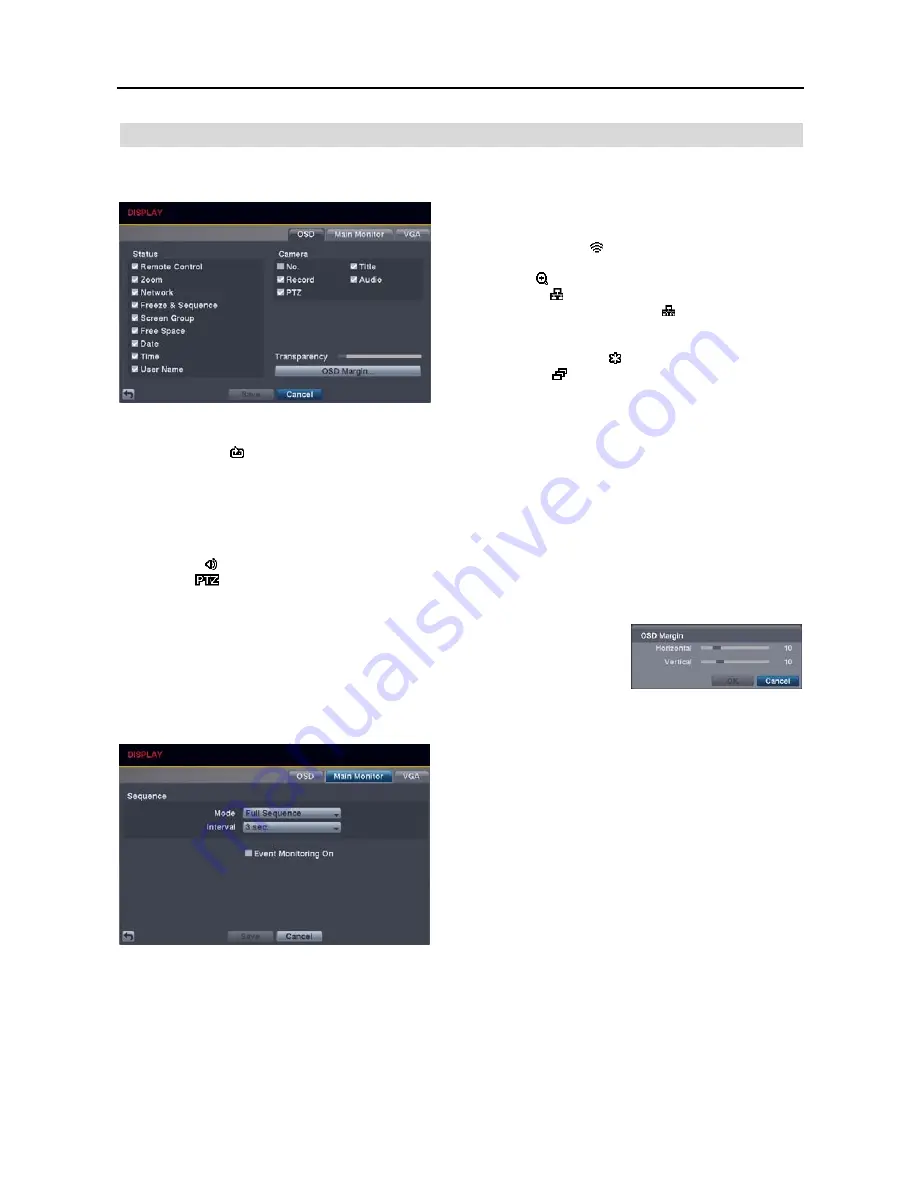
User’s Manual
26
DISPLAY SETUP
OSD Settings (DISPLAY
OSD Tab)
Status/Camera
: Check each OSD item box to turn it On
or Off.
Remote Control
– The icon displays when the DVR can be
controlled using the infrared remote control.
Zoom
– The icon displays on the enlarged video.
Network
– The icon displays when the unit is connected to
a network via Ethernet. The icon displays when audio
communication is available between the DVR and a PC
running REVO Remote Pro
or REVO Remote via Ethernet.
Freeze & Sequence
– The icon displays while in the Freeze
mode, and the icon displays while in the Sequence mode.
Screen Group
– The screen group number displays when the DVR is in other than the 4x4 display mode for the 16-channel
DVR, 3x3 display mode for the 8-channel DVR, and 2x2 mode for the 4-channel DVR.
Free Space
– The icon displays when the DVR is in the Recycle mode. The percentage of available storage space displays
when the DVR is not in the Recycle mode.
Date/Time
– The current date and time information displays.
User Name
– The name of the current user logged in displays.
Camera No.
– The camera number displays in the top-left corner of each camera screen.
Camera Title
– The camera title displays in the top-left corner of each camera screen.
Record
– The record related icons display on each camera screen.
Audio
– The icon displays when the DVR can play audio.
PTZ
– The
icon displays on each PTZ camera screen with PTZ capabilities.
Transparency
: Adjust the transparency of the setup screens by using the slide bar.
OSD Margin…
: Set the Horizontal and Vertical margins so that text and icons will
display within the edges of the monitor.
Main Monitor Settings (DISPLAY
Main Monitor Tab)
Sequence – Mode
: Select the sequence mode between
Full Sequence and Cameo Sequence. (8- and 16-ch models
only) Selecting the
Sequence
menu icon at the top of the
screen or pressing the
SEQUENCE
button on the remote
control causes the DVR to sequence cameras. The DVR
can sequence cameras in two modes: “Full” and “Cameo.”
In the Full mode, the DVR sequences through the cameras
with predefined screen layouts. In the Cameo mode, the
bottom right window of a multi-screen format sequences
through the cameras. See
Chapter 3 – Operation, Live
Monitoring
for details.
NOTE: You can define the screen layout in a variety of formats and set the DVR to sequence through the
different screen layouts (pages) so that all the cameras will be displayed. You also can set up the DVR to display
one camera or a group of cameras all the time while cycling through the remaining cameras in a “cameo”
window. This can be done with one camera displayed full screen while displaying the cameo window as a
PIP (picture-in-picture), or displaying the cameras in a grid pattern with the bottom right window as the cameo.
NOTE: Sequence cannot be used in the 4x4 display mode of the 16-channel DVR, 3x3 display mode of the
8-channel DVR, or 2x2 mode of the 4-channel DVR.
Summary of Contents for 16 Channel
Page 1: ......
Page 2: ......
Page 6: ...User s Manual iv ...
Page 34: ...User s Manual 28 ...
Page 52: ...User s Manual 46 MAP OF SCREENS ADVANCED SETUP ...






























