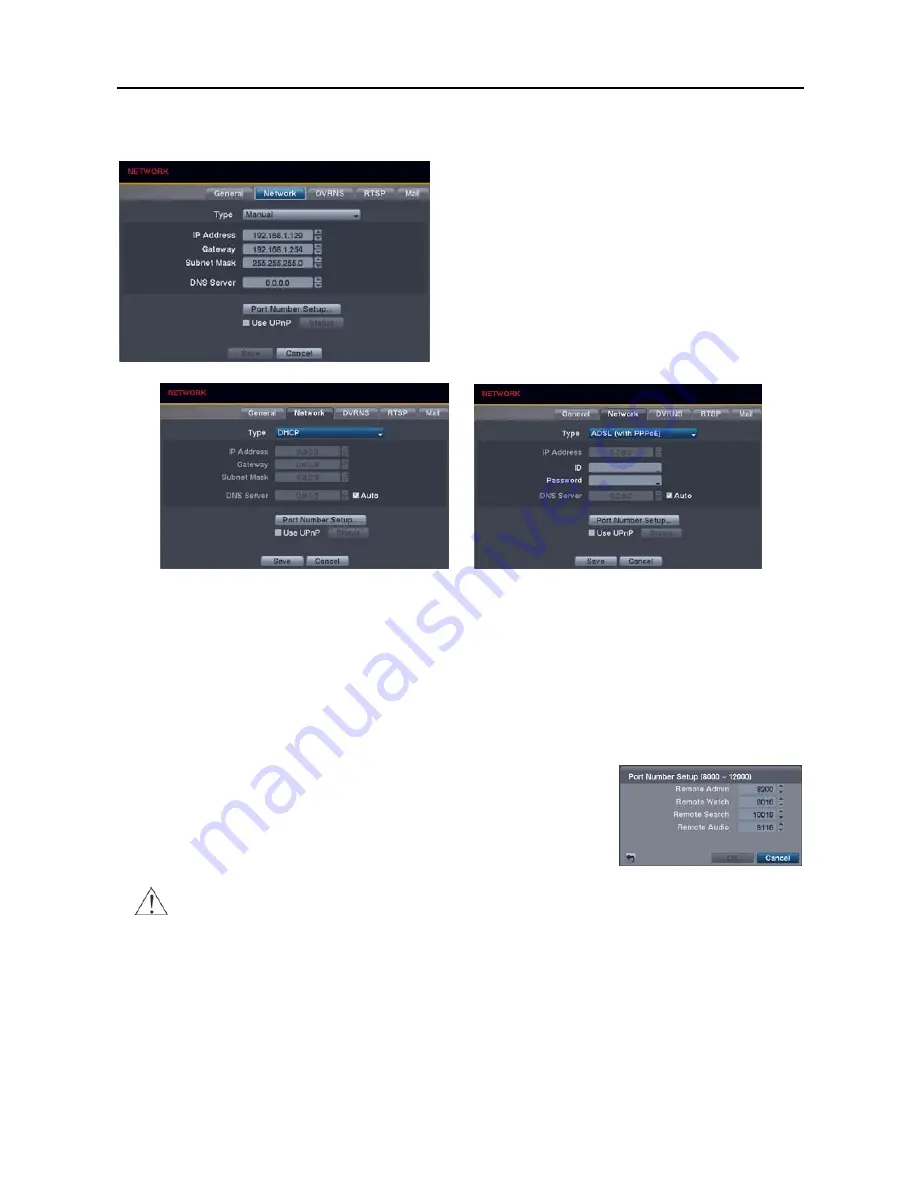
User’s Manual
18
Network Settings (NETWORK
Network Tab)
Type
: Select the type of network configuration from:
Manual, DHCP and ADSL (with PPPoE).
Manual
– You can select
Manual
when using a static IP address
for network connection. Set up LAN parameters manually.
Set the numbers of the IP Address, Gateway and Subnet Mask.
DHCP
– You can select
DHCP
when the DVR is networked
through DHCP (Dynamic Host Configuration Protocol). The
DVR reads the IP address from DHCP network when selecting
the
Save
button.
ADSL
– You can select
ADSL (with PPPoE)
when the DVR
is networked through ADSL. Enter the ID and password for
ADSL connection, and the DVR receives the IP address when
selecting the
Save
button.
NOTE: Ask your network provider for your network connection type and connection information.
NOTE: If the DVR is configured for DHCP or ADSL, the IP address of the DVR might change whenever the unit
is turned on. If you want to use the DVRNS function, you will need to get the IP Address of the DNS Server from
the Internet service provider.
DNS Server
: Set the DNS server IP address obtained from your network administrator. If you set up the DNS Server,
the domain name of the DVRNS server or SMTP server instead of the IP address can be used during DVRNS Server
or Mail setup. Checking the
Auto
(Default) box allows the DVR to obtain the IP address of the DNS server automatically
(16-ch model only).
NOTE: Selecting Auto will only be enabled when the DVR is configured for DHCP or an ADSL network.
Port Number Setup…
: Set the port number of each remote software related
program.
NOTE: You will need to get the appropriate Port Numbers for each remote
software related program from your network administrator. Do NOT use the
same port number for two different programs, otherwise, the DVR cannot be
connected with the PC running REVO Remote Pro or REVO Remote.
CAUTION: When changing the port settings, you must change the port settings on the PC
running REVO Remote Pro.
Use UPnP
: Check the box when using the UPnP (Universal Plug and Play) service. When using the UPnP service,
port forwarding from the NAT (Network Address Translation) device to the DVR will be enabled automatically via
UPnP service. This function will be especially useful when accessing a port on a private IP address. Checking the
Status
box displays the port numbers forwarded from the NAT device via UPnP service.
NOTE: For the UPnP service to work, the NAT device should support the UPnP Port Forwarding function and
the function should be set to enabled.
NOTE: You cannot change the port settings when Use UPnP is On.
Summary of Contents for 16 Channel
Page 1: ......
Page 2: ......
Page 6: ...User s Manual iv ...
Page 34: ...User s Manual 28 ...
Page 52: ...User s Manual 46 MAP OF SCREENS ADVANCED SETUP ...
















































