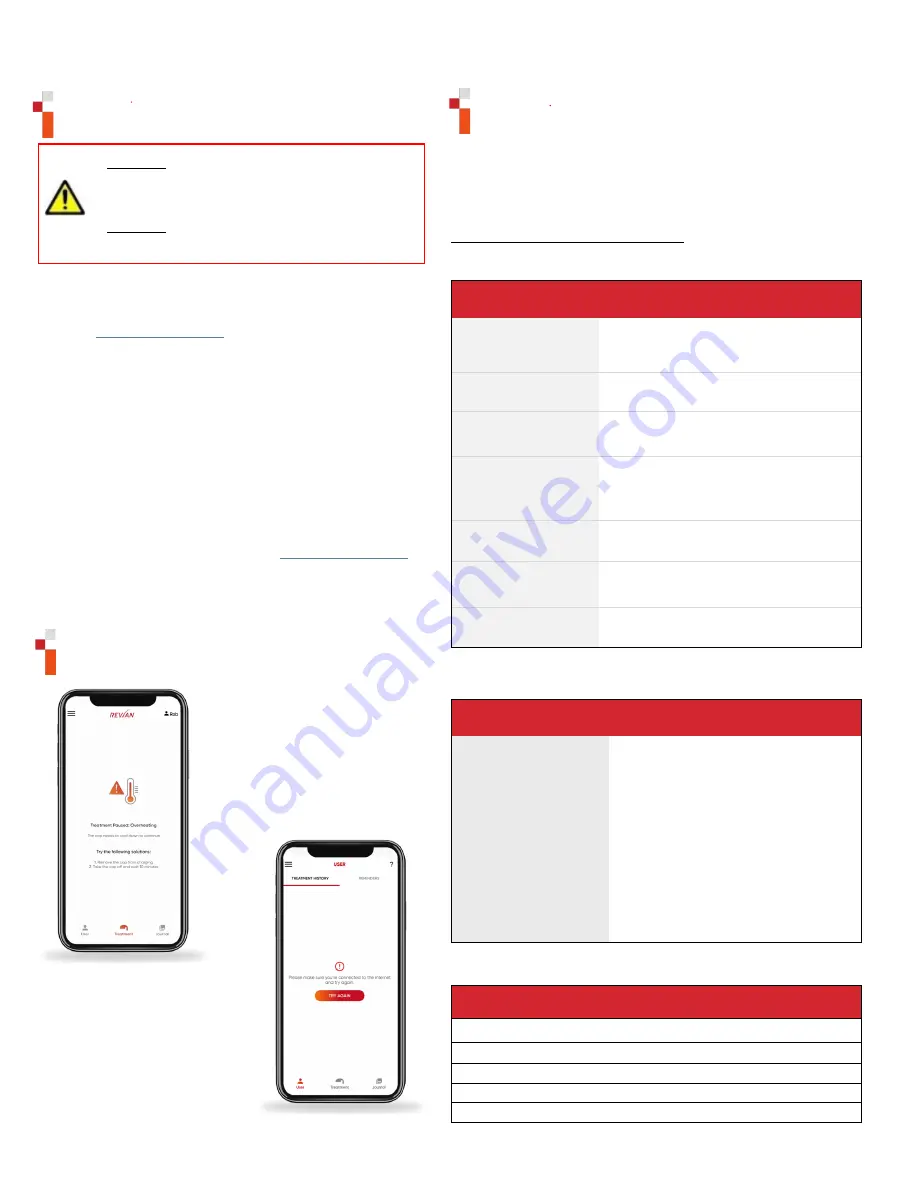
1200-000002 r04 7 UPDATED 10/25/2022
Cleaning and Travel
.
8.
WARNING
: DO NOT wash or submerge Cap at any time.
DO NOT use cleaning agents or solvents to clean Cap as
this may discolor or degrade the fabric or damage internal
electronics.
9.
WARNING
: Travel bag may be a suffocation hazard if
placed over nose and mouth. DO NOT place bag over the
head.
.
•
Visually inspect interior of the Cap for film, debris, or
possible damage. A damaged cap should not be used.
Email
for help.
•
Clean the Cap monthly by wiping with a soft cloth
lightly moistened with water. Allow to air dry before
storage. DO NOT CLEAN THE CAP WHILE CHARGING.
•
Store the Cap on the support base in either the storage
box or travel bag when not in use.
•
As a reminder, it is recommended to charge the Cap
every 2-3 treatments to reduce charging cycles on the
battery.
•
For easy travel and added support, store the Cap on
support base when in the travel bag.
•
Replacement headliners are recommended to maintain
proper fit and cleanliness. Contact
if you would like to purchase additional headliners for
your Cap.
1
Troubleshooting Messages
The Cap will halt a treatment if the
internal temperature exceeds the
maximum allowable operating
temperature. Allow the Cap to cool
down before continuing a
treatment.
The mobile app must be in
use and the mobile device
connected to the internet to
continue treatments.
Troubleshooting
This section summarizes the most common problems users could
potentially encounter with the REVIAN RED System. If you are
unable to solve the problem with the information provided below,
please visit revian.com/support// for more information
.
Messages and sound signals during use:
The mobile app will display messages on occasion. These will appear as
direct messages or icons in the mobile app.
App Messages
“Check Bluetooth”
This message appears when Bluetooth
needs to be turned on, connected, or is
scanning.
“Scanning for
Devices”
This message appears when Bluetooth is
scanning to find the Cap.
“Please put Your
Cap Back On”
This message appears when the Cap has
been removed or is not detected by the
biosensor during a treatment.
“Connect to the
Internet for
treatment”
This message appears when the users
phone or device is not connected to the
internet.
“New Firmware
Available”
This message appears when new firmware
is available and ready to install.
“Firmware Needs to
be Updated”
This message appears if the update was
deferred the first time and the mobile app
will now automatically update the firmware.
“Firmware Update
Successful”
This message appears if the update was
successfully transmitted to the Cap.
There are specific messages that will appear as an alert if the mobile app
is not performing properly.
Error Messages
“The Cap needs to
cool down”
This message appears, with a
temperature warning icon, when the
temperature exceeds the maximum
allowable operating temperature.
“Battery Low.
Treatment not
possible.”
This message appears, with a battery
icon, when the battery is too low to
perform a treatment and needs to be
charged. This can occur prior to or
during a treatment.
“Firmware Update
Failed”
This message appears when there is a
problem updating the firmware. The
firmware will automatically resolve the
problem and attempt to update again.
There are five different audible tones that will be heard when certain
actions take place.
Cap Audible Tones
1.
Bluetooth Connected / Treatment Complete
2.
Treatment Started
3.
Treatment Stop/Pause
4.
Treatment Resume
5.
Treatment Temperature Abort





































