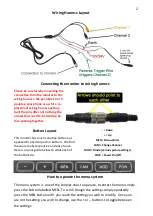3
Various Settings Guide (In order)
Brightness
-
This setting will modify how bright the image is displayed.
Contrast
-
This setting will modify how much contrast the image displays
Color
-
This setting will modify how much colour is displayed in the image
Language
-
This setting will change the language that is used in the menu system (be care-
ful with this one)
Default Setting
-
This reverts the image settings back to default (this won
’
t affect lan-
guage/rotation etc.
Volume
-
Most cameras don
’
t have a microphone, but if you do fit a camera with a micro-
phone then you can choose what volume this is played back by the monitor using this setting
RLUD
-
2 = Normal (no alteration), 3 = will flip the image upside down and add a mirror
image, 4 = will just flip the image upside down, 1 = Horizontal flip this will mirror the image
(this is the option should you wish to convert one of the cameras to a normal view ie let the
monitor cancel the cameras mirror image out by adding another mirror.
YOU CAN SET EACH
CHANNEL INDIVIDUALLY FOR ROTATION, SIMPLY ENSURE YOU ARE ON THE CHANNEL YOU
WANT TO MODIFY WHILST IN THE MENU.
VCOM
-
We are currently not sure of this function, but recommend not adjusting it
Ruler Setting
-
Turning this ON will mean guidelines are displayed on channel 2 when the
green trigger wire has power input
Guidelines / Ruler Setting
If you have turned the ruler setting ON, and connected the green wire to a reverse power
supply, then everytime you reverse you should see lines. To adjust these simply select re-
verse, whilst the lines are visible, use the + and
-
key to adjust the vertical position. Sadly no
width adjustment can be made. See photos below for max and min adjustment heights.