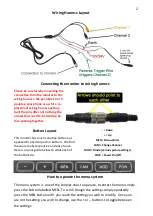2
Connecting the monitor to wiring harness
Please be careful when inserting the
connection from the monitor to the
wiring harness. We get about 2 or 3
people a year phone us up for a re-
placement wiring harness as they
bent the pins after not noticing the
arrows that need to be lined up be-
fore pushing together.
Wiring Harness Layout
Button Layout
This monitor has touch sensitive buttons, as
opposed to physical push in buttons. We find
these are really responsive and easy to use.
Here is a quick guide below to what each of
the buttons do.
-
= Down
+ = Up
MEN = Menu/Enter
CAM = Change Channel
MOD = Mode (various picture settings)
POW = Power On/Off
How to operate the menu system
The menu system is one of the simpler ones to operate, to enter the menu simply
press the button labelled MEN. To scroll though the settings simply epeatedly
press the MEN button until you reach the setting you wish to modify. Once you
are on the setting you wish to change, use the + or
--
buttons to toggle between
the settings.