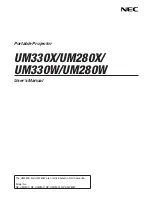16
Chapter 9 FAQ
1. I can
’t use Light Pen or Electronic Wand to operate or write on the
operating surface.
1)
IQBoard LT Series Universal Drivers
has not been correctly installed. Please
uninstall the driver and re-install.
2)
IQBoard LT Series Universal Drivers
has not been started, or IQBoard LT has not
been orientated. Please start the drivers and orient IQBoard LT.
3) The light signal emitted by Light Pen or Electronic Wand is blocked from being
received by receiver. Please do not block the light. Generally it will be fine so as the
light from projector is not blocked.
4) The power of Light Pen or Electronic Wand is weak. Please replace the batteries
for Electronic Wand, or re-charge Light Pen.
5)
IQBoard Software hasn’t been started, please start IQBoard Software.
6) The receiver and computer are not well connected. Please check and re-connect.
2. I can use Light Pen or Electronic Wand to operate or write only on part
of the operating surface..
1) You haven
’t done the orientation or the orientation failed. Please re-orient
2) Signal Receiver is not on the correct position. Please adjust Signal Receiver
according to its mounting way.
3. When writing or operating by Light Pen or Electronic Wand, the
response is slow or inconsecutive.
1) The computer is not under normal running or the memory is occupied too much.
Close some running applications or restart the computer.
2) The power of Light Pen or Electronic Wand is weak. Please replace the batteries
for Electronic Wand, or re-charge the Light Pen.
3) The posture of holding Light Pen is not correct. Please keep the angle between
Light Pen and operating surface at 50 degree, in order not to block the light signal
from Light Pen
4. The orientation point or cursor moves weirdly.
1) The projection area has trapezoid distortion, please use the trapezoid correction
function of projector, or replace the projector.
2) There is sunlight or other strong light in the room. Please pull down the curtain, and
adjust the light intensity or just shut down the strong light. Avoid direct exposure to
sunlight or other strong light in the room, especially for projector screen.
5. How to determine whether there is light interference?
When orientating, if the red cross moves automatically, and after you cover the
receiving area with your hand, the cross stops moving, it means there is light
interference.