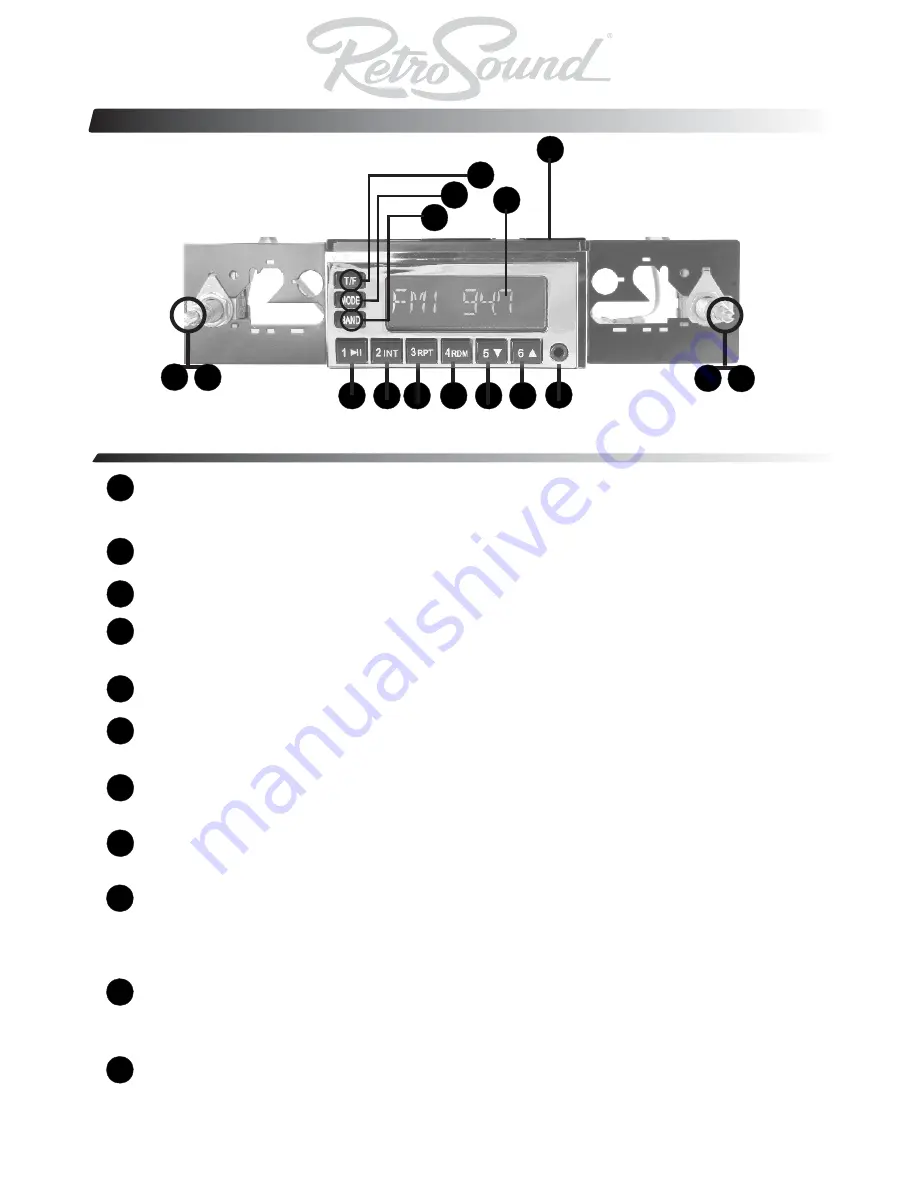
Location of Controls (Quick Start Guide)
1
2
3
4
5
6
7
8
9
10
11
13
12
3
4 5 6 7 8 9
10 11
14
16
15
Please review this section for quick reference, as it contains information on the location of controls and
basic operations. For specific details on the particular operation, please refer to the table of contents.
POWER on/off: Press the left center knob to turn the unit on. Press and hold the left center knob for
2 seconds to turn the unit off. Turning the center left shaft controls the volume attenuation up and
down. Note: Volume range is 0 - 50(Min/Max).
Pressing the left center shaft inward activates the SEL (Select) function. Press this repeatedly to
cycle through the DSP (Digital Signal Processing) EQ, Bass, Treble, Balance & Fader function(s).
Pressing the “1” button allows for selection of a radio preset. When a digital file is played in SD/USB
mode, this becomes the play/pause button.
Pressing the “2” button allows for selection of a radio preset or when a digital file is played in SD/
USB mode pressing this button, the radio will play 10 seconds of each track on the flash drive you
have inserted. Press again to cancel this function.
Pressing the “3” button allows for selection of a radio preset
. When a digital file is played in SD/USB
mode, pressing this button will allow you to repeatedly play the current track.
Pressing the “4” button allows for selection of a radio preset. When a digital file is played in SD/USB
mode,
pressing this button will allow you to randomly play all digital tracks on your flash drive or SD
card.
Pressing the “5” button allows for selection of a radio preset. When a digital file is played in SD/USB
mode,
pressing this button this button allows you select folders on your flash drive or SD Card.
Pressing the “6” button allows for selection of a radio preset. When a digital file is played in SD/USB
mode,
pressing this button this button allows you select folders on your flash drive or SD card.
AUX Input(s): Allows you to plug in any device with a headphone 1/8”(3.5mm) output, directly into
the front face of the Model One (Example: Ipod, CD player, Satellite, Mp3 player, etc). Use the
MODE button to select Aux 1 (Front Aux input) or Aux 2 (Rear aux input). The rear mounted 3.5mm
Aux input allows you to plug in another source unit, or plug the output of the included SD/USB
remote mountable box to this input so you can enjoy remote operation of your rear Aux input.
Turning the right center knob to the right & left allows you to tune to the next or previous Am/Fm
frequency. When playing a digital file in SD/ USB mode, this right center shaft will allow you to
change tracks (next/previous) when listening to Mp3 / WMA files on an attached USB flash drive or
SD card.
4.
Pushing in the right center knob for 2 seconds, will allow you to access the sub menu system
where you can adjust: Auto/Manual tuning, RDS On/off, Clock or Frequency Priority, loudness
on/off, beep on/off, US/EU tuning, stereo/mono, DX (distant)/local tuning volume on default level.
1
2




















