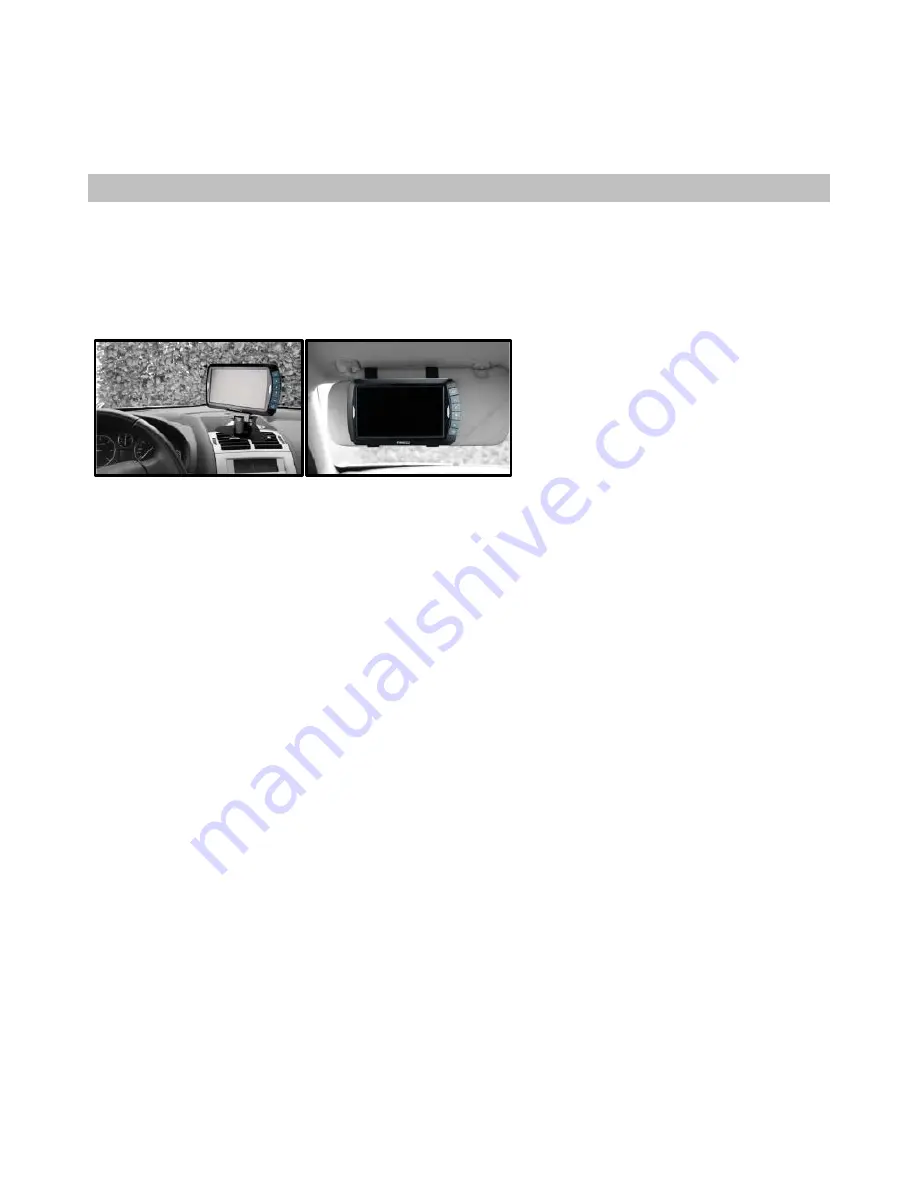
11.
Reinstall the reverse lights; secure all the wires with cable ties or electrical tape.
12.
Re-attach the negative cable of your battery.
MONITOR INSTALLATION
When choosing a location for the monitor, make sure the monitor is mounted in an area that will not
obstruct your vision while driving.
The QM-8046 can be fixed to your vehicle in several ways. The monitor can be placed on your dashboard
with the mounting bracket, or fixed onto your visor with the mounting straps.
Dashboard Mount
1.
Before mounting the monitor, clean the surface. Put one side of the double-sided adhesive tape on
the bottom of the dashboard stand.
2.
Position the stand on the dashboard.
3.
Press the stand against the dashboard surface firmly to fix the location.
4.
Snap in the monitor to the stands mounting arm.
5.
Adjust the mounting arm to suit your viewing angle to the monitor.
6.
To remove the monitor from the dashboard stand, press the arrow sign on the mounting arm to
release.
Note: To maximize the bond strength of the adhesive, it is recommended to apply the tape under the
following conditions:
-
All surfaces must be clean, dry, dust and grease free.
-
The adhesive temperature should be between 21°C and 38°C
-
Don’t apply the tape below 10°C or under direct sunlight.
-
If possible, choose a mounting position where no direct sunlight can heat up the dashboard stand.
Visor Mount
1.
Use the supplied straps and pull them through the gap at the top of the visor.
2.
Position the monitor on the visor.
3.
Pull the straps across the visor.
4.
Fasten the straps.










