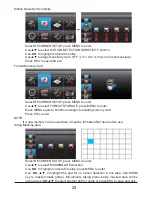5
Camera(s) and Receiver with built in DVR
NIGHT VISION:
Do not attempt to open the units with the power adaptor plug connected to avoid any risk
of personal injury.
When installing CCTV camera(s), always follow manufacturer's advice when using power
tools, steps, ladders, etc. and wear suitable protective equipment (e.g. safety goggles)
when drilling holes. Before drilling holes through walls check for hidden electricity cables
and water pipes. The use of cable/pipe detector is advisable.
It is also advisable to avoid exposing any cameras to extreme weather conditions (e.g,
under a gutter which is prone to any water leaks). When installing any cameras with this
unit, it is advisable to use cable conduit to protect any video/power extension cables
from being exposed externally and to prevent/reduce the chances of the cables being
tampered with. After drilling any hole though an external wall for a cable, ensure the hole
is sealed up around the cable using a sealant to prevent drafts.
# < =!
the unit is exposed to rain, water or wet conditions. There are no user serviceable
parts inside. Refer servicing to qualified service personnel. Avoid pointing the
camera(s) directly at the sun or any bushes, tree branches or moving objects that might
unnecessary cause the DVR to record due to winds for example. The system also
provides "Masking" function, and the user may screen out motion detection area in parts
of the picture which motion detection is not required.
The camera has built-in infra-red LEDs to allow you to view at night for 24hrs
surveillance. The LEDs will automatically activate at night and the picture viewed will turn
to black and white. The night viewing range is up to 5-8m.