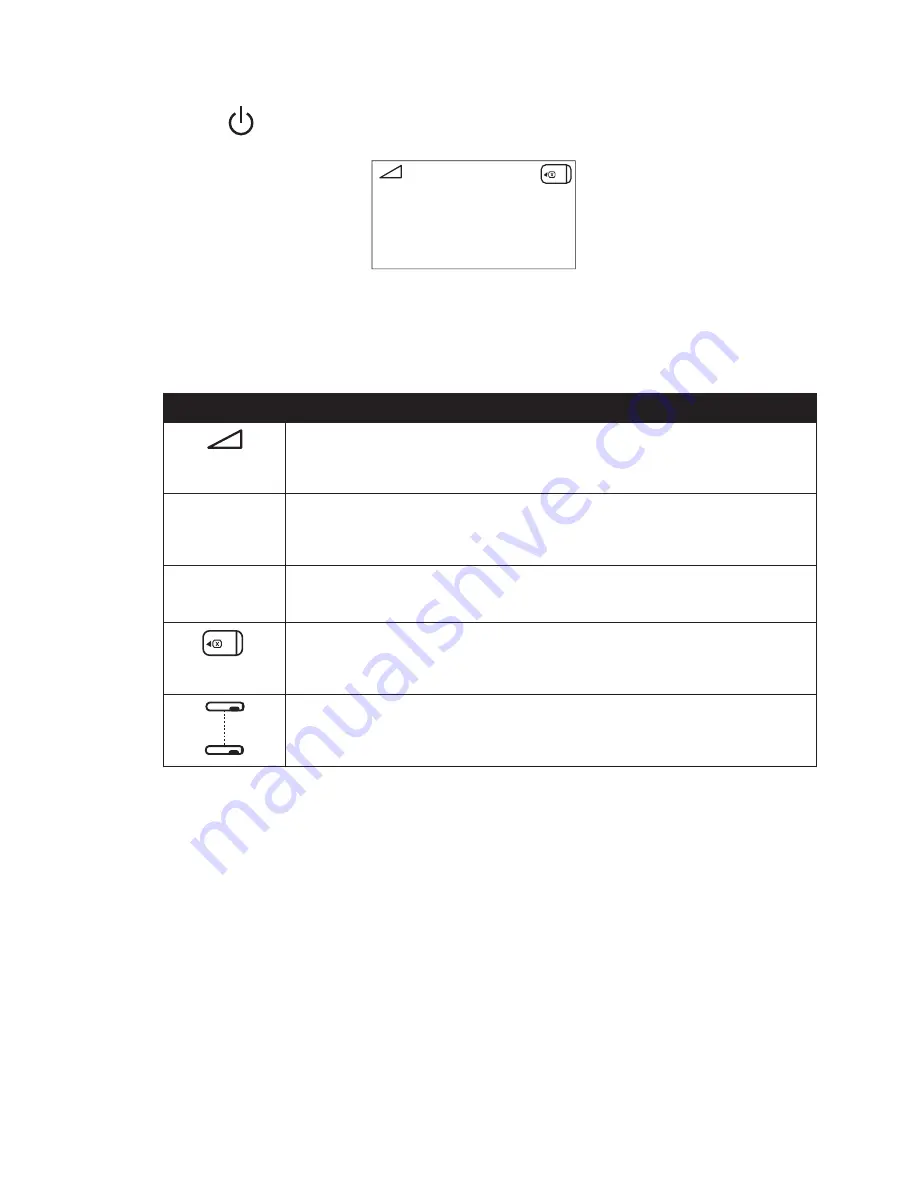
4-2
rEm
star
p
lus
m s
ErIEs
u
sEr
m
anual
3. Press the
button to turn on the airflow. The Active Display screen appears, shown in
Figure 4–3.
15.0
cmH2O
f
IgurE
4–3 a
CtIvE
d
Isplay
(W
Ith
s
mart
C
ard
)
The Active Display screen shows the set pressure.
Symbols also appear on the Active Display screen or Standby screen to indicate when certain
conditions are turned on or detected. These symbols are described below:
s
ymbol
d
EsCrIptIon
Ramp – You can initiate the ramp feature by pressing the Ramp button.
The ramp symbol displays on the Active Display screen when the ramp
function is active.
Mask
Leak
Mask Leak Alert – This flashing text displays on the Active Display screen
if the Mask Alert setting is enabled and the device detects an excessive
mask leak.
Auto
Off
Auto-Off – This flashing text displays on the Standby screen if the Auto-
Off setting is enabled and the device detects a mask disconnect.
SmartCard – This symbol appears if a SmartCard is inserted in the device.
If the SmartCard is inserted incorrectly, this symbol will flash intermit-
tently.
Modem – This symbol appears if a modem is connected to the device.
(Note: This symbol will vary in appearance depending on the type of
modem being used.)
4. Put on your mask assembly when the air starts to flow.
5. Make sure that no air is leaking from your mask into your eyes. If it is, adjust the mask and
headgear until the air leak stops. See the instructions provided with your mask for more
information.
Note:
A small amount of mask leak is normal and acceptable. Correct large mask
leaks or eye irritation from an air leak as soon as possible.
6. If you are using the device while sleeping, try placing the tubing from the device over your
headboard. This may reduce tension on the mask.
Note:
If you are having trouble with your mask, refer to the instructions supplied with
the mask.






























