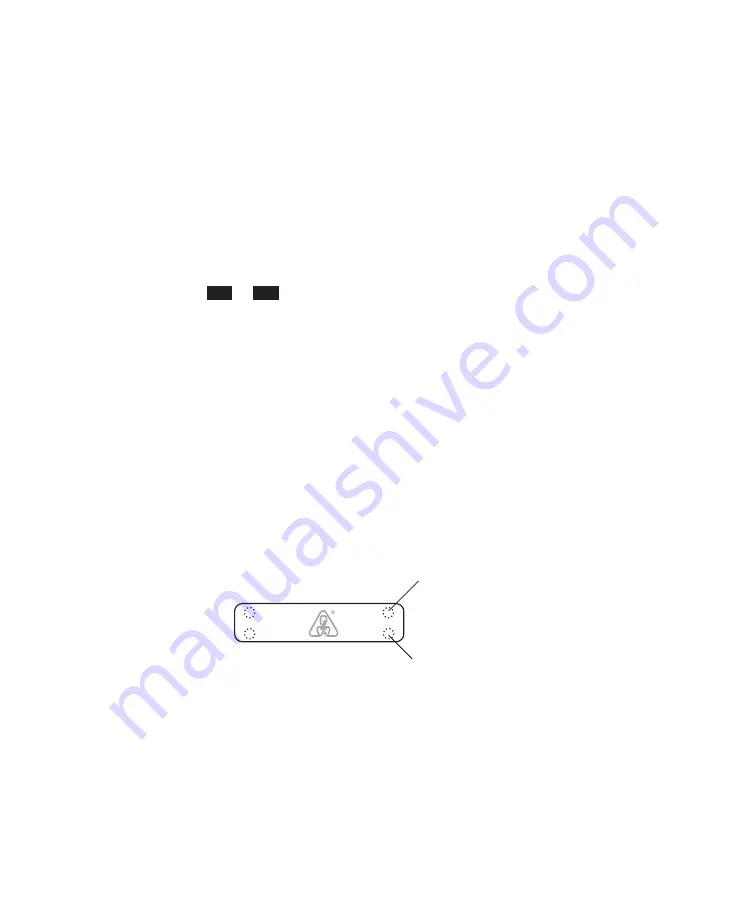
User Manual
C
hapTer
7: a
larms
This chapter describes the alarms and what you should do if an alarm occurs.
7.1 i
ntroduCtion
to
a
larms
The device provides three alarm levels: high, medium, and low priority.
High Priority
These alarms require
immediate response
. The alarm signal consists of a red LED
indicator and a sound that is either a periodic pattern consisting of a two-second
beep followed by two seconds of silence or a pattern of three beeps, a pause,
and then two more beeps. The display has
ALARM
at the top of the screen. The
tables in Section 7.3 display these sounds using the following symbols: • • • • •
or
Medium Priority
These alarms require
prompt response
. The alarm signal consists of a yellow LED
and a sound that repeats a pattern of three beeps. The display has
ALARM
at
the top of the screen. The tables in Section 7.3 display these sounds using the
following symbols: • • •
Low Priority
These alarms require your
awareness
. The alarm signal consists of a yellow LED and
a sound that repeats a pattern of two beeps. The display has
ALARM
at the top
of the screen. The tables in Section 7.3 display these sounds using the following
symbols: • •
Some audible alarms are self-cancellable. This means that the alarm sound stops when the cause of the
alarm is corrected.
The alarm LED indicators are shown in Figure 7–1.
Low/Medium Priority
Alarm LED (Yellow)
High Priority
Alarm LED (Red)
DC
Power
AC
Alarms
Figure – Alarm LED Indicators
In addition to the alarm LED indicators, the control panel also contains
Alarm Reset
and
Alarm Silence
buttons, as shown in Figure 7–2.
Summary of Contents for BiPAP AVAPS
Page 1: ...BiPAP AVAPS TM User Manual ...
Page 48: ...1048888 JR 9 20 07 ...






























